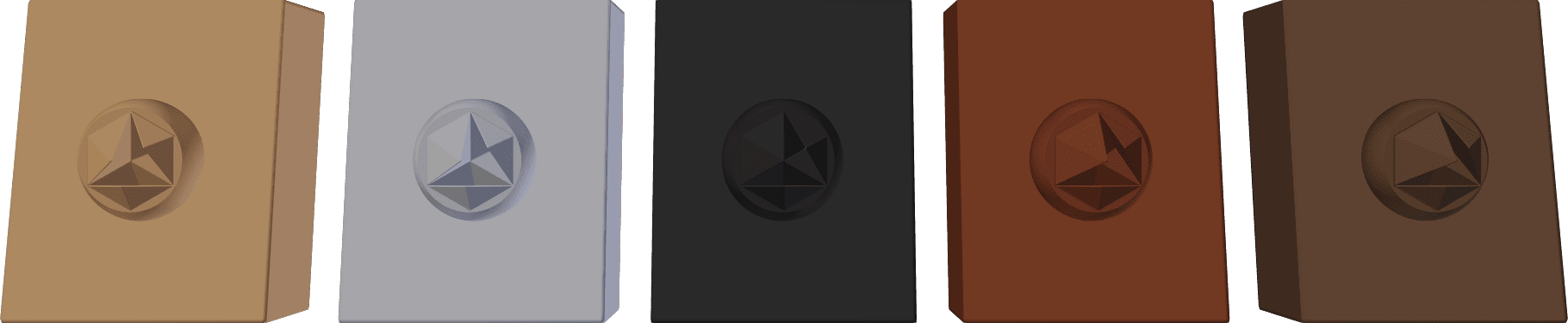Material Customization¶
Materials can be customized via materialiq UI, or their node group in the Shader Editor.
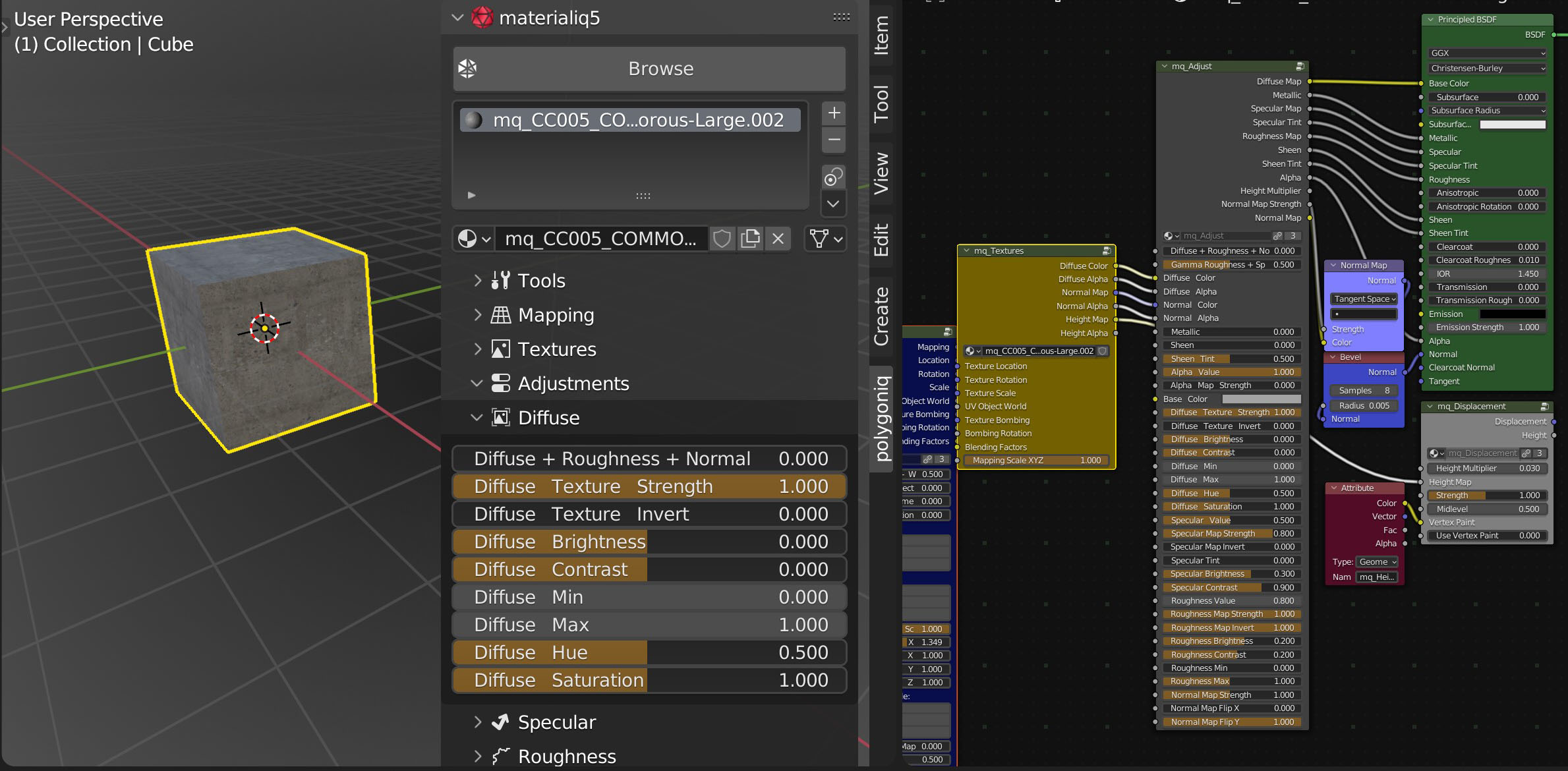
Diffuse¶
Lets you change aspects of the diffuse texture, like Base Color, Brightness, Contrast or Hue.
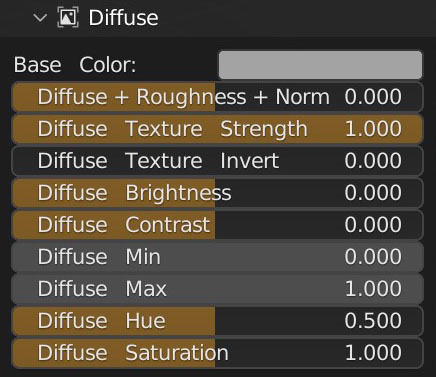
Base Color¶
The easiest way to change the color of the diffuse texture is by adjusting Base Color. RGB values
of Base Color are used to multiply the material's diffuse texture. If Diffuse Texture Strength
is set to 0, pure Base Color is used instead. To avoid multiplying two colorful RGB values you can
set Diffuse Texture Saturation to 0. Then you do not have to worry about texture colors
interfering with your chosen color.
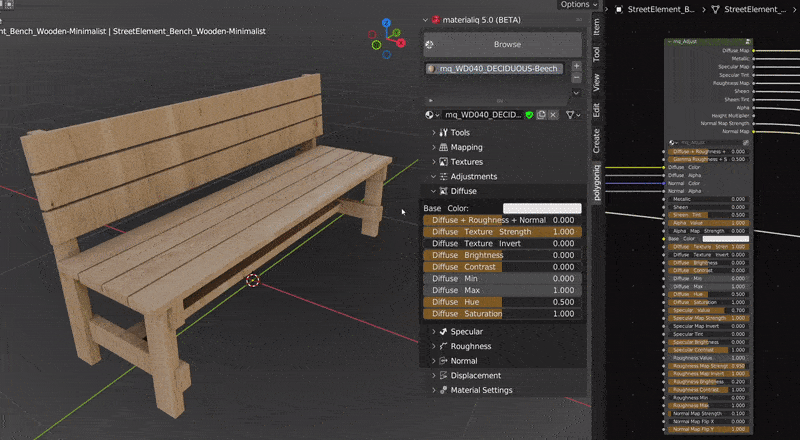
Specular¶
Specular controls how sharp reflections you get from the material.
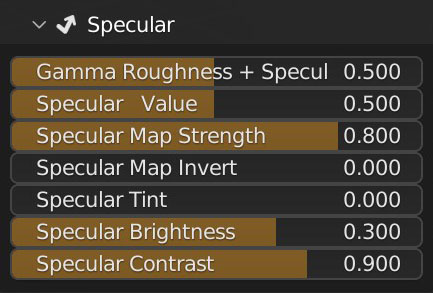
Roughness¶
Roughness controls how diffuse the material is, in layman's terms it controls how uneven the surface is on a micro-level. Unlike with normal map, it does not change the reflection vector. Higher roughness values produce more blurred reflections.

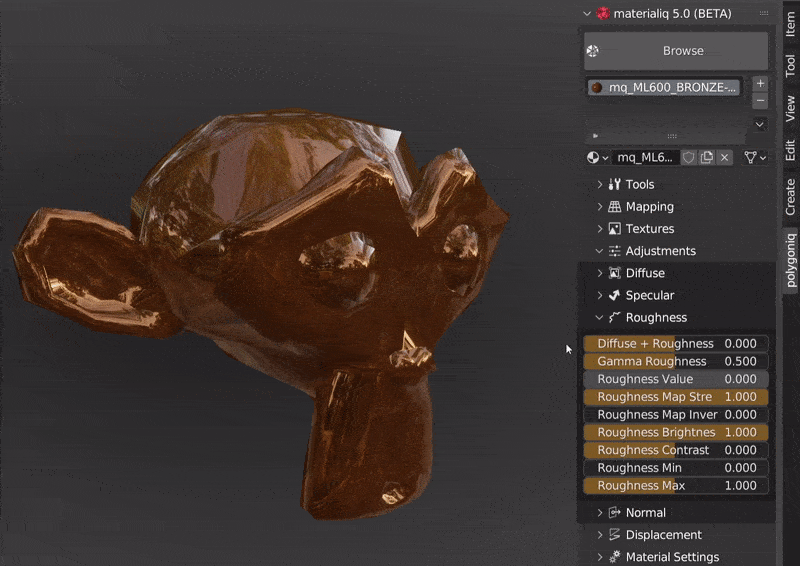
Tip
With Node Wrangler addon enabled, select the material node with Ctrl+Shift+Left Button then click Left Button again to cycle through the outputs. This is useful to see the real values that are not affected by lighting.
Normal¶
You can achieve smoother or grainier surface by adjusting Diffuse+Roughness+Normal Strength.
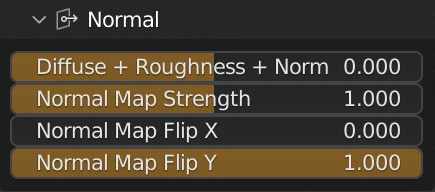
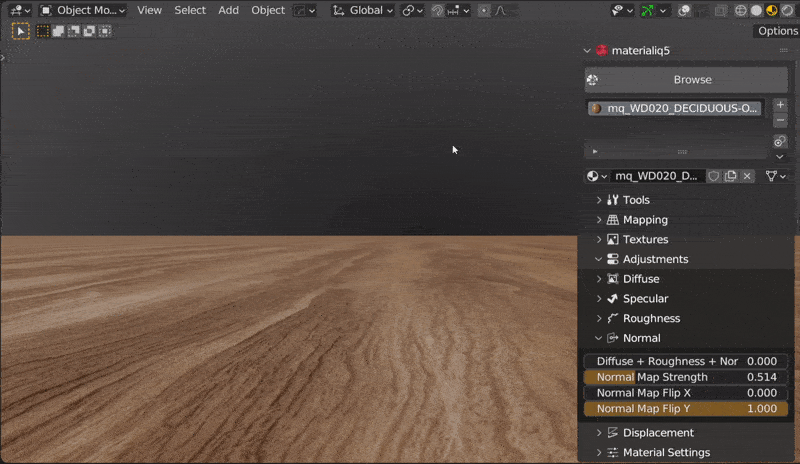
Variations¶
The unified node group makes it easy to create and manage different variations of a single material. Saving VRAM and time. Common use cases are different color variations, surface lacquered or rough, UV or object mapping, dirty/worn version of the material, ...

It is a good habit to also change the viewport color as each material variation looks different, so you can distinguish the variants easily.