Panel Overview¶
The botaniq panel is located on the right side of the 3D viewport window. It is the main way
to access botaniq features and assets. To access the side panel press the N key on your keyboard
and select the polygoniq tab.
Info
If you have multiple polygoniq add-ons enabled they will all be shown here.
Warning
If you do not see the panel or do not see any panels at all, check that botaniq is enabled in
Preferences → Addons and you are in Object Mode. Usually you can press Tab to switch
between modes.
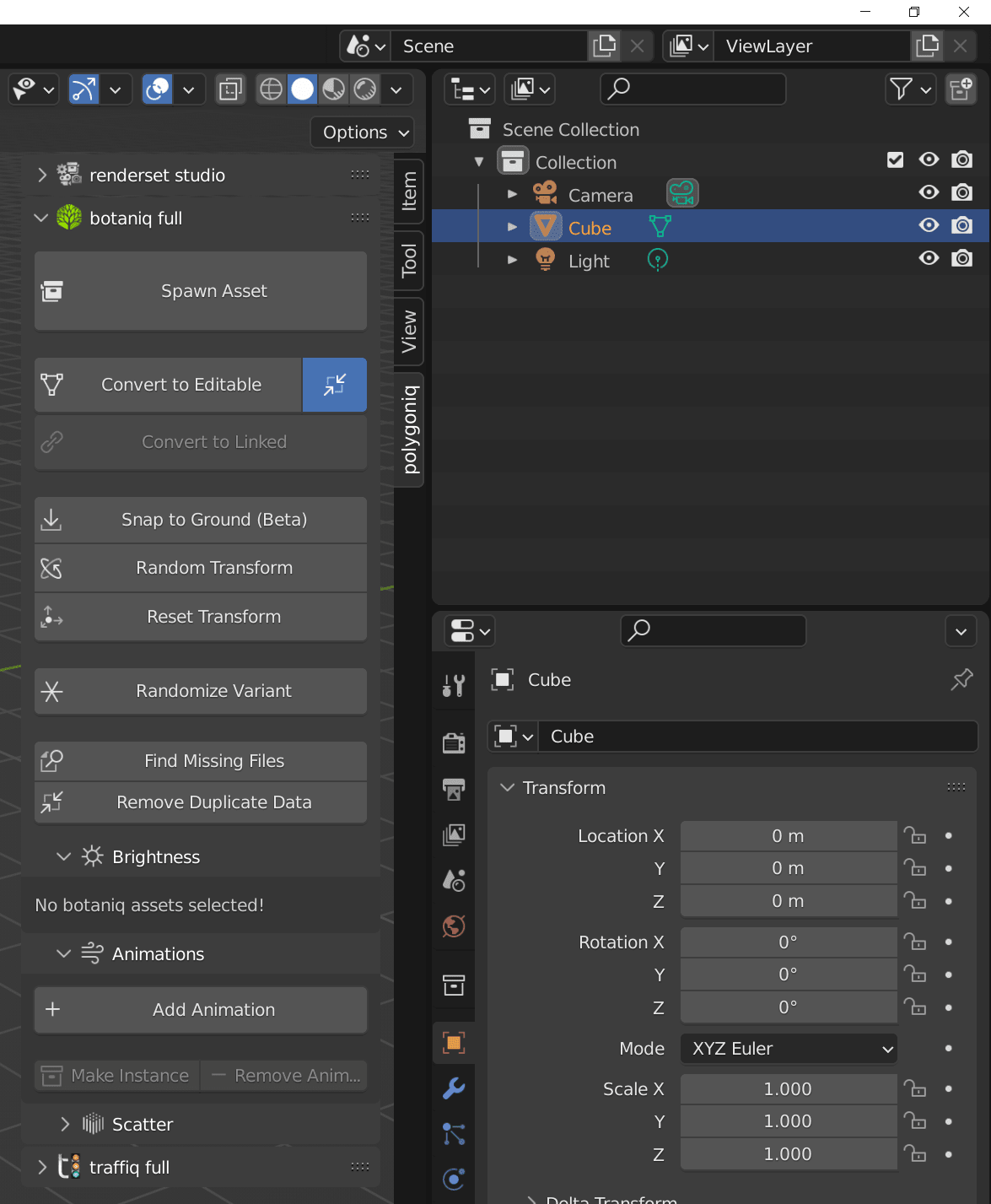
Quick Overview¶
Let's briefly take a look at the various options here. We will go over more details on pages
dedicated to some of these features, consider this just a quick overview of what's possible
with the botaniq panel.
The panel spawns overlapping dialogs
These features are implemented as Blender operators. In some cases, trigerring them will
spawn more dialogs.
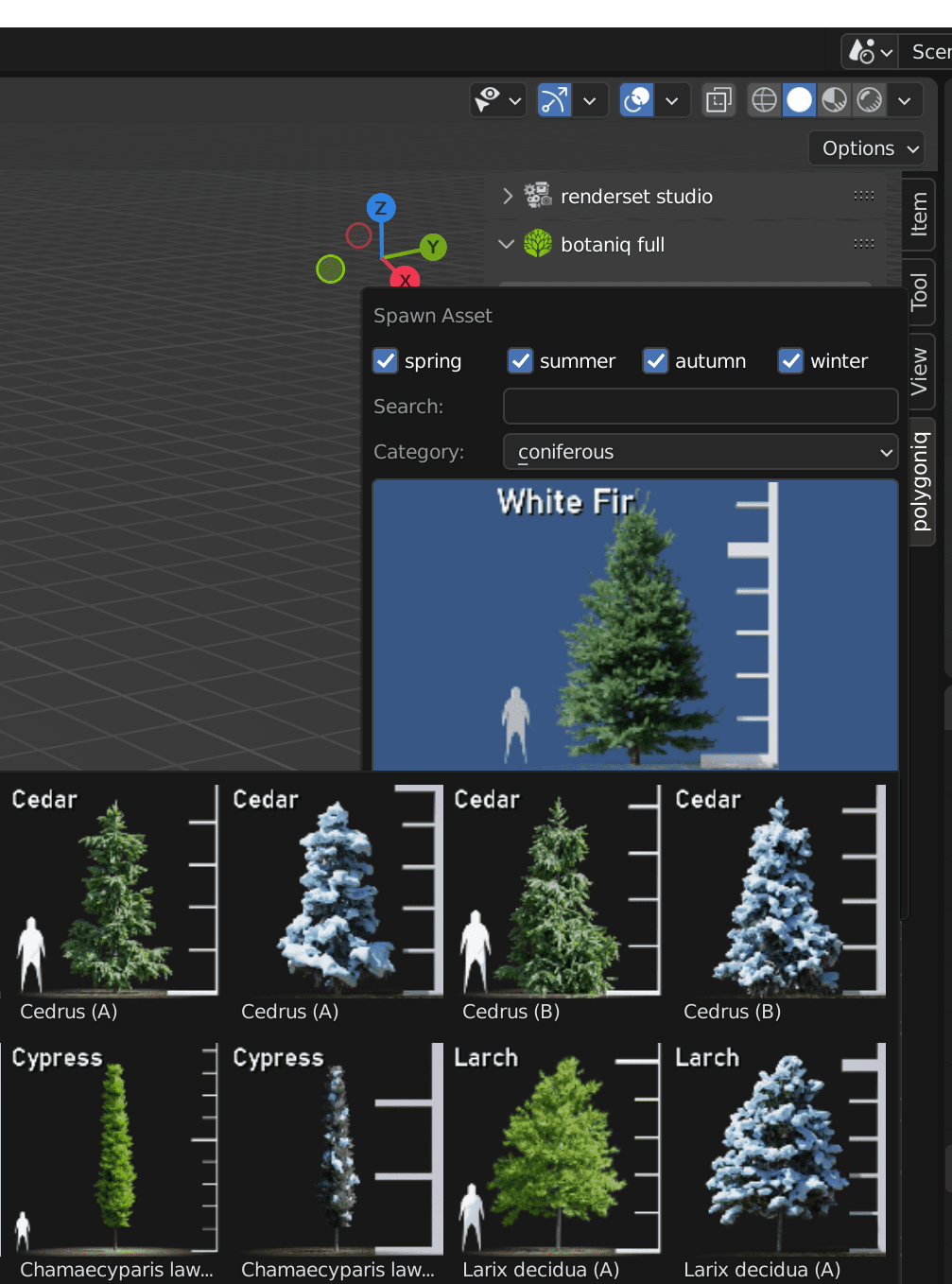
Spawn Asset¶
Depending on settings, this either links a new asset into the scene or spawns it as an editable asset.
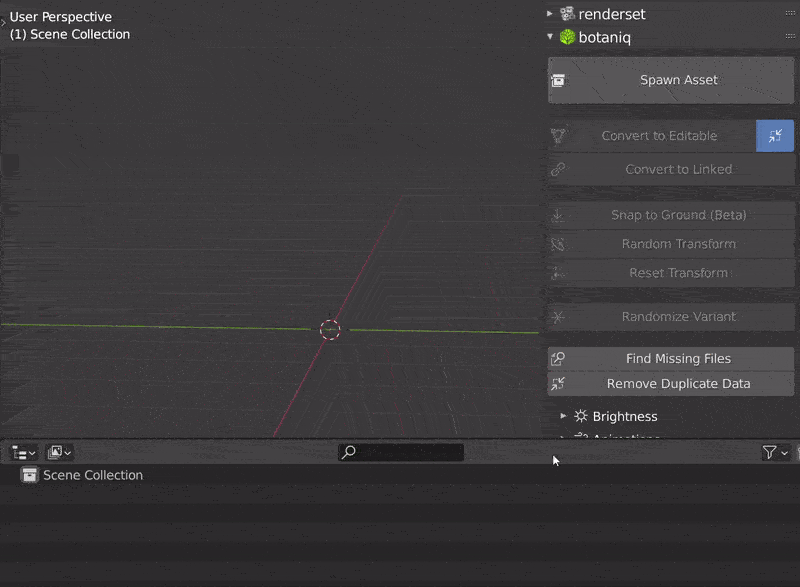
Convert to Editable & Convert to Linked¶
- Covert to Editable - converts any botaniq asset to editable, this makes it local and allow user changes
- Convert to Linked - converts any editable botaniq assets to linked, saves memory, speeds up renders but disallows user changes
Snap to Ground¶
Snaps selected assets to the nearest object under them.
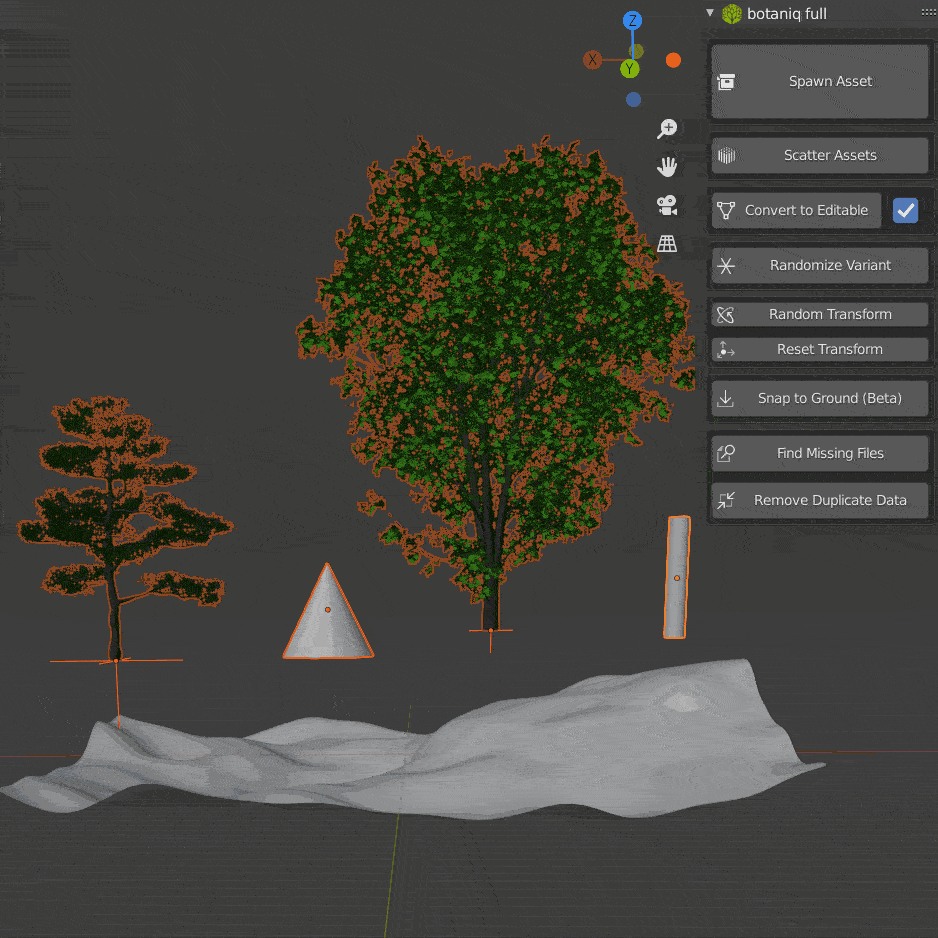
Random Transform & Reset Transform¶
- Random Transform - randomize rotation and scale of selected botaniq assets, this helps break up clear patterns in the scene
- Reset Transform - resets rotation and scale to identity = no rotation, 100% scale
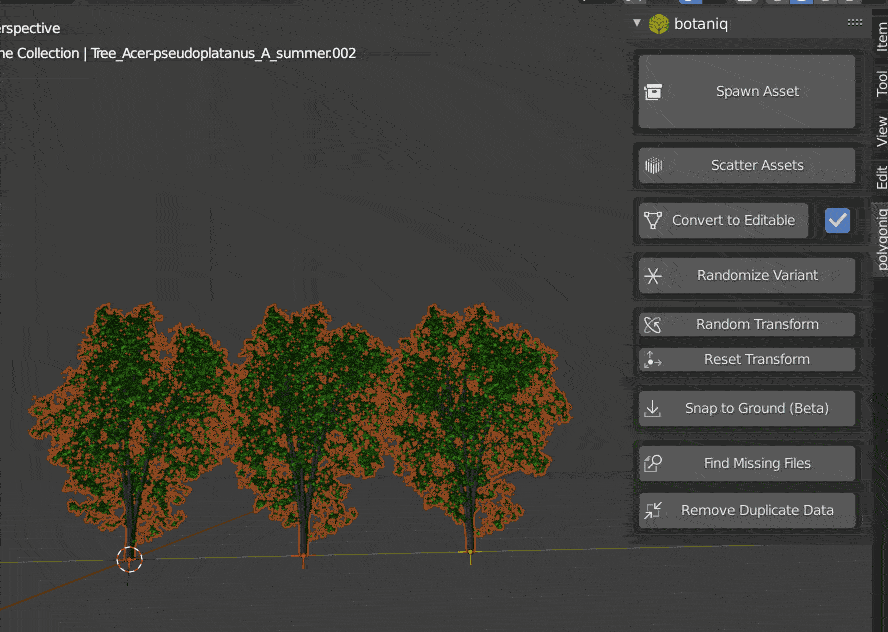
Randomize Variant¶
Goes through selected linked botaniq assets and chooses a random variant of each, let's you copy trees around and then randomize them.
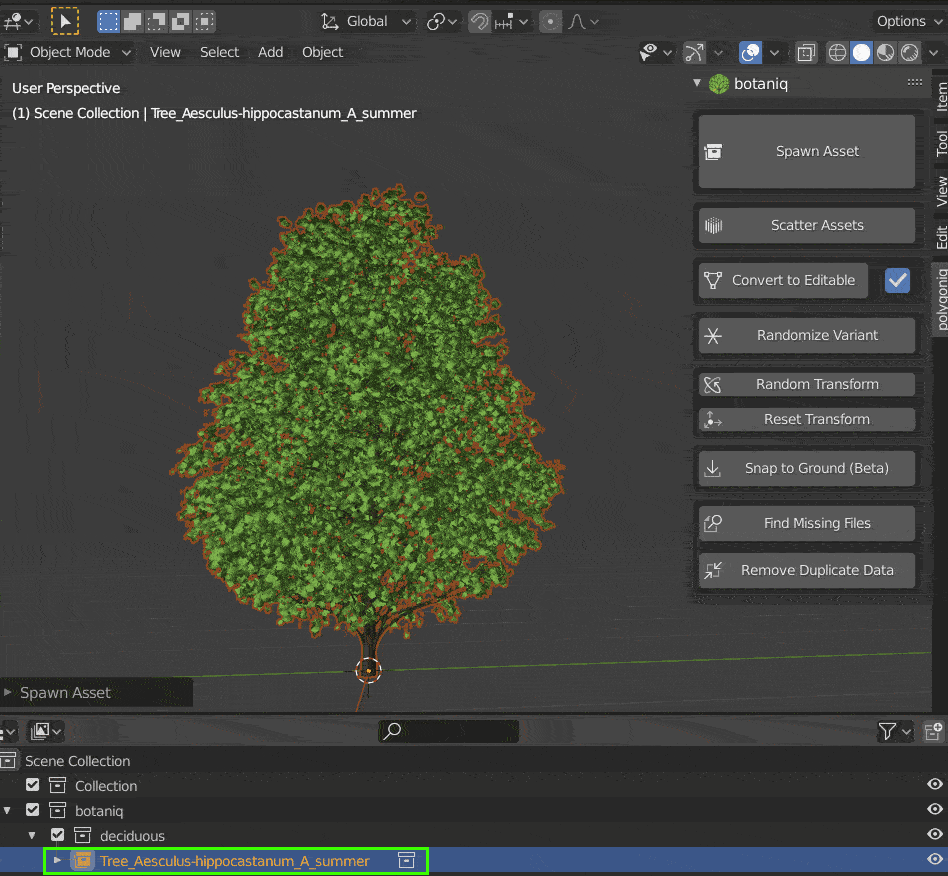
Find Missing Files¶
Runs find missing files on any botaniq assets in the scene, uses botaniq installation to find
missing files. You can use this to fix paths when sharing blend files across computers where
the botaniq install path does not match.
Remove Duplicate Data¶
Goes through datablocks, detects polygoniq specific ones and deduplicates them if possible.
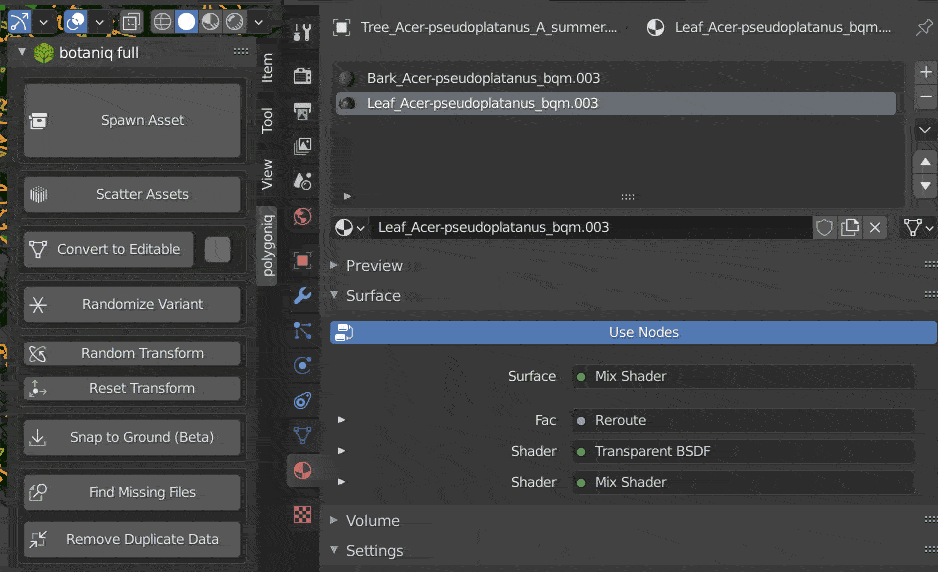
Set Brightness¶
Makes selected botaniq assets dimmer or brighter, depending on the preference. A randomization option is included.
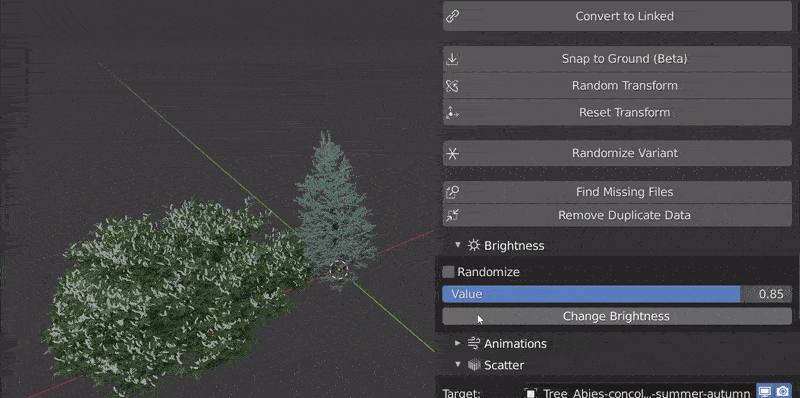
Animations¶
Add and tweak animation using the animations panel contents. Click here to get to animations documentation.
Scatter¶
Scatter grass, rocks, other assets in your scene. Details of scatter assets can be found in its own section here.