Animations¶
botaniq comes with procedural wind animations. There are two animation types currently:
Defaultanimation moves groups randomly without any period. This has the most realistic result.

Loopinganimation loops at 120 frames. In most cases it does not look as realistic as theDefaultbut saves memory and is quicker in the viewport.
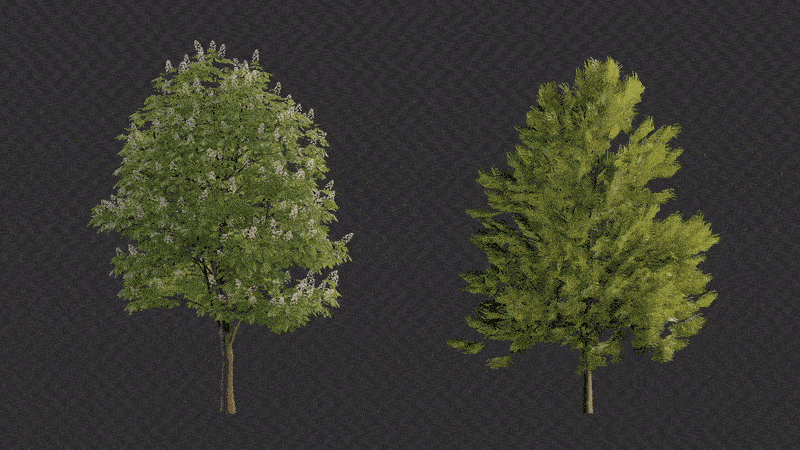
Animation speed
Animations in botaniq are not designed to be real-time. They work almost real-time if you have
high end machine. However, animation can be previewed at a lower FPS. As botaniq is mainly
meant to be used in a raytracer, the performance of the animation itself is almost never the
bottleneck of the user rendered scenes. If you take into account the time that it takes to
render individual frames then the actual computation of the animation is only negligible.
Supported categories
Animation is currently supported in the following categories:
- coniferous
- deciduous
Animations Panel¶
Buttons to add and remove animation and control properties are located in this panel.
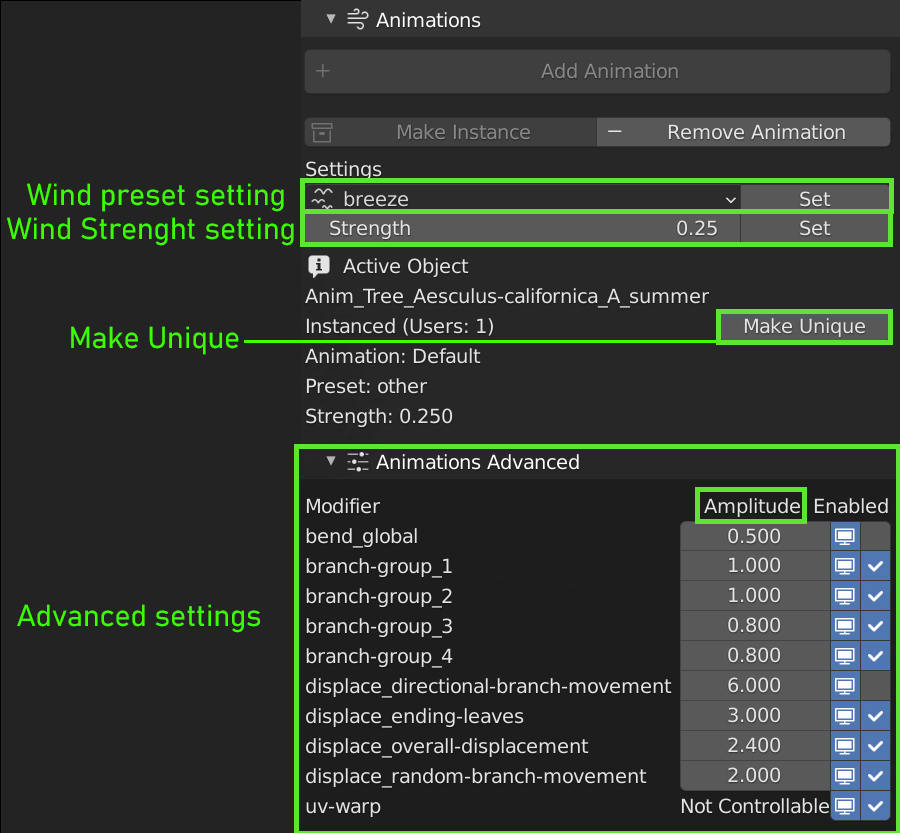
Add Animationadds either aDefaultor aLoopinganimation to selected objects.Make Instancewraps object into instance collection. Wrapping into instance collection makes the asset easier to manipulate and duplicating it does not duplicate all the data. More information in instancing section.Remove Animationbutton removes the animation data from selected objects. If your animated trees are instanced then the instance itself will not be removed.
Warning
Animations can only be added to editable assets. This is due to the use of modifiers. You need to convert to editable before adding animations.
Tip
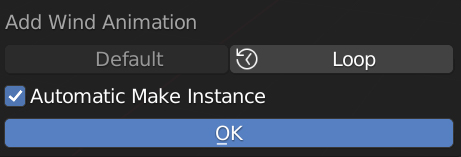 Enable
Enable Automatic Make Instance to save memory and performance at the cost of customizability.
Animation Settings¶
Wind Presetrow. There are 3 wind presets - breeze, wind and storm. Each of these disables some of the modifiers. Select the preset of your choice and click theSetbutton to apply it to the selected botaniq objects.Strengthvalue effects how much the trees are influenced by the wind animation.Active Objectsection describes the state of animation on active object. If multiple instances of the same tree exist there is aMake Uniquebutton that can create new duplicate of the instance so it can be further customized.
Advanced Settings¶
The advanced panel allows you to tweak what the animation looks like beyond the basic presets.
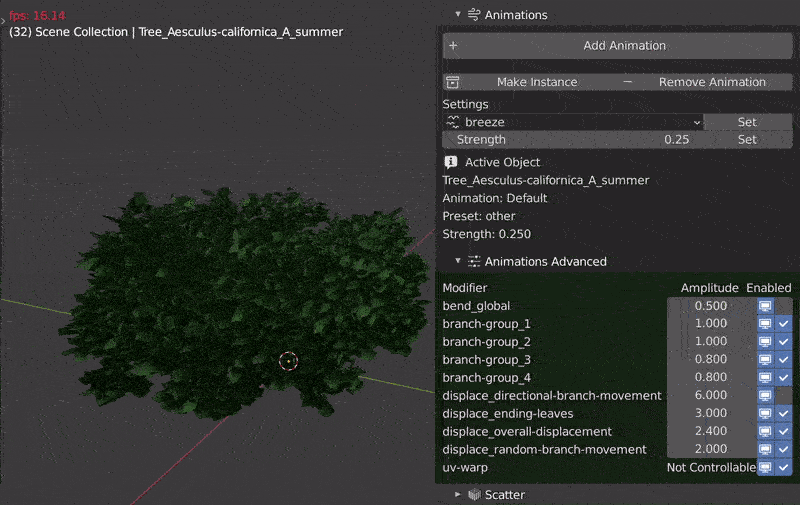
botaniq animations are created using modifiers and f-curves moving different vertex groups or UV
maps. A list of animation controlling modifiers is displayed in the advanced panel where each
modifier has:
Amplitudeslider that lets you customize the influence of the modifierViewport Visibilitytoggle that hides the modifier from viewport.Enabledcheckbox which toggles the modifier on/off completely.
Instancing¶
Objects with a lot of animated properties (location, rotation, values inside modifiers) that are changing every frame are complex to calculate. This can cause slow viewport view and slower renders. This can be mitigated by wrapping the original animated object into a collection and instancing this collection within a empty object at multiple places.
Because botaniq animated assets are computationally expensive we create instances for you.
When the animation is added and Automatic Make Instance is checked an instance is created in your
scene and placed in the animation_instances collection.
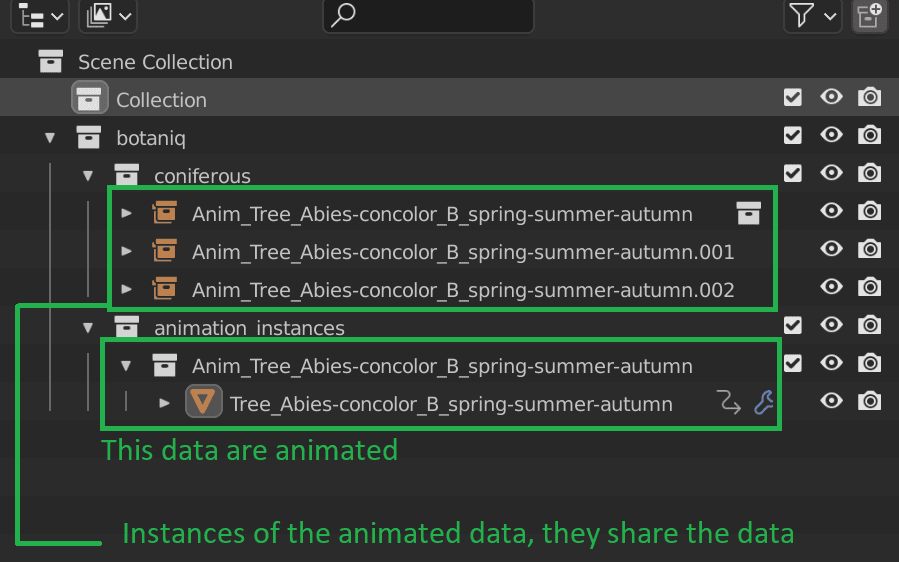
Having multiple instances of one object means that the customization is done to the instanced object itself. Customizing individual instances is not possible, you have to create new object that has a different configuration.
Using instancing greatly improves performance. Check out the FPS difference between one tree and a lot of trees in the gif below. There is not much of a difference. It can still run considerably well in viewport. We do not suggest trying that with editable meshes.
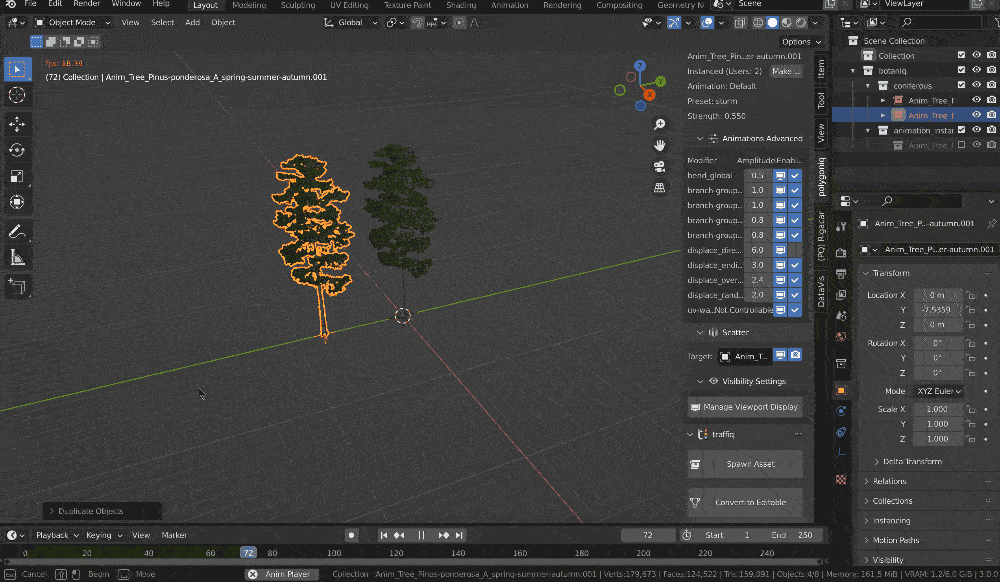
Instanced objects are also easier to manipulate, you can select the whole hierarchy with one click. There will not be any hanging children objects that were not selected and did not move with the parent.
Animation tips¶
Previewing animations
Rendering animations is very time consuming. We recommend rendering a test render using the
Workbench to preview the whole animation before rendering in Cycles. Make sure you set the
color settings to texture to get most realistic preview.
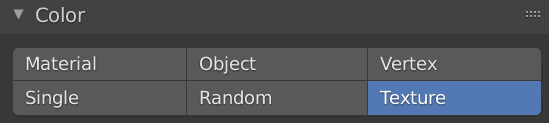
Scattering animated trees
To scatter animated trees use the Add Animation Button but make sure that the
Automatic Make Instance button is not on. Blender particle systems work only with editable
objects. Afterwards add the animated asset to the particle system.