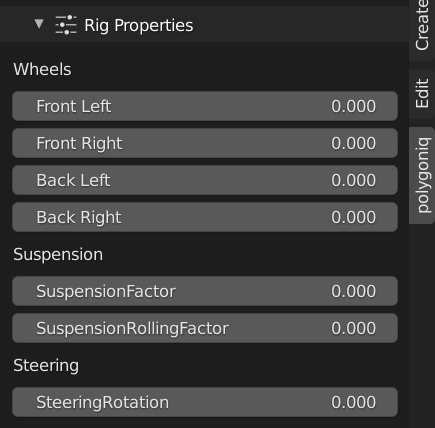Rigs¶
All traffic assets with 4+ wheels spawn with ready to use rigs and all movement properties. You can tweak wheel rotation, suspension and steering as well as animate the asset along a curve, with automatic terrain detecion.

Convert to editable to enable rig
In order to use the rig you have to make sure your vehicle of choice is converted to editable and that the rig widget is selected.
Follow Path and Ground Detection¶
Traffiq has a quick way of adding realistic animation where car follows curve path and the ground under the the asset.
Start by spawning a path object Add→Curve→Path
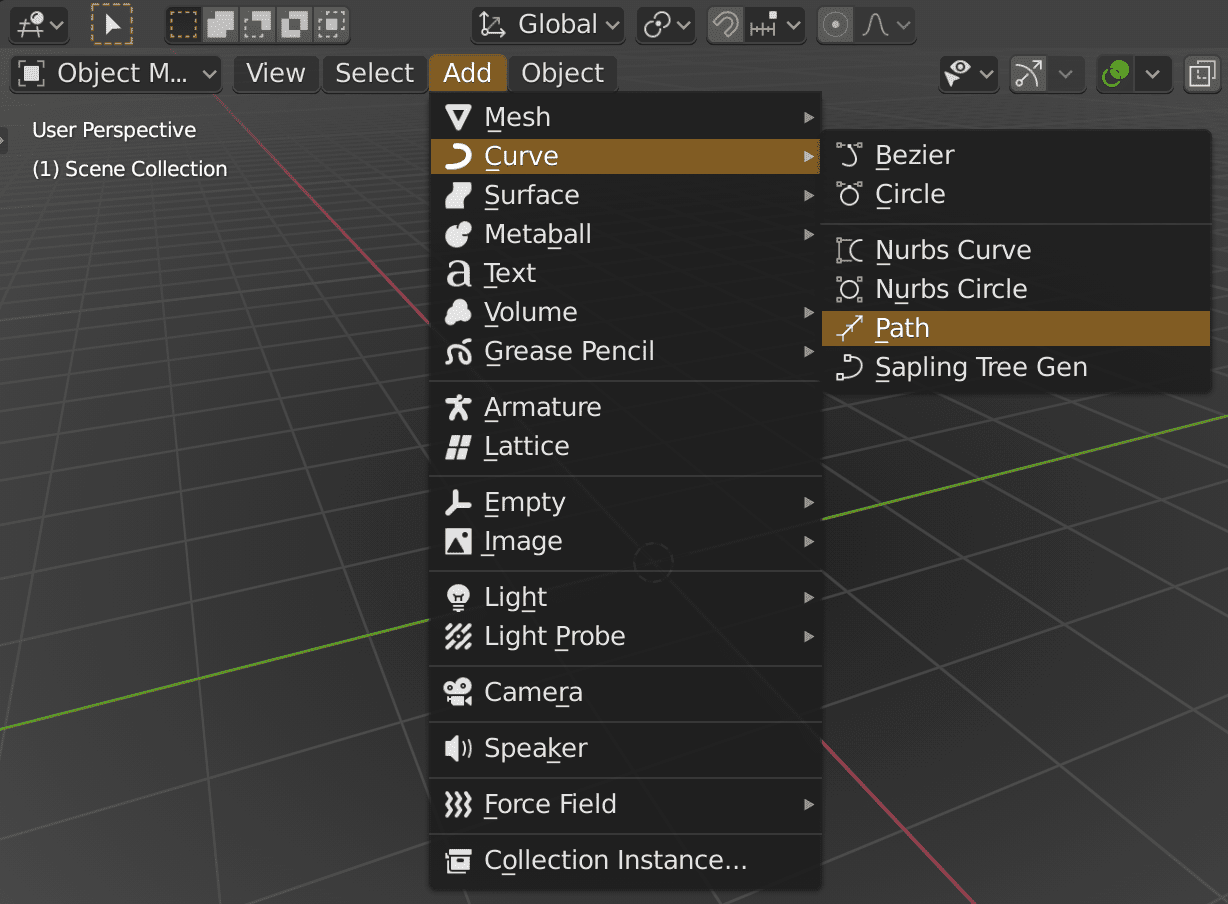
In edit mode create the path that the asset should follow.
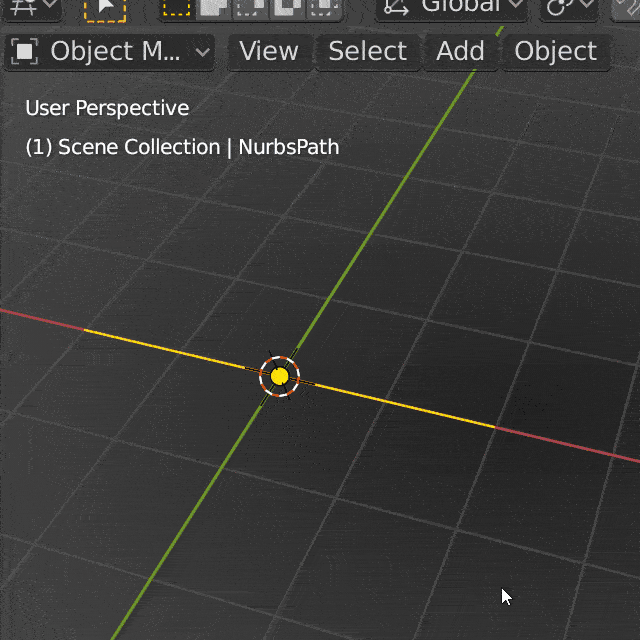
Once you are done, assign the path and the ground with the Path & Ground selectors, then just simply press “Follow path”.
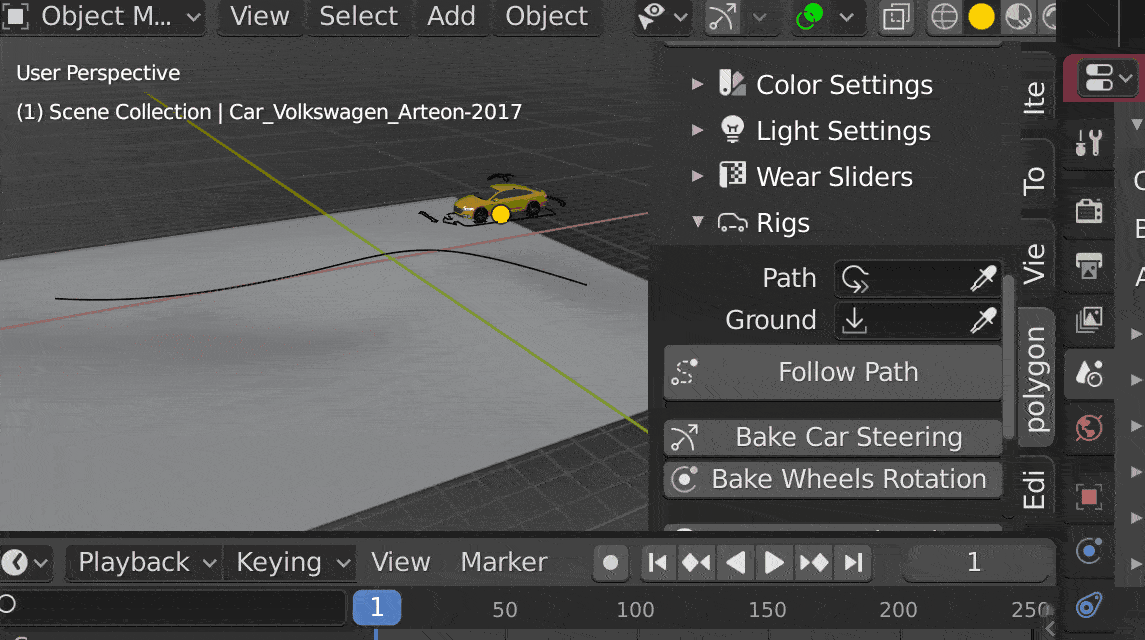
Info
Any surface can be used as the ground attribute. The path selector lets you choose the path the vehicle follows. In both cases you just have to make sure that the correct scale is applied in the standard blender object menu.
There are several options to enhance the realism of animation. Simple Follow Path will only
animate the asset along the curve, Bake Car Steering will make the wheels go in the direction of
the asset and Bake Wheels Rotation will make the wheels spin.
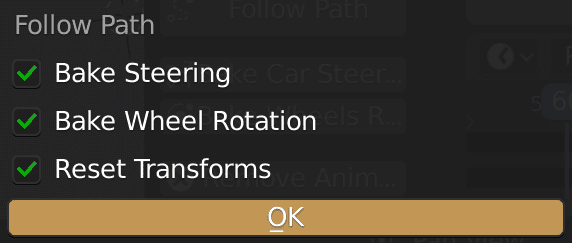
Reset Transforms will apply rotation and scale of both Path and Ground objects.
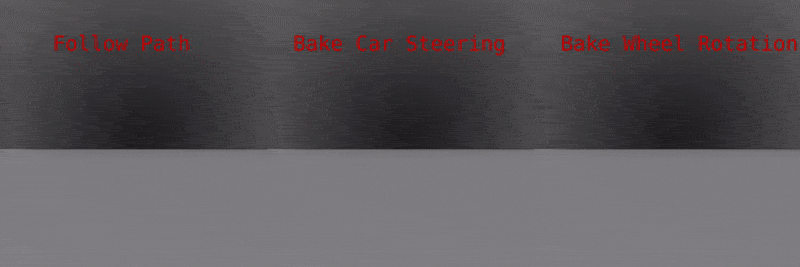
Change Speed¶
When using the Follow Path the speed is based on the scene Start Frame and End Frame.
In order to change the speed you can use the Change Speed operator. This operator moves the
end keyframe of the follow path animation based on the Target Speed input. Reverse checkbox
switches whether the car goes backwards or forwards from the start of the curve. In order to rebake
wheels and steering animation the Rebake option can be toggled. It opens the popup of
Bake Car Steering and Bake Wheels Rotation.
You can change the target speed units, m/s, km/h and mph units are available
Operator uses scene frame rate settings
The calculation is based on scene frame rate settings, for 24fps the end keyframe will be further from the start than for 60fps in order for the rig to travel the same distance per second.
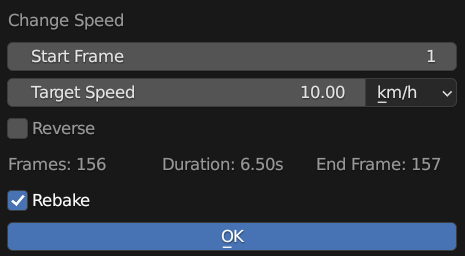
Bake Car Steering¶
Turning of wheels while following the curve cannot be calculated in real-time, instead it needs to
be baked. You can define the start and end frame of animation. The value of the Rotation Factor is
used as a factor to adjust the strength of the steering. If you want to create animation with a more
noticeable animation of the steering, you can use a higher value.
Keyframe tolerance is used when you want to try not to add a keyframe if it is not necessary. If you
want to remove some noise in the animation, you can crank up this value. Higher tolerance will ignore
significant variations, adding less keyframes. On the contrary,
if you set this value to zero, Rigacar will add keyframes for each frame. You should not have to
modify this parameter. Try tweaking it only if you get unexpected results.
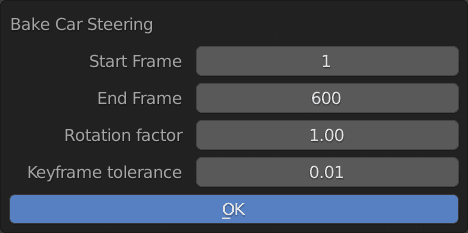
Bake Wheels Rotation¶
Just like the steering, the rolling rotation of the wheels needs to be baked. This operator makes sure the rotation of wheels matches the asset movement along the curve. For the parameters details see the description of Bake Car Steering.
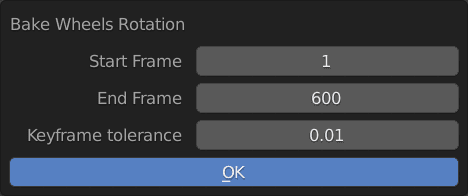
Remove Animation¶
Used for removing animation data from the asset.
Warning
Animation data will also be erased if you convert the asset into Linked.
Ground Sensors¶
Ground sensors are widgets generated for each wheel and for each axle. They are used to make sure your model will follow the ground of your scene. They are bones generated with a shrinkwrap constraint named Ground projection. This constraint is not activated by default. You can tweak each ground sensor from a dedicated section in the properties panel. You can pick the object for the ground and adjust min/max local Z values to limit the wheel's vertical position to avoid inaccurate positions (like passing through the body). You can also pick the object in your scene which is the ground.
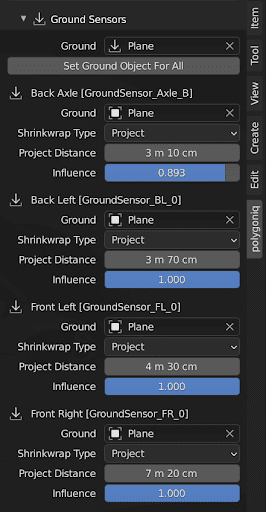
Rig Properties¶
Moving ground sensors and damper (shock absorber/suspension) widgets have an effect on the body of your model. Animation of these widgets is supposed to be subtle. Otherwise, your model will be stripped away. If you want, you can adjust this suspension effect in the UI.
Wheels¶
Instead of baking the wheels rotation, you can use this panel to control rolling rotation of each wheel separately.
Suspension¶
Suspension Factor¶
This factor adjusts the variation on the local Z axis of the body when ground sensors and/or damper widgets are moving.
Rolling Factor¶
This factor adjusts rolling of the body on the local Y axis when ground sensors and/or damper widgets are moving. If you want to keep full control of your animation, you can turn these factors to 0 to deactivate any effect from the suspension.
Steering¶
Instead of baking the car steering, you can use this panel to control the way front wheels turn.