Asset Browser¶
If you prefer you can spawn traffiq assets from Blender's native Asset
Browser.
Enabling Asset Browser¶
Make sure that you're using Blender 3.2 or newer
If you want to use the native Asset Browser, you must use Blender 3.2 or a newer version. This is necessary in order to ensure compatibility.
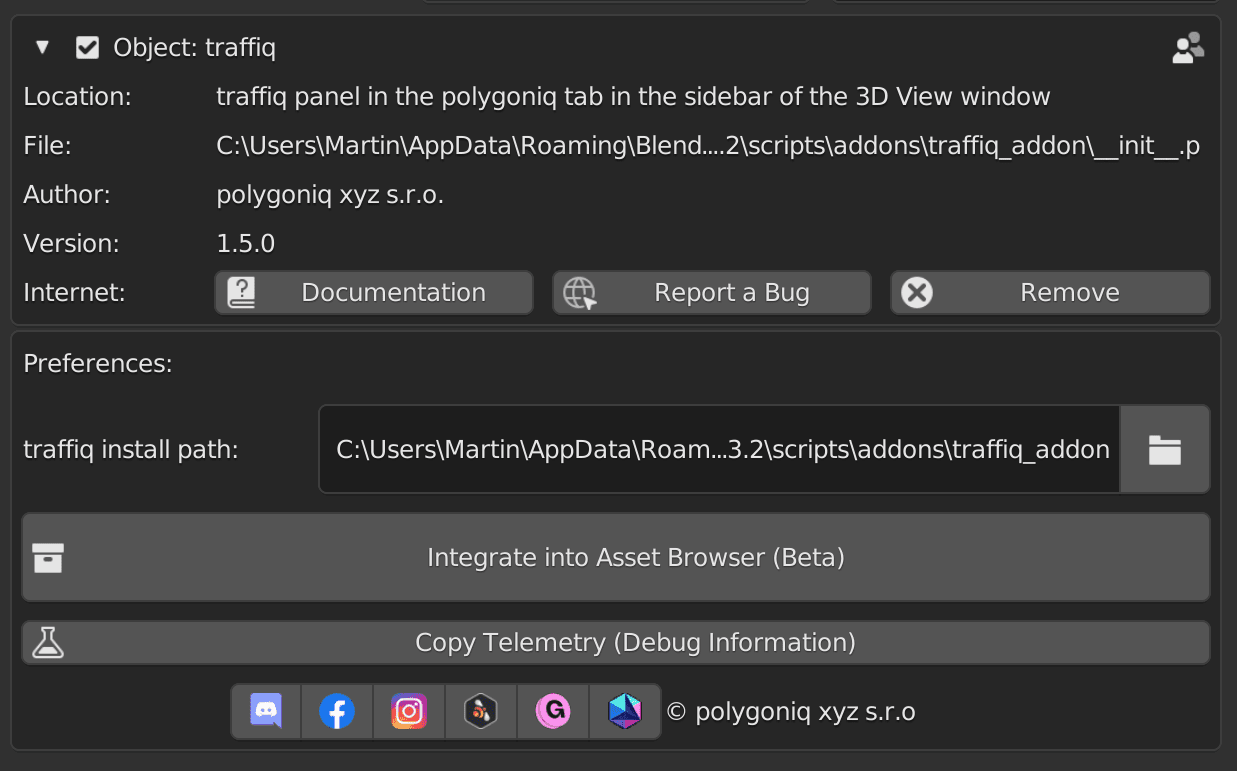
Head to traffiq Preferences and find Integrate into Asset Browser. Click it,
check the paths and click OK.
Please note that when you integrate assets into the Asset Browser, traffiq assets
will no longer work with older versions of Blender. For example if you integrate assets from
Blender 3.3, you won't be able to use them from Blender 3.2 and older.
This will open a black dialog where Blender will index all assets from
traffiq. Blender will freeze while the indexing window is working.
Blender will freeze while indexing is happening. Don't interrupt the process.
Indexing
The script goes through all assets in the traffiq addon and marks them for
asset browser. In the future we will ship all assets pre-marked but at the moment that would
mean dropping support for widely used older version of Blender.
When the process is done you will see a message underneath the Integrate button. If the message
says that the indexing finished successfully, you are ready to head to Asset Browser inside
Blender and use assets from traffiq through it.
Working with the Asset Browser¶
You can now head over to Asset Browser inside Blender and after you select the suitable
User Library (top left in the panel) addon assets should load. Initially it might take a while
for previews to cache.
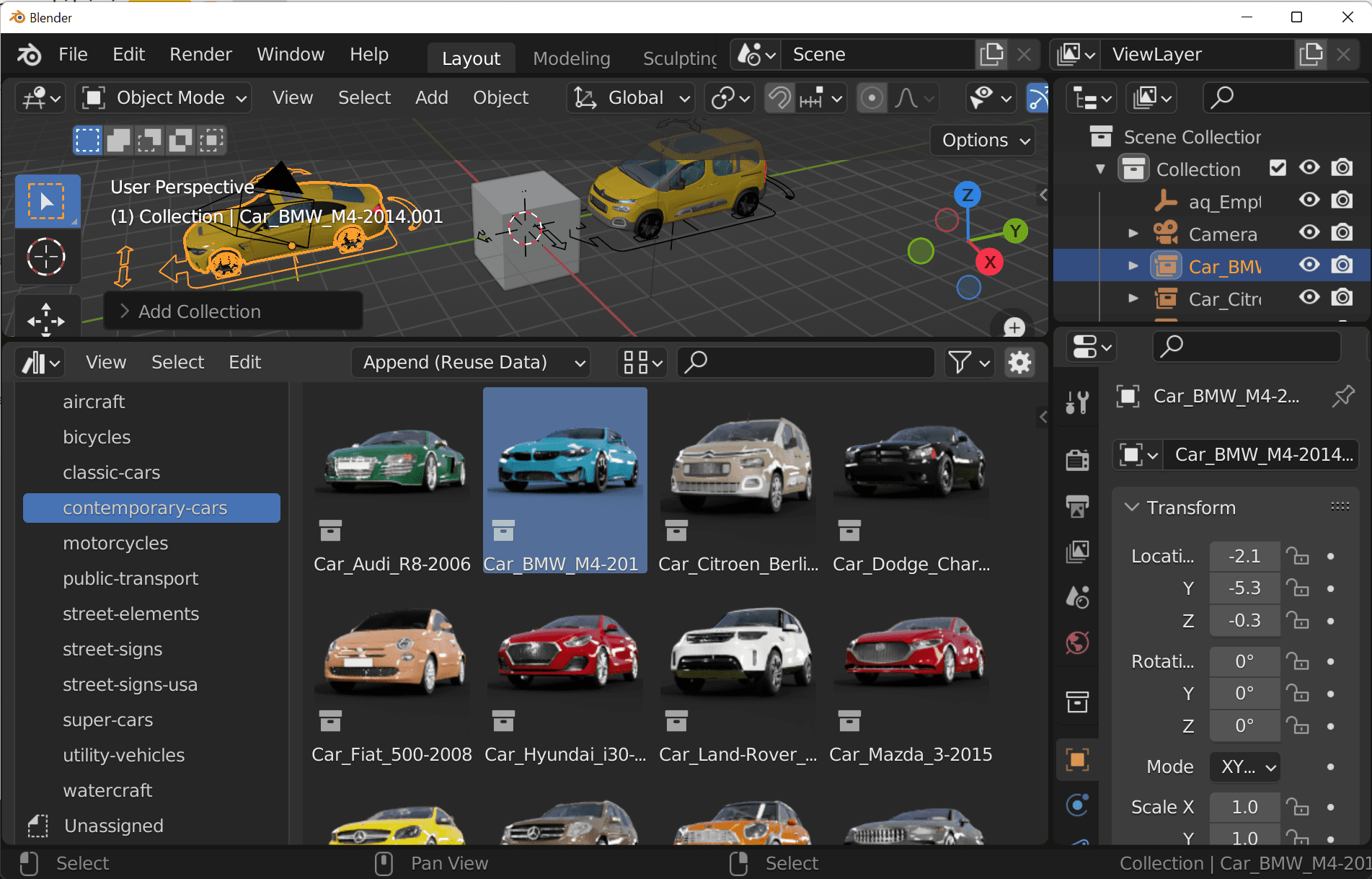
Please consult the official Blender Asset Browser documentation for more details.
Limitations¶
In traffiq lights cannot be spawned via Asset Browser. If you wish to use lights functionality
you have to spawn those assets via the addon and check Light Support.
Color Settings and Wear Sliders will also be inaccessable for linked assets spawned via
Asset Browser.
Workaround
There is a way to make Color Settings and Wear Sliders work if you Convert to Editable
followed by Convert to Linked via the traffiq interface.
Append and Append (Reuse Data) causes rig widgets to unhide. You can easily hide them back in
the Outliner.
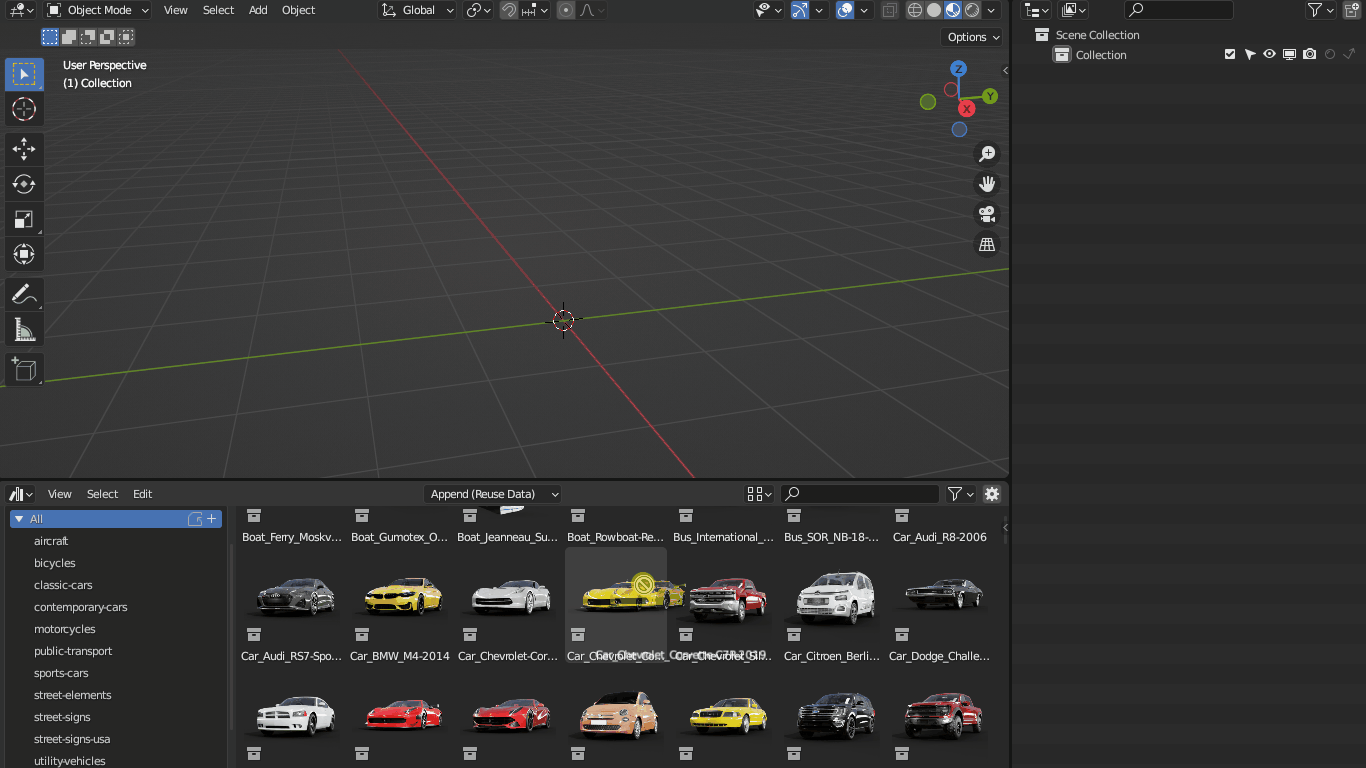
Append (Reuse Data) will cause all rig data to be shared for all copies of asset. Therefore if you
want to have different rig variables set for two identical assets use Link or Append options.