Animations¶

All botaniq assets that can be logically affected by wind in nature support animations.
There are also multiple parameters that can be set or tweaked, in order to achieve the desired
result.
There are multiple Animation Types
- Wind-Best-Fit : Different animation types based on the selection
- Wind-Tree : Animation mostly suited for tree assets
- Wind-Palm : Animation mostly suited for palm assets
- Wind-Low-Vegetation : Animation mostly suited for low vegetation assets
- Wind-Simple : Animation mostly suited for more simple assets
Each Animation Type has 3 Animation Presets available:
- Breeze = soft wind
- Wind = medium wind
- Storm = strong wind
Each animation has 2 Animation Styles available: procedural and looping.
How to Add Animation to Asset¶
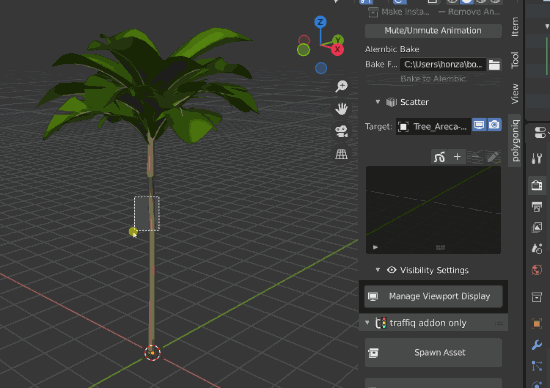
- Spawn
botaniqasset - Make the asset editable
- In the
Animationstab in botaniq panel clickAdd Animation - Select
Animation Type - (Optional) Use
Automatic Make Instance - Press
OK
Non-Animable Assets

If you see this message it means that this asset is not animable. This is usually case of assets like rocks or pots, that are not affected by wind. If you feel like some asset is not animated and should be contact us.
Warning
Animations can only be added to editable assets. This is due to the use of modifiers. You need to convert to editable asset before adding animations.
How to Add Animation to Particle Systems¶
- Select
botaniqscatter object - In the
Animationstab in botaniq panel clickAdd Animation - Select
Animation Type - Press
OK
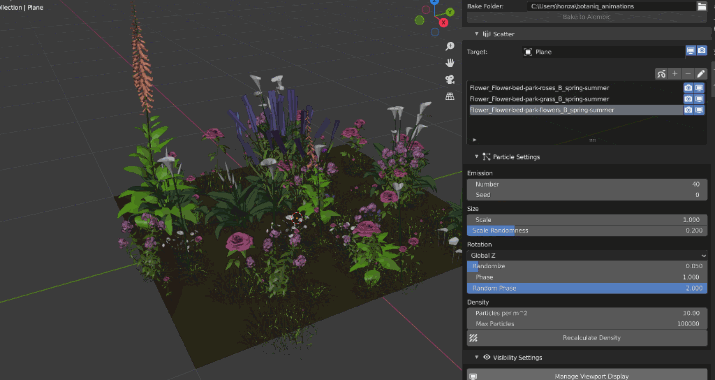
Make instance is not supported for particle systems
Once you have added the animation and selected animated asset you will see additional options in the
Animations panel.
Animation Types¶
There are multiple animation types, you can choose specific animation type for each asset,
or use the predefined Wind-Best-Fit option.
Choose best fit automatically
For particle systems that consist of mixed assets of multiple types, such as grass, flowers and
shrubs usually the Wind-Best-Fit will yield the best results. The same works if you have
selected multiple assets
Remove Animation¶
Remove Animation button removes the animation data from selected objects. If your animated assets
are instanced then the instance itself will not be removed.
Mute / Unmute Animation¶
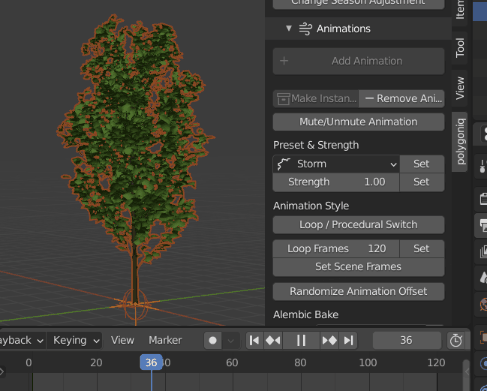
Mute Animations is a feature, that allows to stop the animation of the botaniq asset at the
specific frame. Having a lot of animated assets can cause a drop in the viewport fps, so it may be
useful to mute the animation on some assets for further work on the scene.
- Click on the
Mute/Unmute Animations - Select
MuteorUnmute - Choose between
Selected Objects,Scene ObjectsandAll Objects
Preset¶
There are 3 wind presets - breeze, wind and storm. Each of these may disable some
of the modifiers or adjust their strength. Select the preset of your choice and click the Set
button to apply it to the selected botaniq objects.
Strength¶
Strength value effects how much the assets are influenced by the wind animation.
Animation Styles¶
Two styles are available, each offering benefits based on individual preferences. Looping and Procedural.
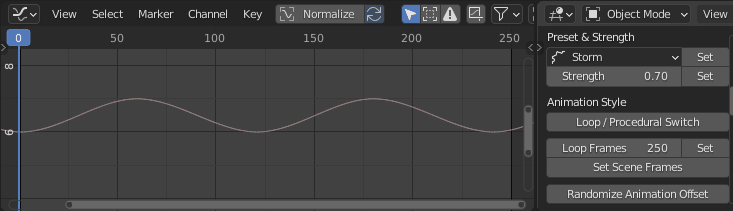
Looping¶
Looping animations provide a seamless and consistent experience by continuously playing the
same animation over certain frame interval.
- User Control: Looping animations allow users to control the duration of the animation by adjusting the loop count
Go to the Animation Style sub-panel and select Loop / Procedural Switch You can make sure that
animation is looping or not in the info panel
Loop Frames¶

Select number of frames over which animation will repeat and click on SET, then choose from
All Objects, Scene Objects, Selected Objects.
Minimal looping frame rate can not be smaller than 80
Set Scene Frames¶
Once you set the looping frames interval, this will set the scene frame range to the same interval.
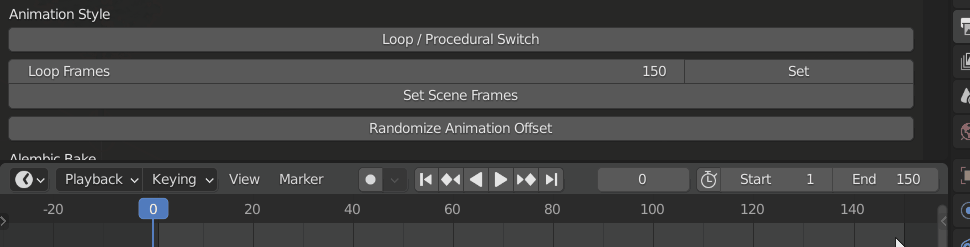
Procedural¶
More natural, random generation of values creates a more natural appearance in this type of animation, mimicking the unpredictability of nature.
- Complex Animations: Procedural animations can create complex animations that would be difficult or impossible to achieve with looping animations
Go to the Animation Style sub-panel and select Loop / Procedural Switch You can make sure
that animation is looping or not in the info panel.
Select the animation styles, then choose from options All Objects, Scene Objects, Selected Objects.
Randomize Animation Offset¶
Randomize animation offset will shift the start and end of botaniq animations, creating a more
realistic and natural appearance.
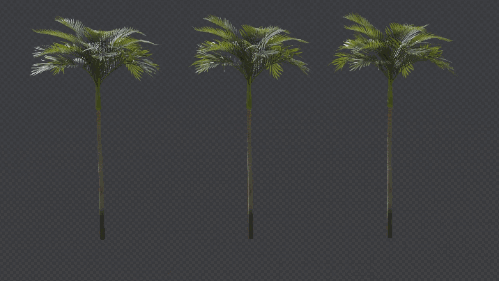

Bake to Alembic¶
The Bake Animations feature allows users to easily export animation data in the Alembic (.abc) file format for use in other 3D software. More information in the chapter Baking Animations.
Info Panel¶
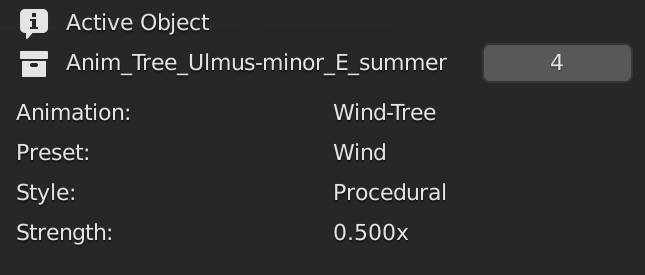
Active Object section describes the state of animation on active object. If multiple instances
of the same tree exist there is a Make Unique button that can create new duplicate of the instance
so it can be further customized.
Advanced Settings¶
The advanced panel allows you to tweak what the animation looks like beyond the basic presets.
botaniq animations are created using modifiers and f-curves moving different vertex groups or UV
maps. A list of animation controlling modifiers is displayed in the advanced panel where each
modifier has:
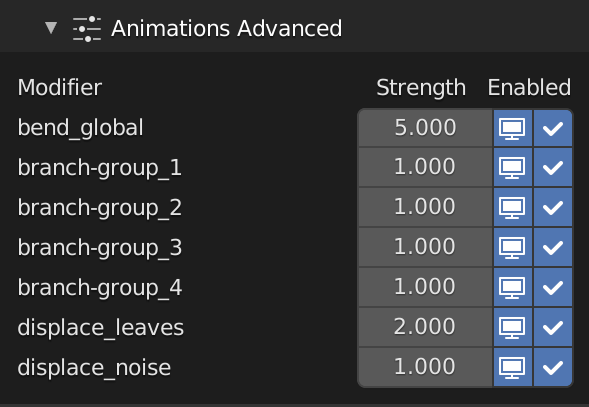
Strengthslider that lets you customize the influence of the modifierViewport Visibilitytoggle that hides the modifier from viewport.Enabledcheckbox which toggles the modifier on/off completely.
Make Instance¶
Make Instance wraps object into instance collection. Wrapping into instance collection
makes the asset easier to manipulate and duplicating it does not duplicate all the data. More
information in instancing section.
Objects with a lot of animated properties (location, rotation, values inside modifiers) that are changing every frame are complex to calculate. This can cause slow viewport view and slower renders. This can be mitigated by wrapping the original animated object into a collection and instancing this collection within a empty object at multiple places.
Because botaniq animated assets are computationally expensive we create instances for you.
When the animation is added and Automatic Make Instance is checked an instance is created in your
scene and placed in the animation_instances collection.
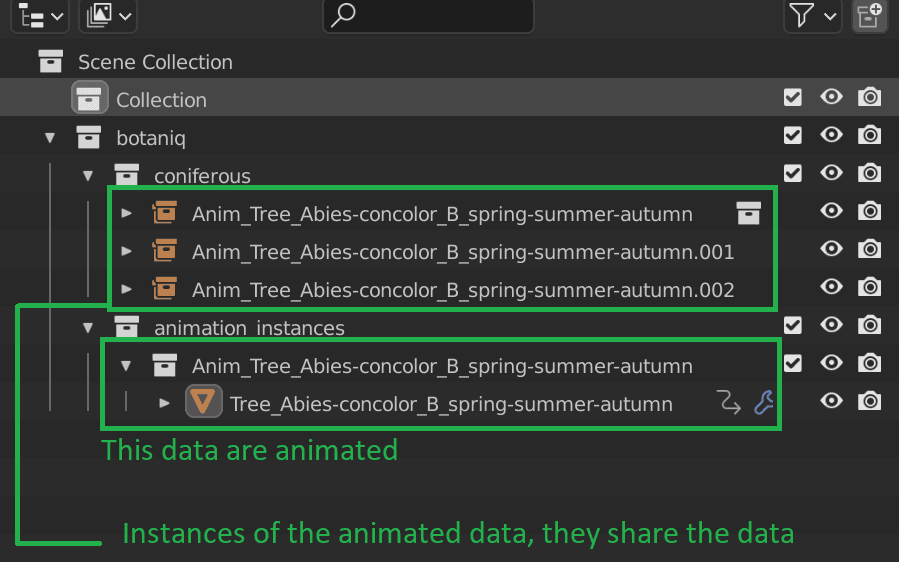
Having multiple instances of one object means that the customization is done to the instanced object itself. Customizing individual instances is not possible, you have to create new object that has a different configuration.
Using instancing greatly improves performance. Check out the FPS difference between one tree and a lot of trees in the gif below. There is not much of a difference. It can still run considerably well in viewport. We do not suggest trying that with editable meshes.
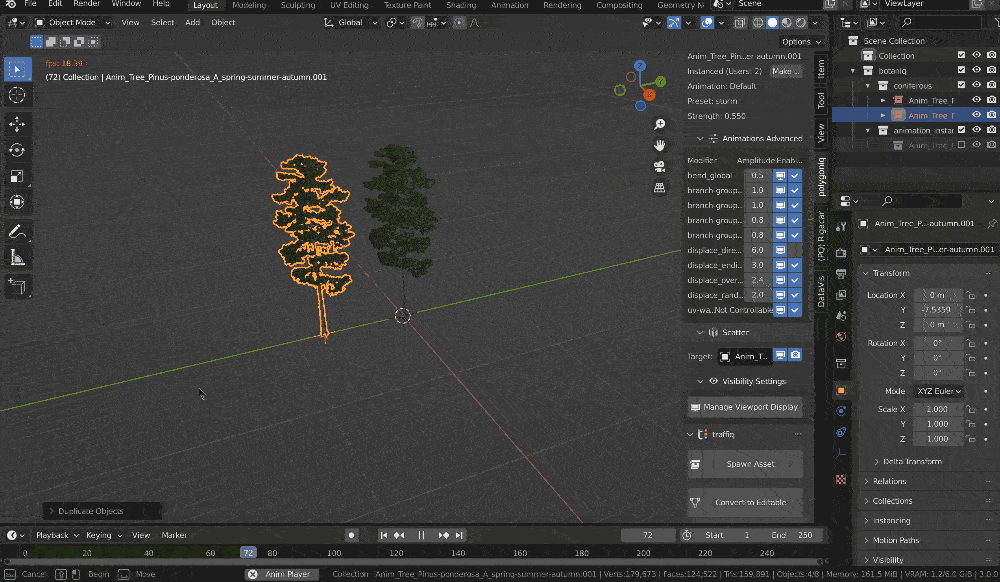
Instanced objects are also easier to manipulate, you can select the whole hierarchy with one click. There will not be any hanging children objects that were not selected and did not move with the parent.
Animation tips¶
Previewing animations
Rendering animations is very time consuming. We recommend rendering a test render using the
Workbench to preview the whole animation before rendering in Cycles. Make sure you set the
color settings to texture to get most realistic preview.
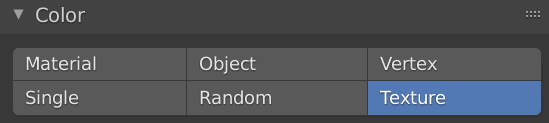
Scattering animated trees
To scatter animated trees use the Add Animation Button but make sure that the
Automatic Make Instance button is not on. Blender particle systems work only with editable
objects. Afterwards add the animated asset to the particle system.
Animated particle systems might be hard on performance
Tip
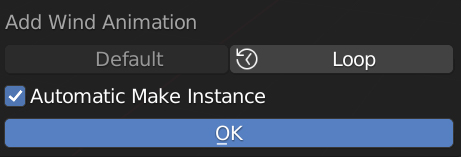 Enable
Enable Automatic Make Instance to save memory and performance at the cost of customizability.
Animation speed
Animations in botaniq are not designed to be real-time. They work almost real-time if you have
high-end machine. However, animation can be previewed at a lower FPS. As botaniq is mainly
meant to be used in a raytracer, the performance of the animation itself is almost never the
bottleneck of the user rendered scenes. If you take into account the time that it takes to
render individual frames then the actual computation of the animation is only negligible.