Baking Animations¶
The Bake Animations feature allows users to easily export
animation data in the Alembic (.abc) file format for use in other 3D software.

How To Export¶
- Select the
objectthat contains theanimation. - In the
Timeline, set the frame rate for the animation according to the looping or planned length of theanimation. - Go to the polygoniq
n-panel. SelectBake Folderand Click onExport Animation. Theexportmight take some time depending on the size and complexity of the asset and number of key frames. - Exported
.abcwill be located in the folder you chose. The.abcfile is always named the same as an object inblender.
When exporting data, the scale will always be multiplied by 100.
For alignment with common scale conventions used in other software such as Unreal Engine
and Unity, the exported object is scaled up by a factor of 100.
Caution: Large file size!
Keep in mind that the exported Alembic file can become very large, especially when exporting
high-resolution geometry or complex animation data
How To Import To Another Software¶
- Open the
Content Drawer, click on theimport button, and select yourabc.file. This will open theAlembic Cache Import Options. - It is important to select "import type as Geometry Cache." Make sure to set the start frame to 1 and ensure the end frame corresponds to the frame you chose in Blender.
- (Optional) Set rotation X to 90 degrees to convert from right-handed to Unreal's left-handed
conventions.
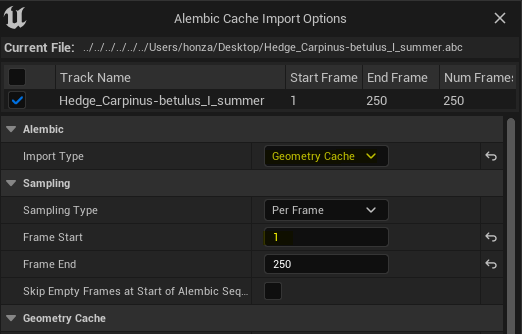
- Drag and drop the asset into the scene.
- Play the animation.
Unreal only supports triangles and quads
Unreal Engine may show you:
Unable to import mesh due to a face consisting of 6 vertices, expecting triangles (3) or quads (4).
That happens when you attempt to import geometry which contains single edges or vertices. N-gons are triangulated automatically. One possible solution is to select the asset, go to edit mode, duplicate a single vertex, use "Shift + G" (Select Similar), choose "amount of collecting edges" and press Del.
- Enable
Alembic packageinpackage managerlocated inWindowor use a third-party addon to import .abc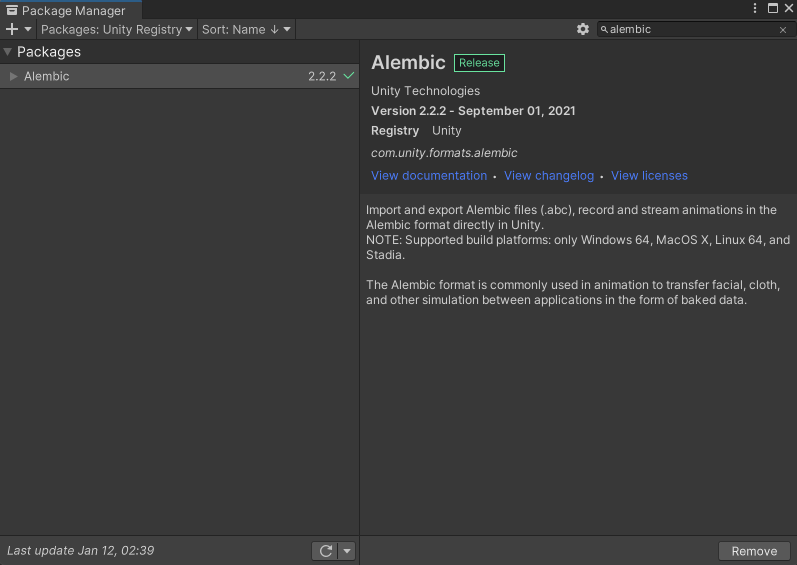
- Import the
.abcfile, by right-clicking in the project folder, and choose import new asset - Go to
timeline, create a newplayable, selecttimeline, and createAlembic TrackAlembic shotand set length.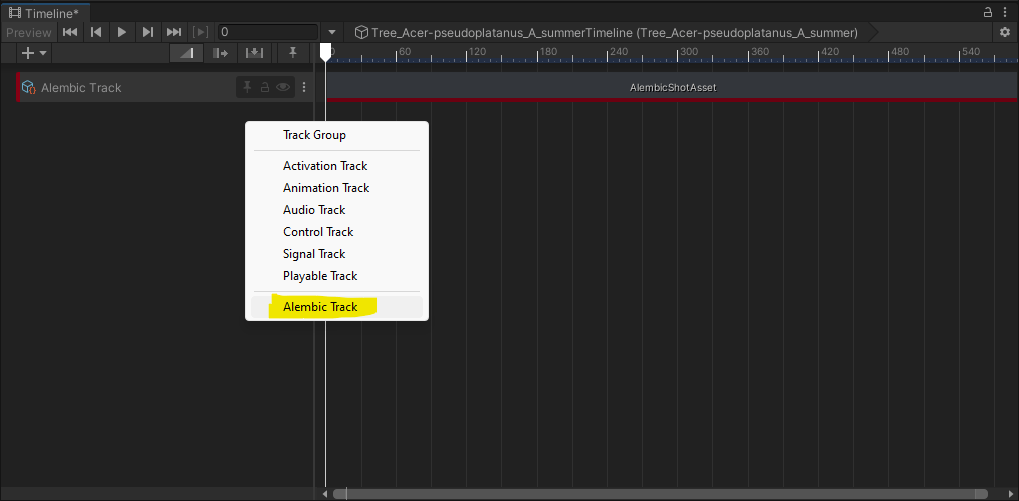
- Select Alembic shot, in
inspector, and inStream Playerselect object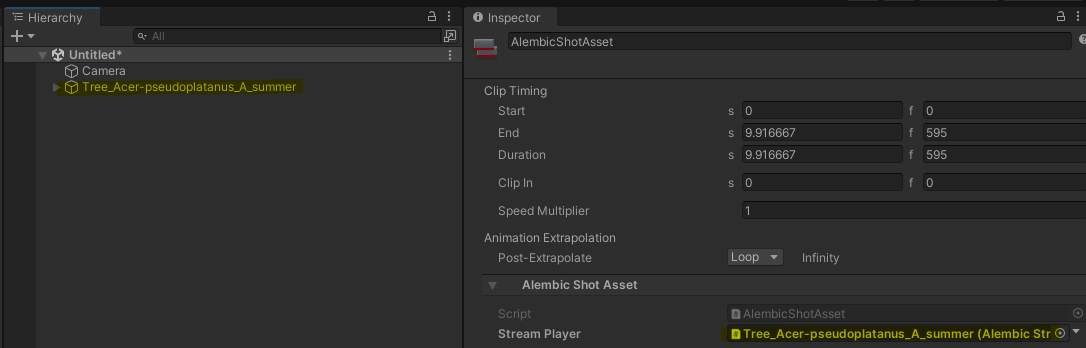
- Optional: in
Inspectorgo toPost-Extrapolateand selectloop - Play animation