Panel Overview¶
The botaniq panel is located on the right side of the 3D viewport window. It is the main way
to access botaniq features and assets. To access the side panel press the N key on your keyboard
and select the polygoniq tab.
Info
If you have multiple polygoniq add-ons enabled they will all be shown here.
Warning
If you do not see the panel or do not see any panels at all, check that botaniq is enabled in Preferences → Addons.
Warning
Most of the operator buttons only work if you are in Object Mode. Usually you can press
Tab to switch between modes.
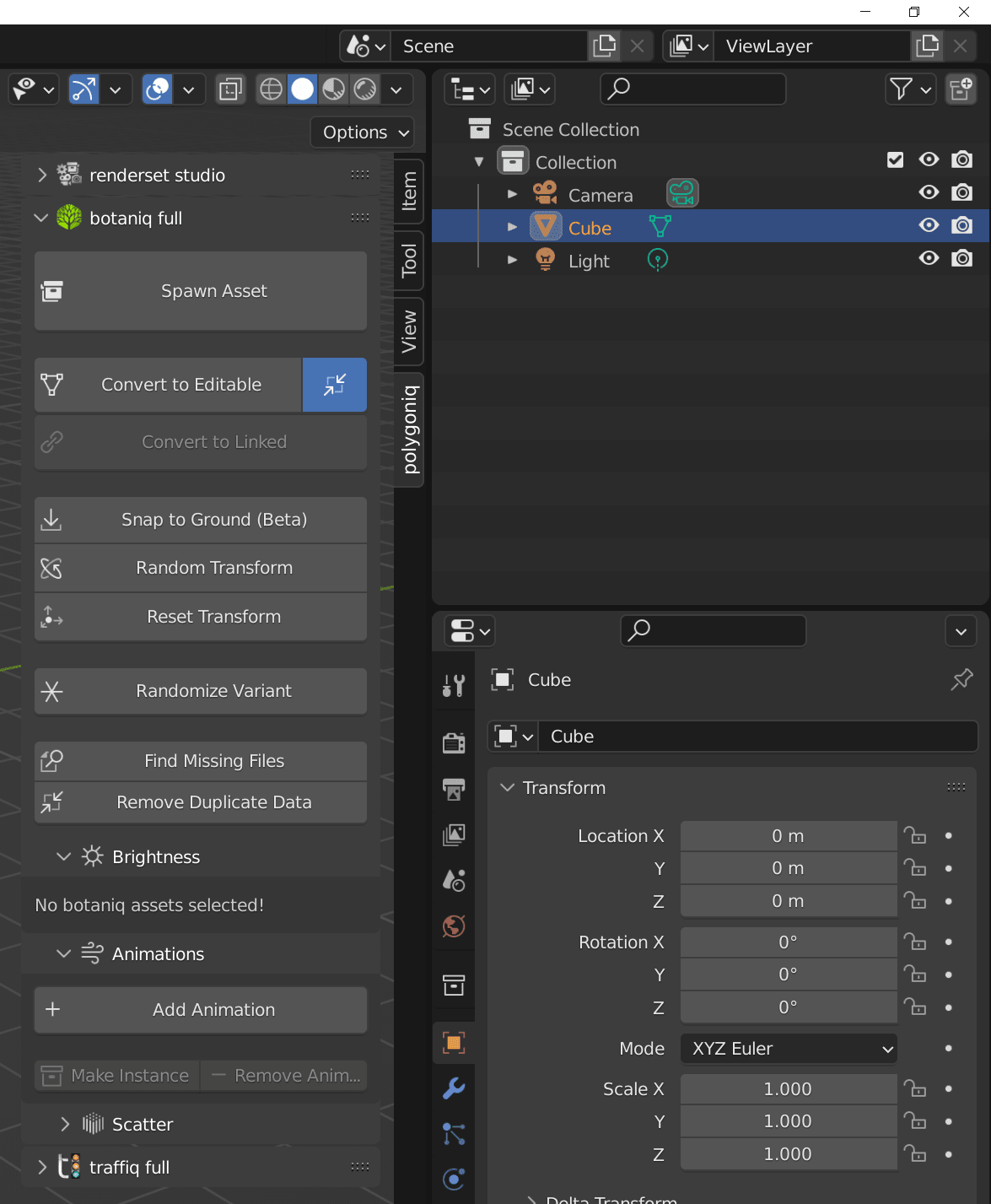
Quick Overview¶
Let's briefly take a look at the various options here. We will go over more details on pages
dedicated to some of these features, consider this just a quick overview of what's possible
with the botaniq panel.
The panel spawns overlapping dialogs
These features are implemented as Blender operators. In some cases, trigerring them will
spawn more dialogs.
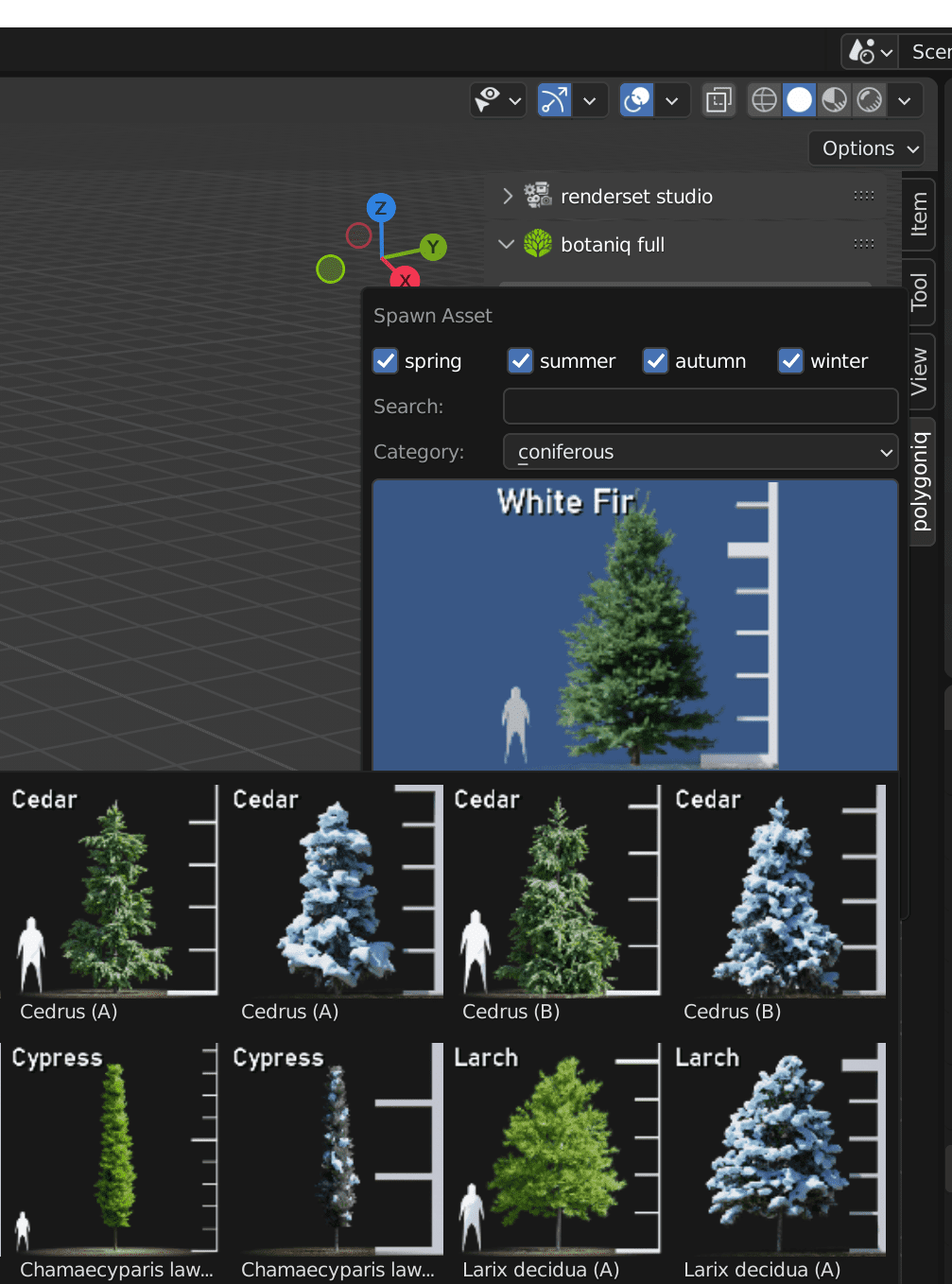
Spawn Asset¶
Depending on settings, this either links a new asset into the scene or spawns it as an editable asset.
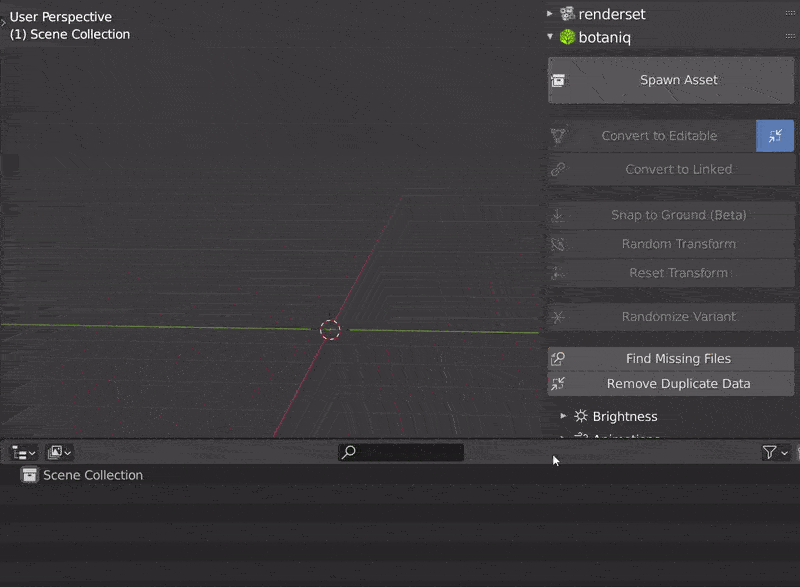
Convert to Editable & Convert to Linked¶
- Covert to Editable - converts any botaniq asset to editable, this makes it local and allow user changes
- Convert to Linked - converts any editable botaniq assets to linked, saves memory, speeds up renders but disallows user changes
Snap to Ground¶
Snaps selected assets to the nearest object under them.
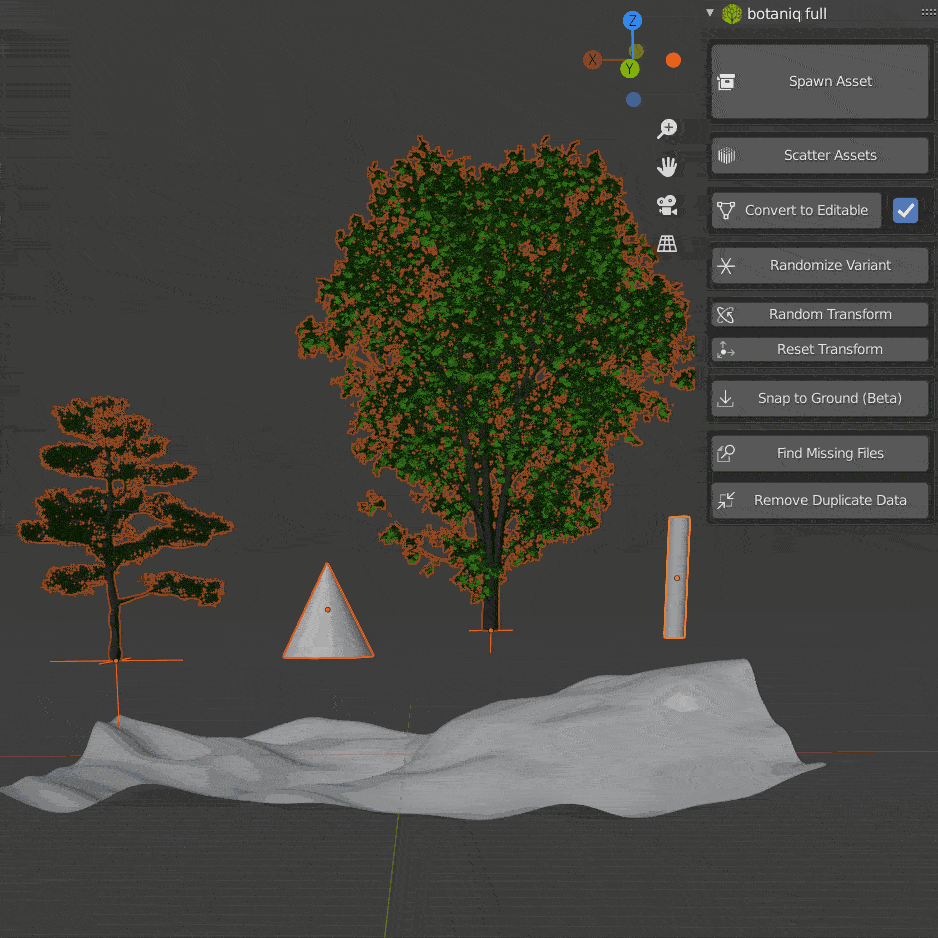
Random Transform¶
Each object in the selection will be randomly rotated and scaled with each click. Transform is manipulated only slightly so the object stays semi-vertical.
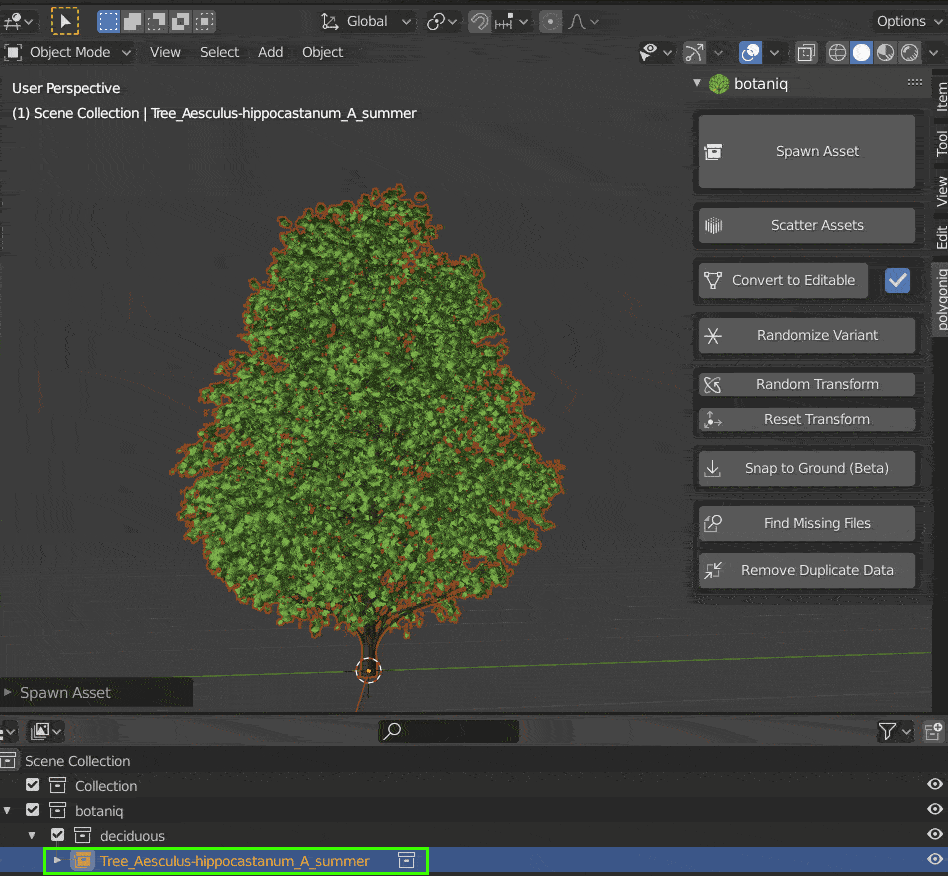
Quick forest
You can use small amount of trees with randomized transforms to create a illusion of diverse and non-repeating forest quickly.
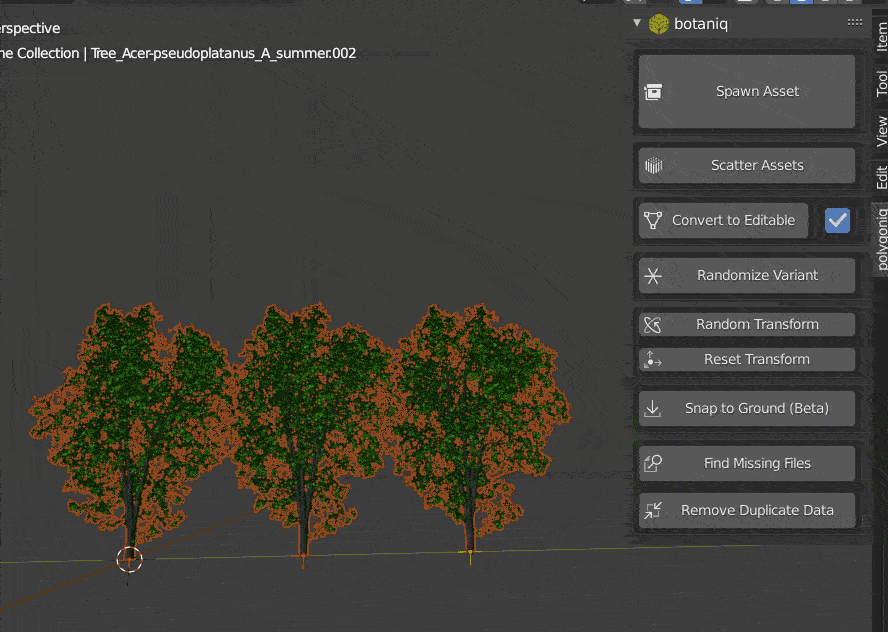
Reset Transform¶
Each object in the selection will get its rotation set to (0, 0, 0) and scale to (1, 1, 1).
Randomize Variant¶
Replaces botaniq assets in selection by variants of the same model. Randomize variant preserves seasons - we won't replace your preciously designed autumn scene with a mix of summer and winter trees.
Nothing happens
Not all models have an existing variant within corresponding season. If the model has only variant A, randomize variant button won't do anything. The button may not do anything even if there are multiple variants of the same asset - try pressing multiple times, we include the selected asset into the random choice too.
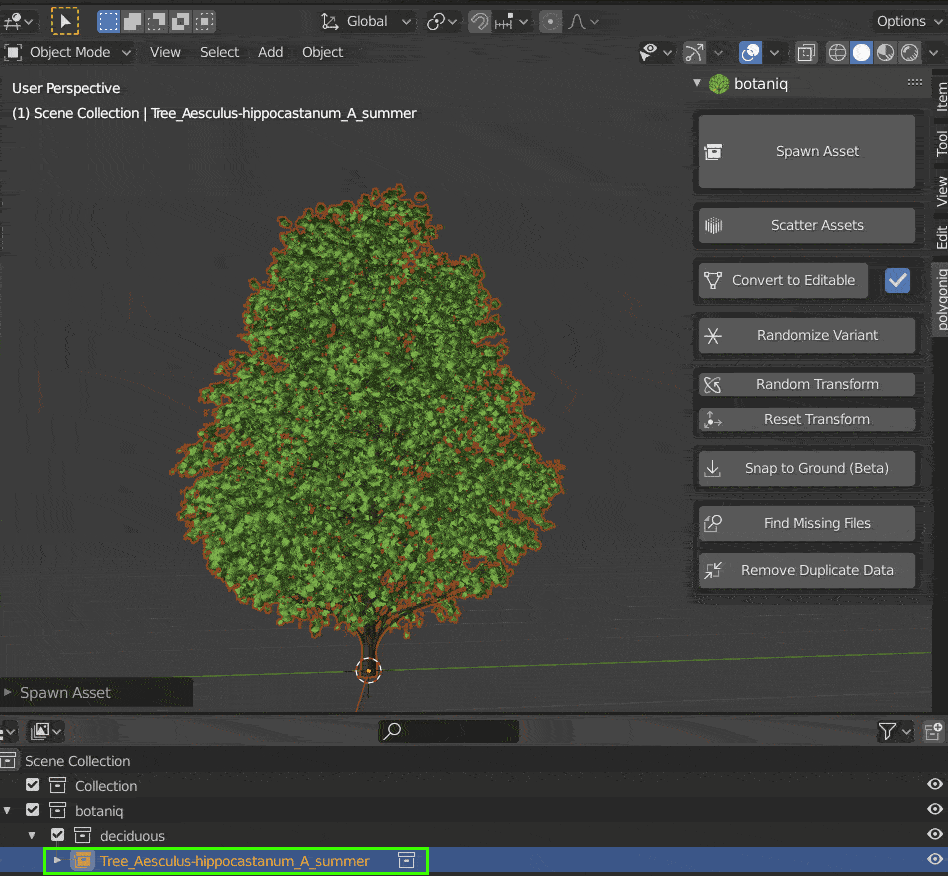
Find Missing Files¶
Runs find missing files on any botaniq assets in the scene, uses botaniq installation to find
missing files. You can use this to fix paths when sharing blend files across computers where
the botaniq install path does not match.
Remove Duplicate Data¶
Goes through datablocks, detects polygoniq specific ones and deduplicates them if possible.
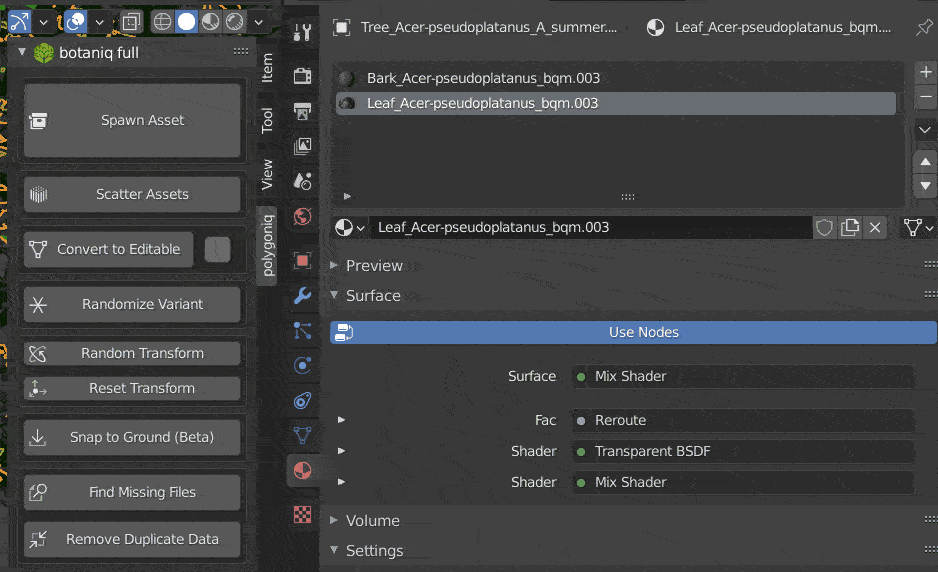
Adjustments Panel¶
Make small visual adjustment to botaniq assets. All of these work whether the assets are linked or editable. Check out Adjustments Panel for more.
Animations¶
Add and tweak animation using the animations panel contents. See the Animation Documentation to learn more.
Scatter¶
Scatter grass, rocks, other assets in your scene. Go to Scaterring Assets to see more.