Spawning Assets¶
All assets can be spawned via engon Asset Browser. It also contains search and advanced
filtering options and the whole window can be customized.
engon Asset Browser¶
Displays filtered assets in square grid view. Asset can be spawned by clicking on asset name.
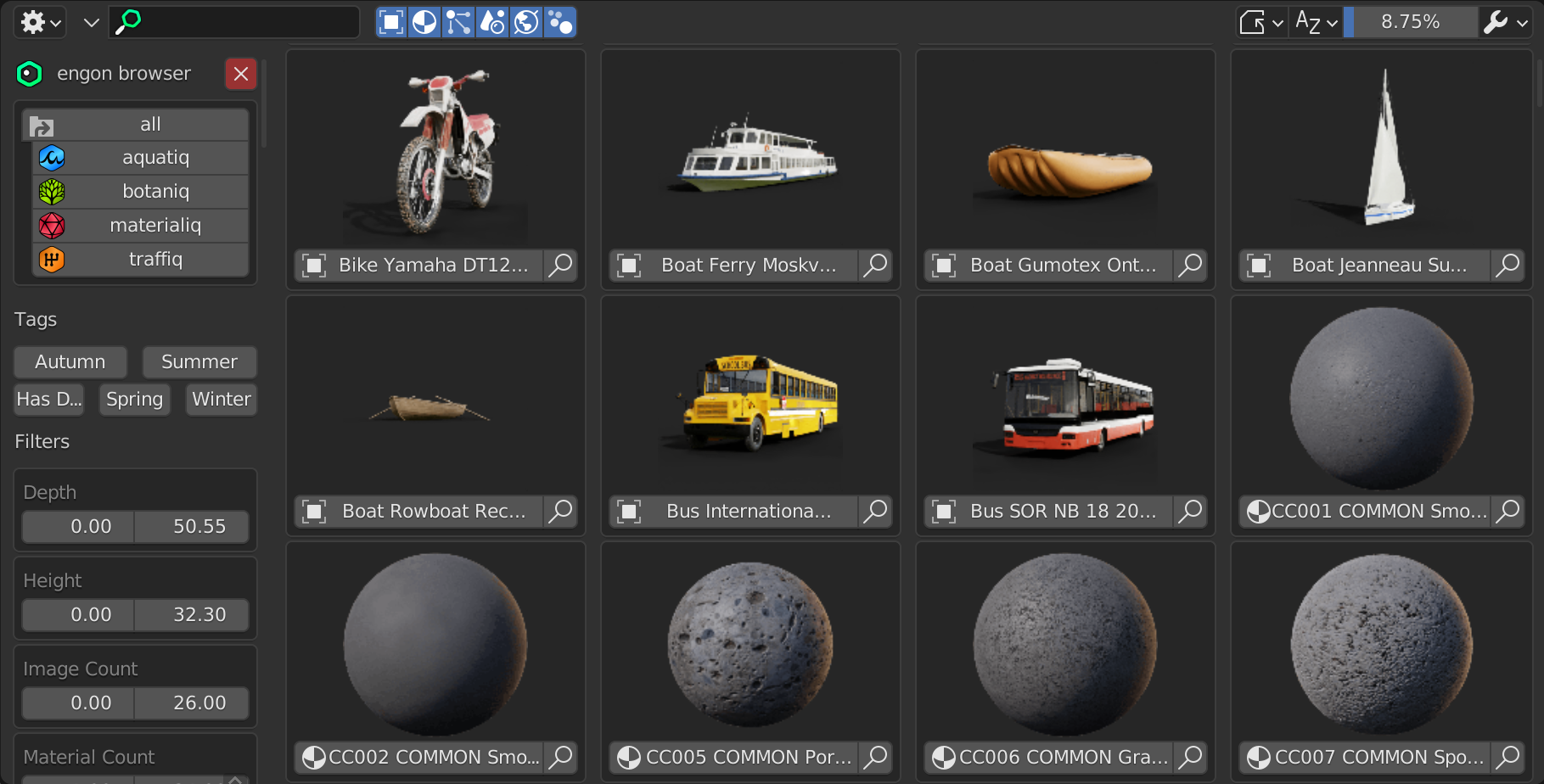
Keyboard shortcut to open engon Asset Browser is E
Press the E to toggle browser in the are under the browser. Keyboard shortcut can be changed in engon preference (Preferences -> Add-ons -> Object: engon -> Keymaps -> Toggle Area)
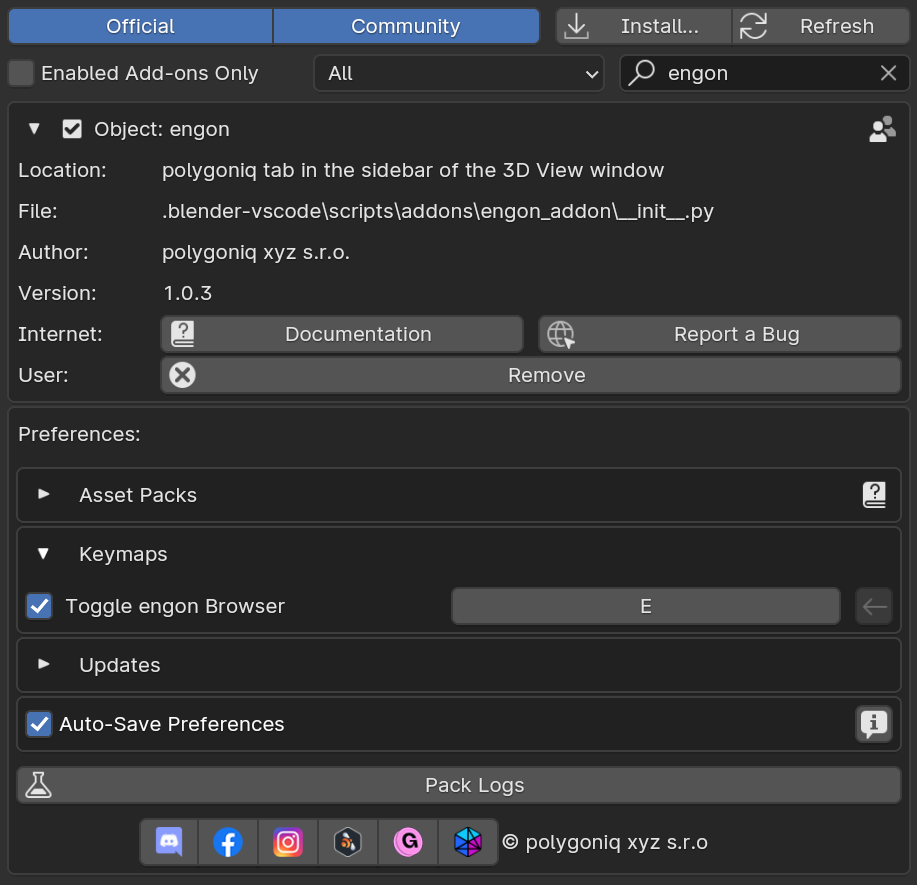
engon Asset Browser display methods
You can open engon Asset Browser in different ways. You can either open it in a selected zone,
in a separate window or with a forementioned shortcut.
engon asset browser overrides preferences
We use the Blender preferences view and draw the browser interface over it because of
technical reasons. The engon browser layout is dependent on the preferences layout and
expects you to be in the Addons section. If other section is shown, the asset view will
be duplicated several times, you can fix this by clicking Fix engon Browser Layout button.
If you open Preferences area in the same window where engon Asset Browser is open, the
Preferences area used by engon browser. In order to get back preferences, you need to close
the browser.
You can always go back to the preferences view by clicking the red X button in the browser
or the N-panel.
Clicking on image preview doesn't spawn asset
To spawn assets, you have to click on the asset name.
Why not built-in Blender Asset Browser
We were extensively looking into this option but built-in Blender Asset Browser doesn't allow
developers to customize spawning and we would need to remove some of our features. Having custom
asset browser also allows us to have more powerful asset filtering options. If you don't mind
losing those features we natively support Blender Asset Browser. Read more here.
Search Bar¶
Search assets by name, category, asset type (model, material, etc.) or even string parameters. Browser will show assets that contain at least one of the keywords separated by spaces, commas, dashes or underscores. The browser will sort assets by relevancy based on your prompt
Search history
Return back to your previous search in two clicks.
Multiple filters
The category and the seasonal filter are still active next to search filter. If you search for
tree that was already filtered by other filters it won't show up. For example if you search for
maple in the tropical category there will be no matching assets.
Exact match keywords
Wrap the searched string into quotes "tree" and only assets containing tree keyword will be
found - e. g. sTREEt or TREEs won't be considered. Note that search also searches through
parameters in addition of the names. It is possible to combine exact match keywords with regular
keywords in search queries.
Multiple keywords
Search queries can take multiple words split by a space for more complex queries. You can use
search query winter tree coniferous and all assets containing winter, tree or coniferous
will be displayed. Assets with more matched keywords will naturally appear higher.
Category Navigation Buttons¶
Easily navigate through Asset Packs and categories. When you select an Asset Pack, categories
specific to the Asset Pack appear allowing quicker selection.
Asset Type Filters¶
Chooses asset types to be displayed, options are objects, materials, particle systems,
scenes,worlds and geometry nodes.
Advanced Filters¶
Filters based on more advanced properties, each asset type contains different properties. For example browser can display only materials that contain displacement or objects that are higher than 3 meters or specific genus or species, year of manufacture.
Asset Menu¶
A dropdown with additional features is available next to the spawn button of each asset. These features are enabled based on context - type of the asset, selected objects, etc.
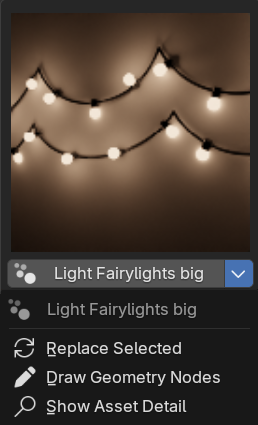
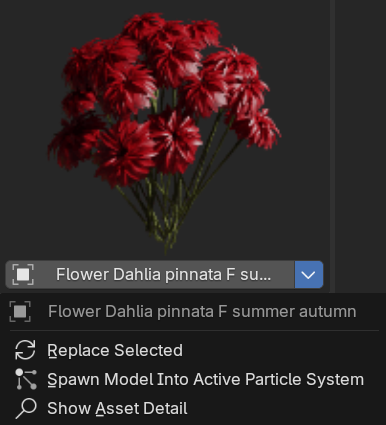
Replace Selected¶
Use the Replace Selected on selected objects to replace them with another object from the engon
browser.
Spawn Model Into Particle System¶
If the active object has a particle system with an instance collection, engon browser will detect
this and display a button with particle system icon, that you can click and the model asset will be
added directly to the active particle system.
Other option is to switch the target collection to particle system for model assets in the Asset Spawn Options menu.
Draw Geometry Nodes Asset¶
Drawable assets are tagged with Drawable tag. These assets can be drawn using curves
from the asset menu by clicking Draw Geometry Nodes.
Asset Detail¶
Each asset contains metadata with further information about itself - tags, categorization,
data count, geometry statistics and other useful information. This information can be displayed by
clicking the Show Asset Detail button.
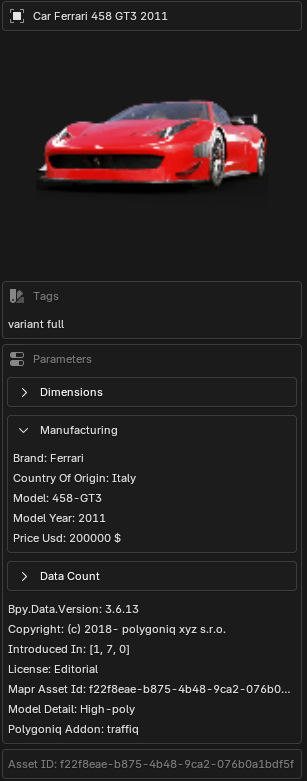
Asset Spawn Options¶
This menu allows you to change how the asset is going to be spawned, specify certain options like setting texture resolution for materialiq materials, spawning the asset editable and editing particle system values before spawning the system.
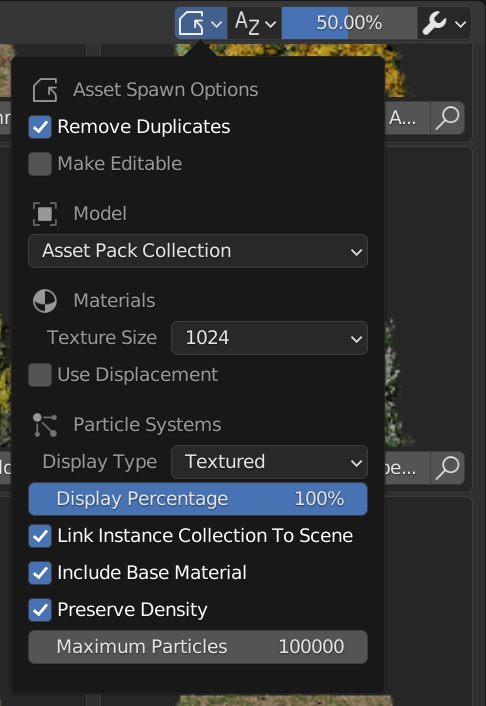
Spawning models into particle systems
You can change the model Collection in spawning options to Particle System Collection.
Then any model spawned from engon will be added to the active particle system.
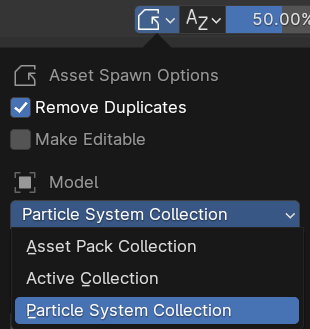
Don't forget to refresh the particle system by clicking the Refresh Particles button in the
scatter panel to see the changes.

Sort Mode¶
Sort assets by relevancy, alphabetically from A to Z or Z to A, with a single click. Assets are sorted alphabetically by default, once you search something, it switches to relevancy sorting.
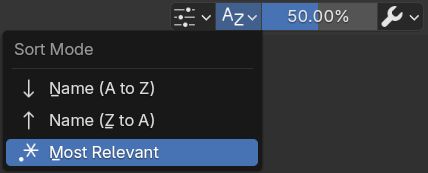
How relevancy sorting works
Relevancy sorting compares searched keywords with asset keywords such as title, category, data type or different string parameters. Depending on the amount of matching keywords and also how well individual searched keyword matches the asset keyword (E.g. full word match or only prefix), each asset is assigned a relevancy score. The assets are then ordered by this score.
Preview Scale¶
Set number of assets shown in the browser. By manipulating the scale you control the size and number of previews shown in the browser.
Preferences¶
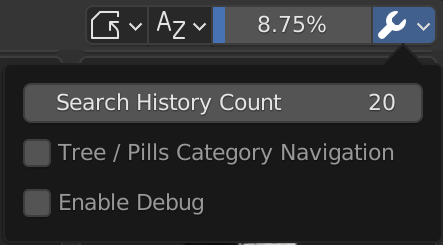 Customizes
Customizes engon Asset Browser window. Settings can be toggled by clicking on button in the
top-right corner. You can set Search History Count, change visual style of navigation or Enable
Debug where you can reload previews in case they don't display correctly.