.blend Maintenance Tool
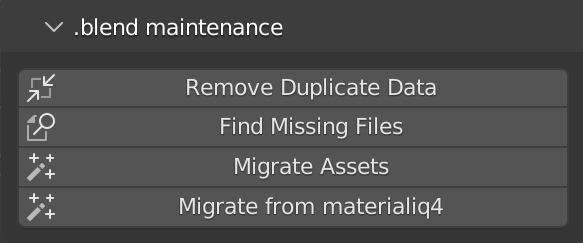
Remove Duplicate Data¶
Having multiple editable assets can result in many duplicated materials, node groups or textures
that reference the same things. Duplicate data are indicated with the .001, .002, ... suffixes.
Remove Duplicate Data button merges all duplicate data into one datablock
(data deduplication). This applies to materials, node groups and textures.
Optimization tip
Having less materials, node groups and textures results in smaller .blend file sizes, saves
memory, bandwidth and makes your scenes clean.
Automatic deduplication checkbox
If checkbox located next to the Convert To Editable button is checked in then data
deduplication is done automatically for each asset converted to editable.
Find Missing Files¶
Looks for missing files in the asset pack installation path you have set in preferences. Quick way to fix broken references to images, materials, collections or other asset pack related datablocks. You can use this to fix paths when sharing blend files across computers where the asset pack install path does not match.
Missing models
If you are missing models (collection datablocks) you need to Save and Revert (reopen) the
.blend file in order to reload them back into the scene.
Missing Files can't fix everything
Find Missing Files can't solve everything. There are certain cases when it is necessary to
respawn the asset or fix the paths manually (advanced). This can mostly happen when there was
a major update to the naming of the assets, textures or related. But firstly please make sure
that engon and the asset pack installations are valid.
Migrate Assets¶
Migrate assets from older versions of asset packs and legacy addons to the current version
easily. This operator will ensure that all assets will work correctly and have new features, filters
and name changes and work correctly with the new interface.
Warning
If you customized any assets, your customization will be reverted to default upon migrating!
Migrate from materialiq4¶
Useful for converting your older scenes to the latest materialiq version. This operator looks at
all used materials and migrates the ones from materialiq4 to their equivalent in the latest
version of materialiq.
Warning
If you customized materialiq4 materials, your customizations will be lost after migration! You will have to redo them.