Asset Browser¶
If you prefer you can spawn assets from botaniq from Blender's native Asset
Browser.
Enabling Asset Browser¶
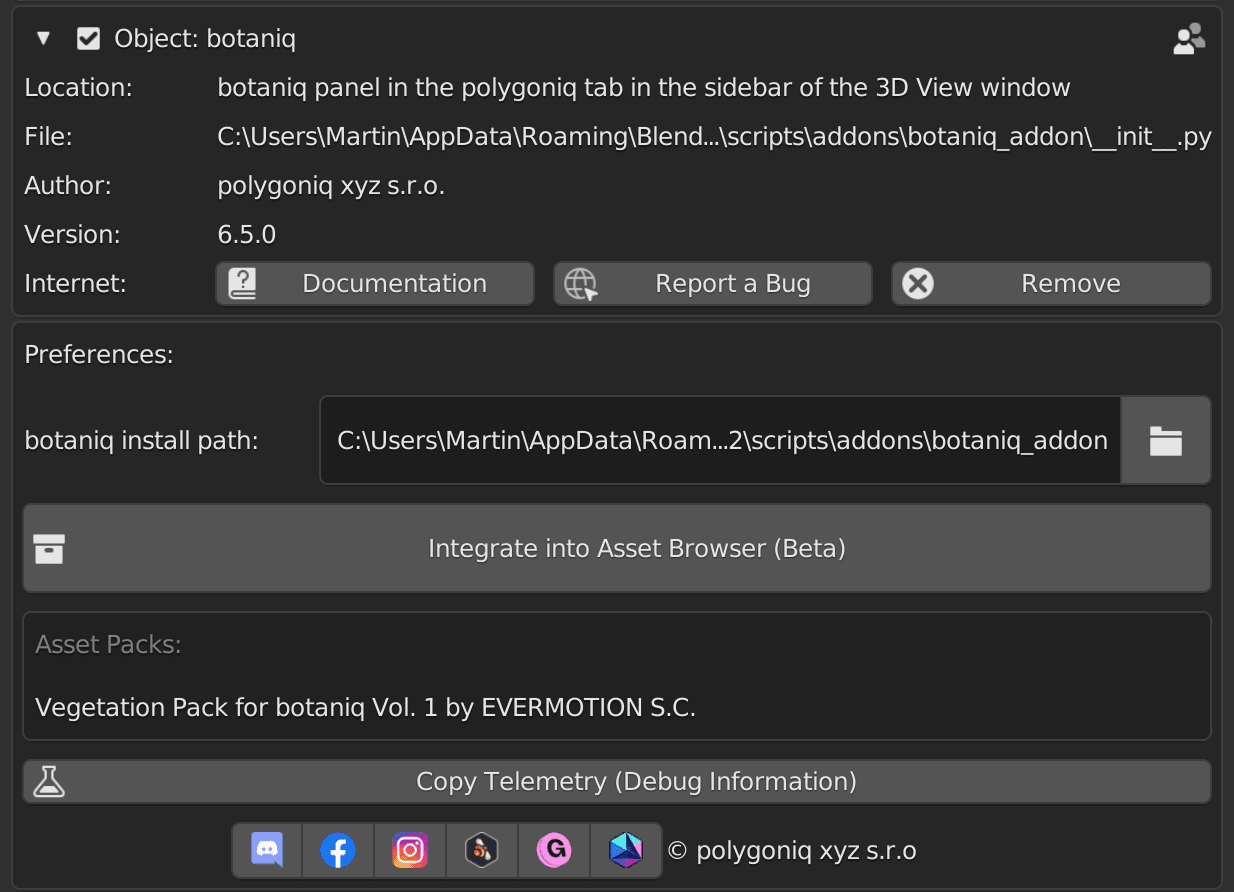
Head to botaniq Preferences and find Integrate into Asset Browser. Click it,
check the paths and click OK.
This will open a black dialog where Blender will index all assets from
botaniq. Blender will freeze while the indexing window is working.
Blender will freeze while indexing is happening. Don't interrupt the process.
Indexing
The script goes through all assets in the botaniq addon and marks them for
asset browser. In the future we will ship all assets pre-marked but at the moment that would
mean dropping support for widely used older version of Blender.
When the process is done you will see a message underneath the Integrate button. If the message
says that the indexing finished successfully, you are ready to head to Asset Browser inside
Blender and use assets from botaniq through it.
Working with the Asset Browser¶
You can now head over to Asset Browser inside Blender and after you select the suitable
User Library (top left in the panel) addon assets should load. Initially it might take a while
for previews to cache.
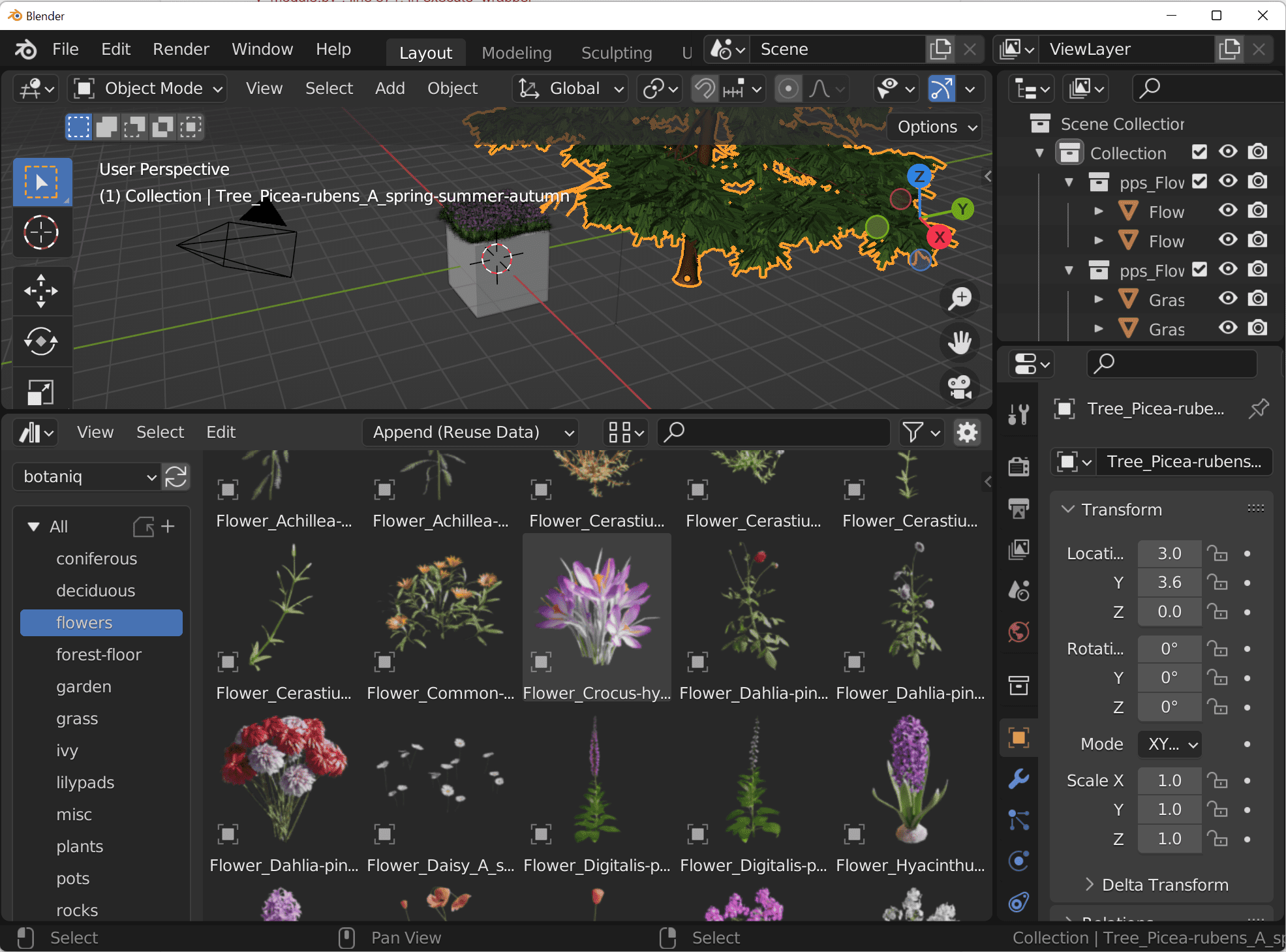
Please consult the official Blender Asset Browser documentation for more details.
Limitations¶
Append and Append (Reuse Data) work as expected, however Link behaves differently from the
core addon functionality. The addon will create an empty that instances a collection that it
automatically links. The Asset Browser will just link the collection. This means that you will not
be able to move it, unless you instance it.