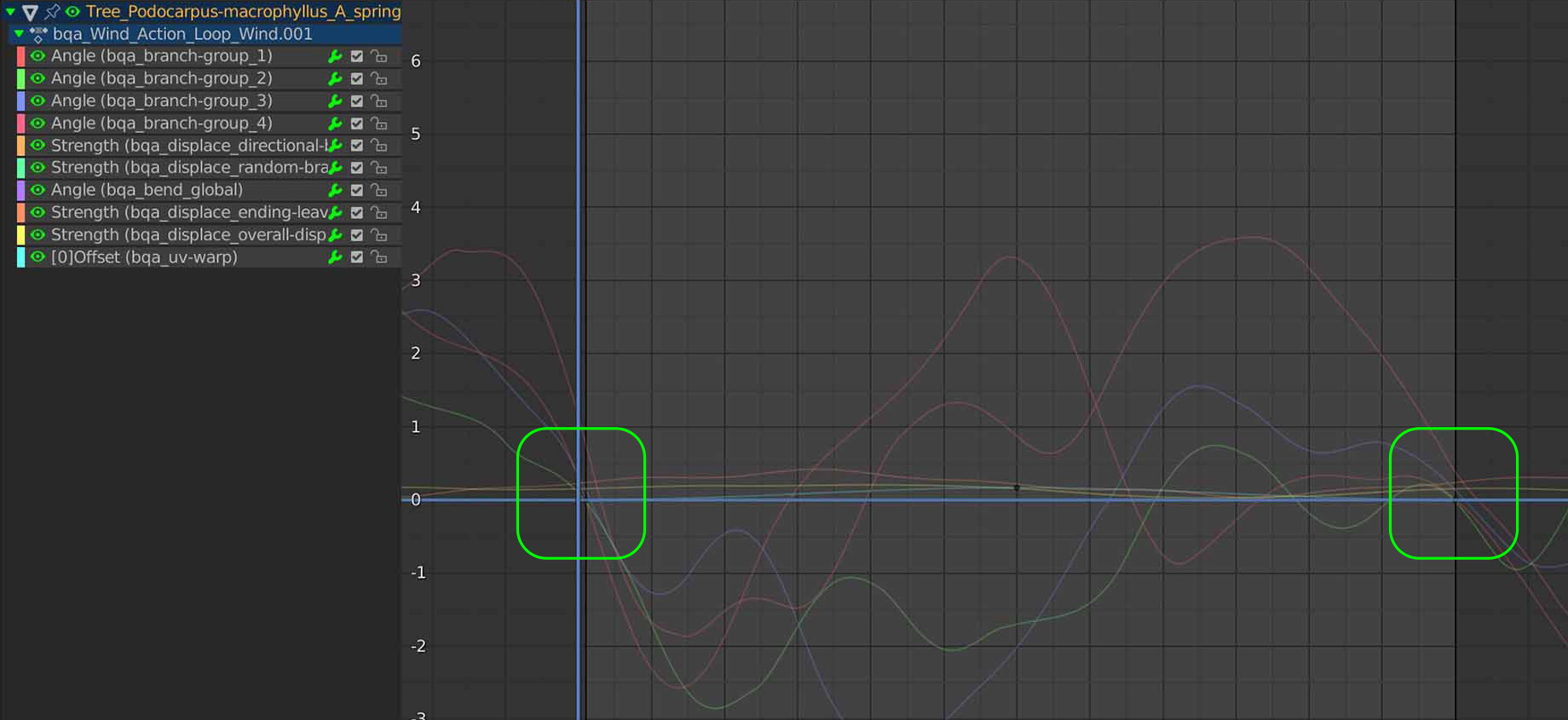Custom animation loops¶
botaniq animations can be looped at 120 frames by default. If you want to change the number of
frames the animations loop at, here is how to do so.
Easier method - Non-linear animation¶
Speed of animation might change
This approach might change the speed of the animation. If you want to preserve the speed of animation we recommend using the Graph Editor approach.
Locate the actual mesh and parented empties that affect the animation in the Outliner.
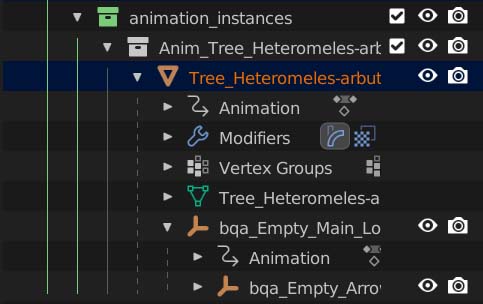
Then in Non-linear Animation editor use the Push Down Action button to convert the animation
into a NLA strip that can be prolonged or shortened as you wish. Do that for all selected objects.
Edit NLA strip
After converting animation into a NLA strip you can still edit the keyframes in Graph Editor
by pressing Tab.
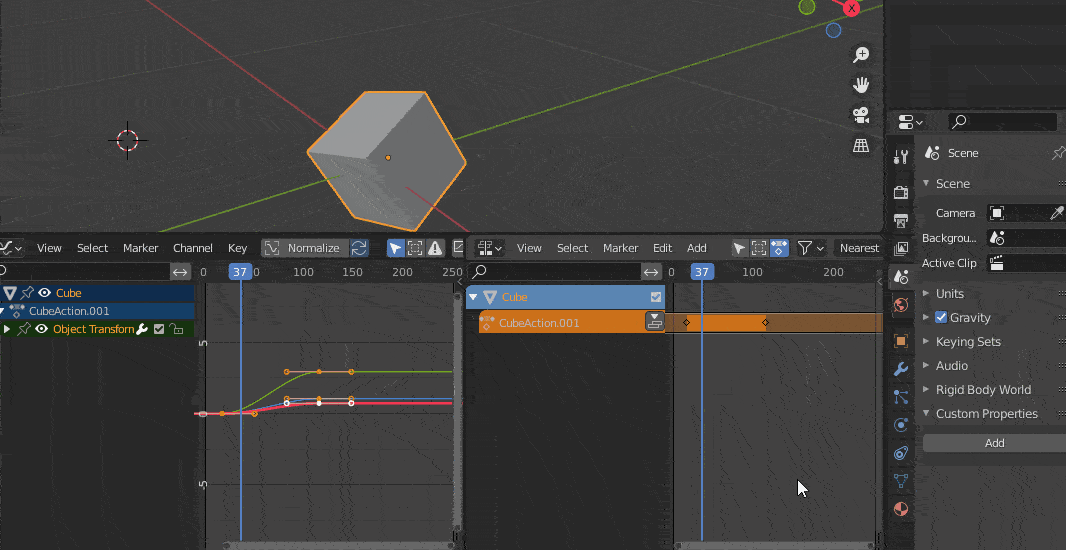
After selecting any of them you will be able to define it's result length.
Frame Start, and Frame End let you define what frames from the original animation will be used.
Repeat simply specifies how many times the NLA strip repeats.
To loop the animation use a combination of Playback Scale and Repeat that aligns with the desired outcome.
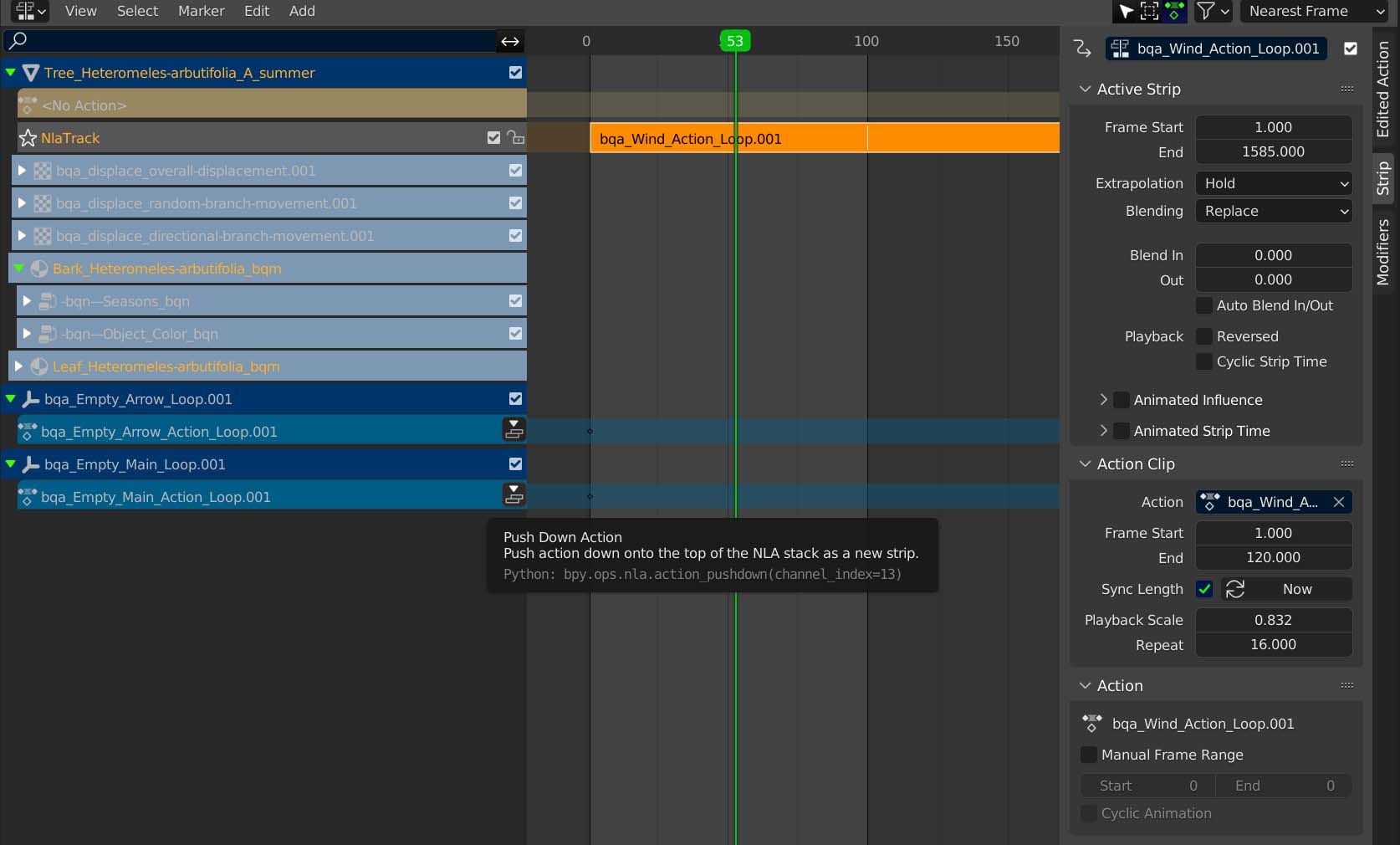
The end result
If you followed all of the steps, you should have a result similar to this. In this case, the animation will loop at 100 frames.
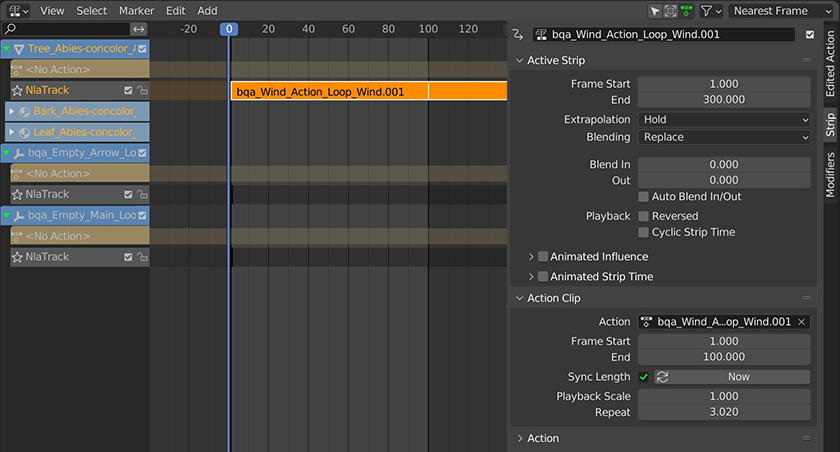
Harder method - Graph Editor¶
This process can take a long time and is plain manual work.
In the Graph Editor edit all of the modifier values in the N-Panel, so that they are beginning and
ending at roughly the same vertical value. You can define any number of frames you want the animation
loop at in the Output properties.
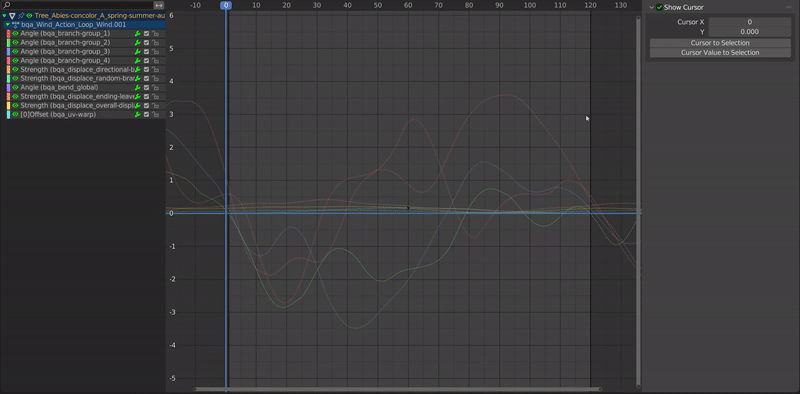
The end result
After editing all of the values, the result should like similar to this. All the curves should start and end at the same value as highlighted in the picture below.