Panel Overview¶
The interniq panel is located on the right side of the 3D viewport window. Press the N key
on your keyboard and select the polygoniq tab to access it.
Can't see the panel
If you do not see the panel, or do not see any panels at all, check that the engon add-on is
enabled in Preferences --> Addons and that the asset pack is shown under the Asset Packs
section. Also, make sure you are in Object Mode. You can usually press Tab to switch
between modes.
Spawning assets through engon
All assets are spawned through the engon add-on. If you have multiple polygoniq add-ons enabled,
they will all be shown here. Check out Spawning Assets to
learn more.
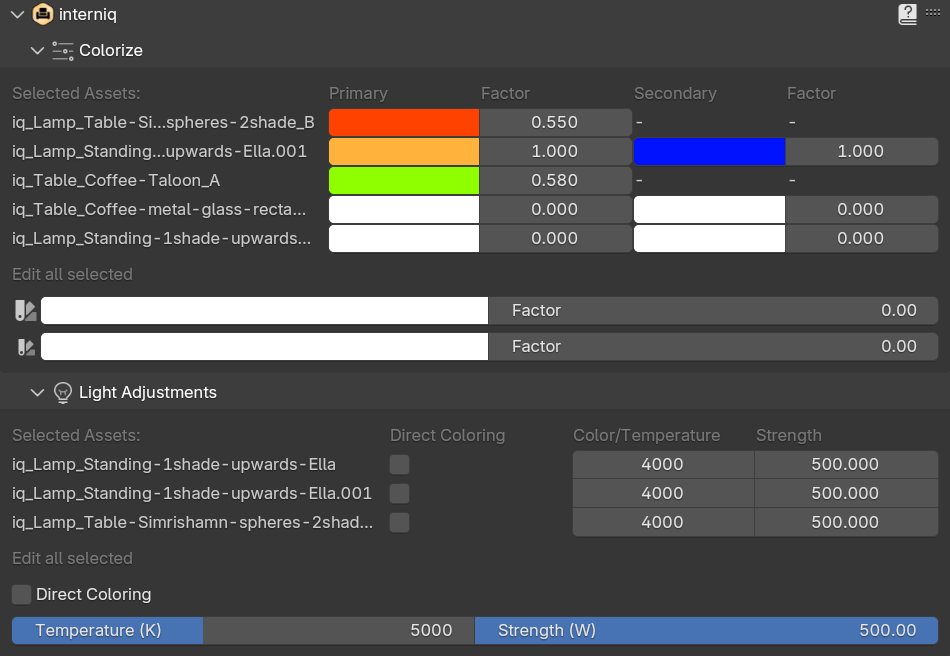
Quick Overview¶
In addition to all engon features, interniq comes with color and light adjustment options.
Colorize¶
Tweak the primary and secondary colors of each asset to make it fit your scene. More information can be found in the Colorize chapter.
Light Adjustments¶
Many assets in interniq come with functional lights. This panel allows you to adjust
how the lights affect the scene. More information can be found in the Light Adjustments chapter.