Spawning & Manipulating Assets¶
This section describes spawn asset in detail, concepts of filtering, how we name
things, how Convert To Linked and Convert To Editable can be used in your scenes to maximize
efficiency and asset related features that we ship in traffiq.
Spawn Asset¶
Spawn Asset button can be used to spawn a single asset. The model will always spawn at the current
3D cursor location.
Spawn Asset Dialog¶
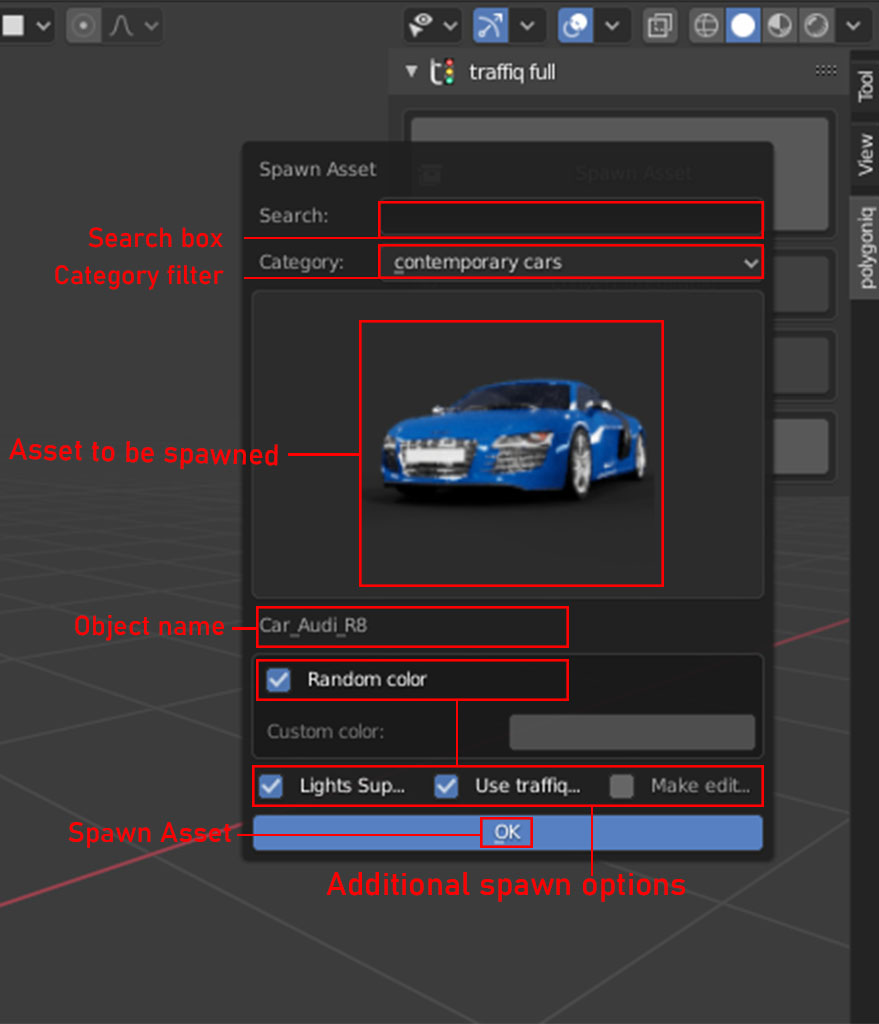
-
Asset to be spawnedis the main part of the user interface. It is a preview image representing the asset that will be spawned after clicking theOKbutton. If you want to spawn another asset click on the image and a list with all assets fitting your filter will appear. -
Use traffiq collectioncheckbox. When checked the asset will be placed in a category collection under atraffiqcollection. If the collections do not exist they will be created. This makes all oftraffiqcontent end up in one place for your convenience. Make editablecheckbox. When checked the asset is appended to the scene, otherwise, linked instances will be created. We recommend having this option disabled to save memory. It is possible to make assets editable afterwards. For more information read the Convert To Editable section.
Filters¶
Spawn asset list of models can be filtered by a text input provided by the user.
Search¶
Use this field to search for a model by keyword. For example, if you write keyword only assets
with keyword will shop up in search. This is a quick way of getting the asset if you know what you
are looking for and don’t want to scroll through all assets.
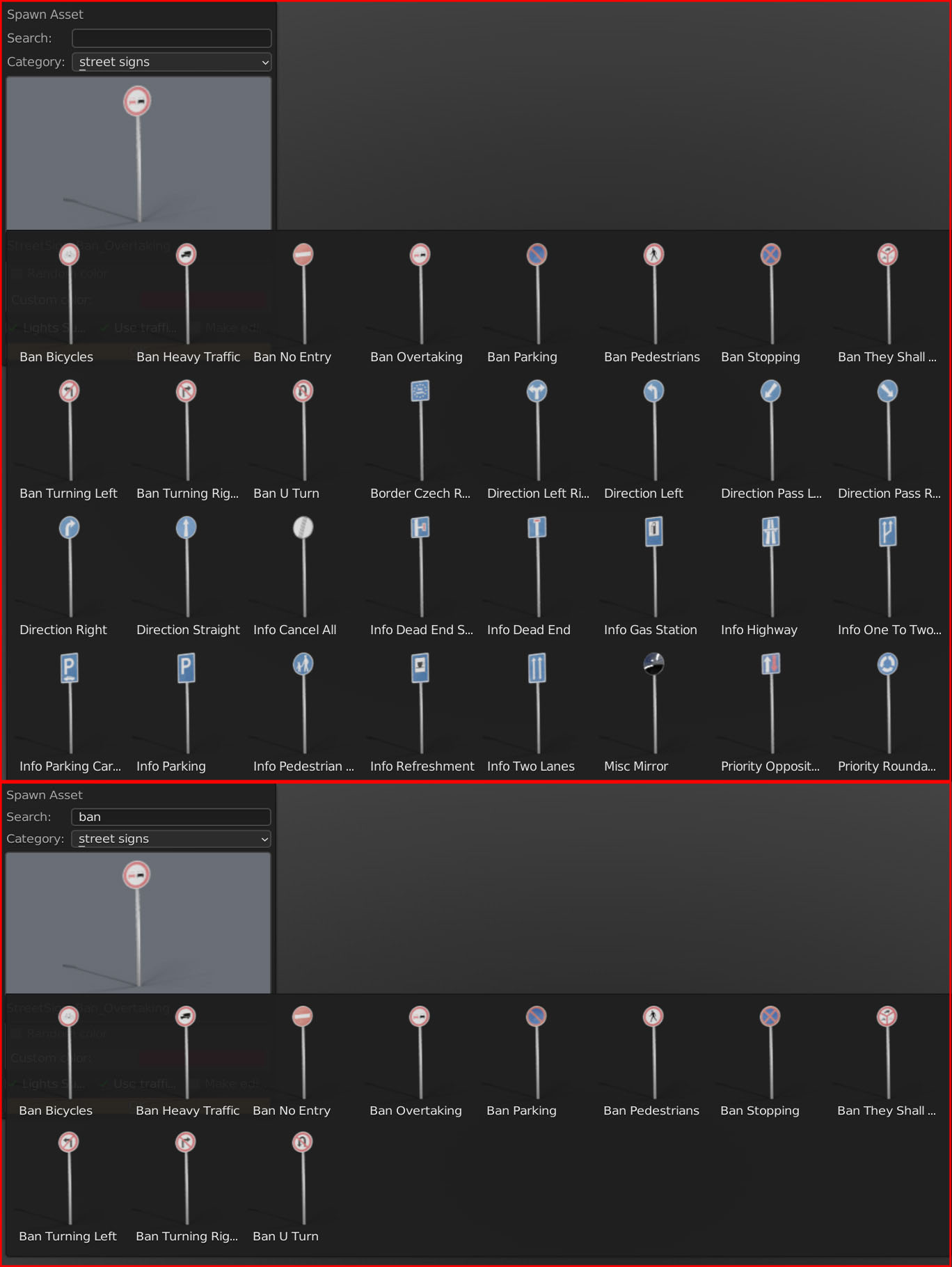
Multiple keywords
Search filters can take multiple words split by a space for more complex queries. You can use
search filter A B C and all assets containing A, B or C will be displayed.
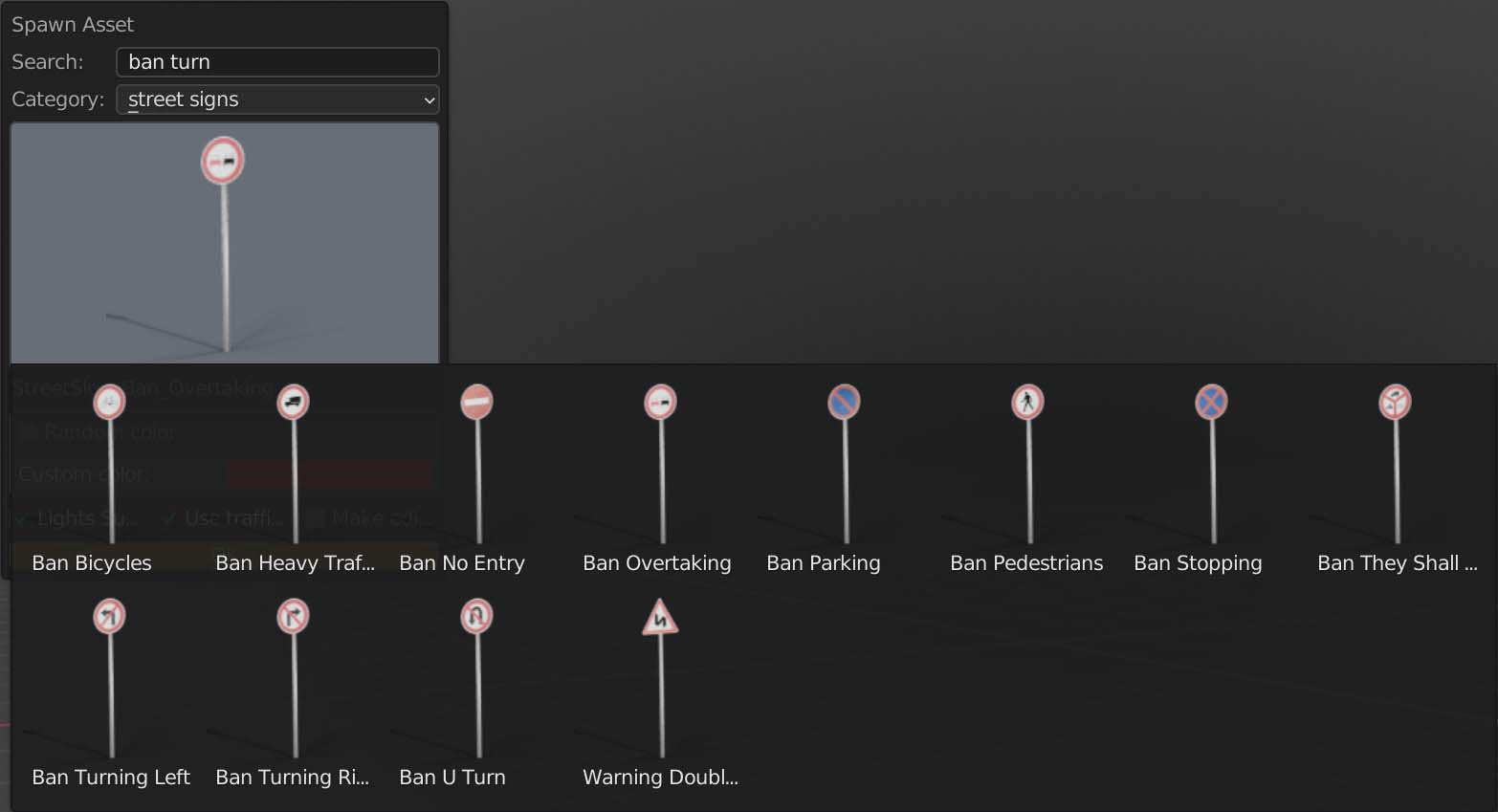
Category¶
traffiq assets are sorted into multiple categories according to their type.
Only assets from selected categories will appear in the assets to be spawned. All other filters
apply after this one.
Editable & Linked Assets¶
Objects in traffiq can be in two states. Either linked or editable. Linked
objects save memory and are easily updatable. On the other hand editable objects can be customized
to your liking. traffiq assets should get nice render results out of the box, thus
linked variant should be used in most of use cases.
Optimization tip
We have a complete section that describes benefits of using linked assets on the advanced topics page.
Limitations of linked assets
Linked assets are limited in terms of customization. There are only a few attributes that we can feed into shaders. The amount of data will always be limited. We try to choose a commonly used customization and support that even on linked assets. Keep in mind that for bigger changes you will have to convert to editable.
Convert To Editable¶
This button converts selected objects to editable and makes them local to the scene. This way you
have complete control of the objects, you can change the mesh, textures, materials, apply custom
modifiers, animations, etc. On the flip side, this affects the performance of the scene so use this
function wisely.
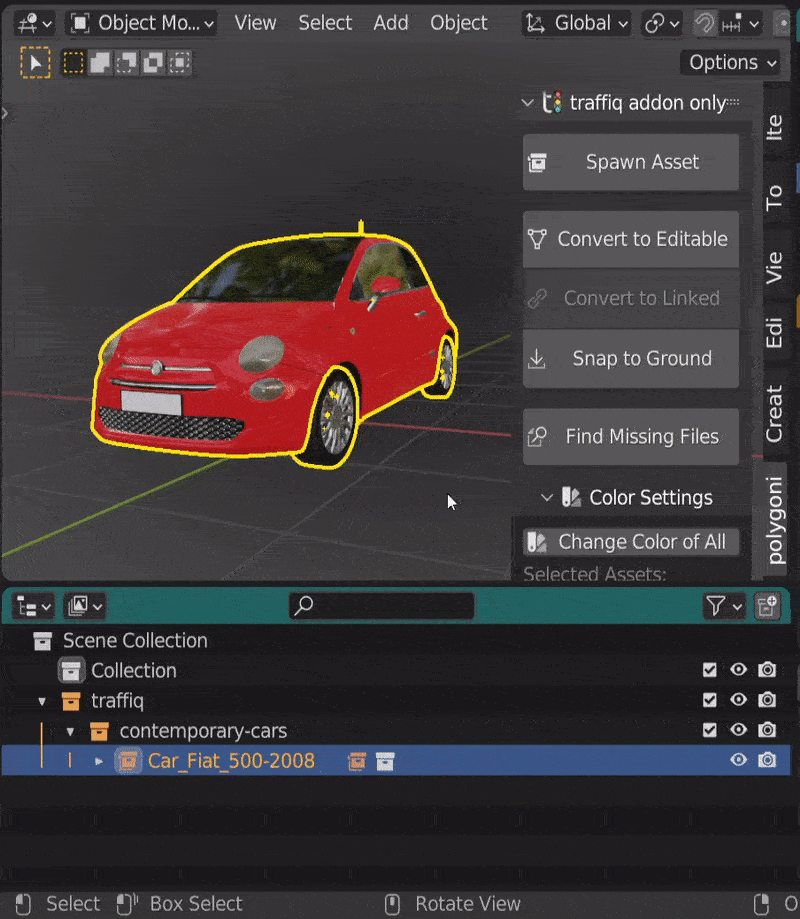
Convert To Linked¶
This button converts selected objects back to their linked variants. Works only on polygoniq
assets because we know where we can locate the original variant. Doesn't work on particle systems.
Destructive operation
Converting to linked can be destructive. All local modifications to the asset will be
removed (mesh changes, materials changes, animations) and the default traffiq
asset is going to replace the existing one!
Snap To Ground¶
Snaps selected objects to the ground below. Works on all selected objects including non-traffiq assets.
Multiple ground objects
Make sure that there is another object under the selected one. If there are multiple objects below then the selected object should be snapped to the uppermost one.
Non-traffiq linked assets & bounding box
Snap to ground works also on linked assets. It is calculated using the bounding box, so make sure that origins are in correct place.
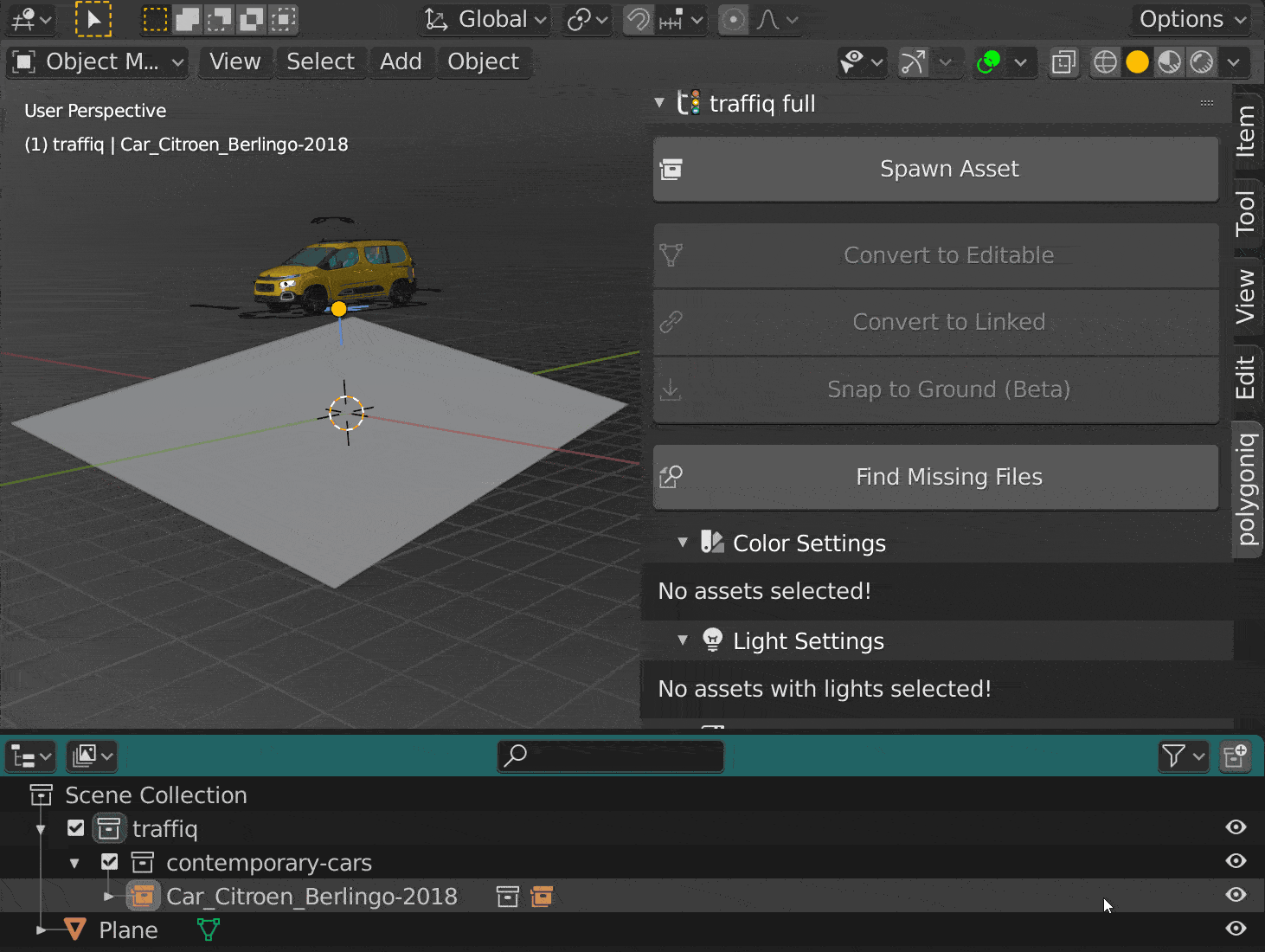
Utilities¶
The following section describes utility features that can minimize duplicates in your file or help
Find Missing Files¶
Looks for missing files in the traffiq installation path you have set in preferences. Quick way to fix broken references to images, materials, collections or other traffiq related datablocks.
Missing models
If you are missing models (collection datablocks) you need to Save and Revert (reopen) the
.blend file in order to reload them back into the scene.
Missing Files can't fix everything
Find Missing Files can't solve everything. There are certain cases when it is necessary to
respawn the asset or fix the paths manually (advanced). This can mostly happen when there was
a major update to the naming of the assets, textures or related. But firstly please make sure
that the traffiq installation is valid.