Render Context¶
renderset revolves around the concept of render contexts each storing their own scene state. They are
stored in the .blend file and load up on any computer with renderset. This allows storing several
render setups in one file and switching between them reliably.
Motivation
Here is an example of a production scene using renderset. We can render various views of the same
scene in various light - daylight, dusk, etc... And store all of it in one blend. We can even
set separate samples or resolution settings for each view.
This lets us change the scene and re-render everything without manually inputting HDR, resolution and other settings. This can be a huge time-saver for production scenes.
You can create up to a thousand contexts in one .blend file. Selected settings you change in Blender
will be stored in the active context. That way you can quickly switch contexts and it switches various
settings. This allows for multiple render and scene settings in one .blend file.
Users sometimes call contexts rendersets
It is common for renderset users to call these contexts "rendersets". For the purposes of this
documentation we will call them "render contexts" to avoid confusion with the addon itself.
Which Settings Are Stored¶
Default Properties¶
By default all contexts store Context Settings, active camera and related Camera Settings and active world with its related World Settings.
You can see all default stored values in the Context Lister
Also most Collection Restriction Toggles are remembered per context, which can be used to create variations of scene.

Collection visibility management is probably the most important feature of renderset. You can
set up which collections are visible per context. This enables a ton of flexibility for various
workflows - archviz scenes, product visualization, board game characters, you name it!
User Properties¶
Additionally you can add almost any Blender property you want to remember by right clicking and
selecting Store Property. Similarly you can also remove any stored property, including the default
ones.
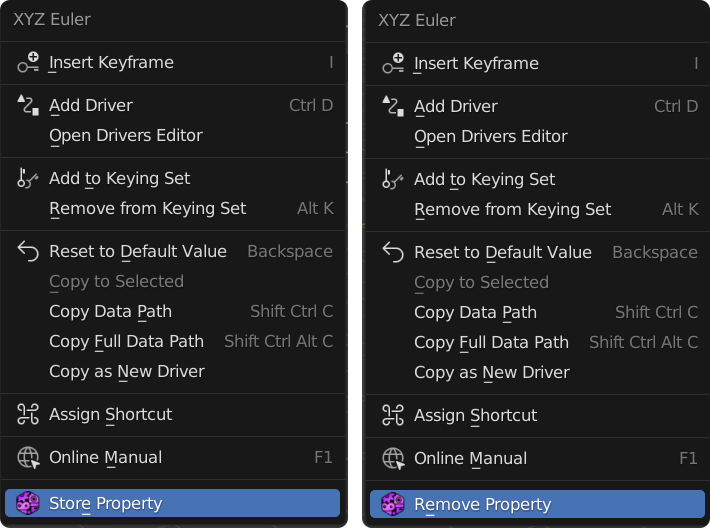
Once you add the property new tab called Overrides will appear in renderset panel. Here you can
tweak the values per context.
Overrides panel
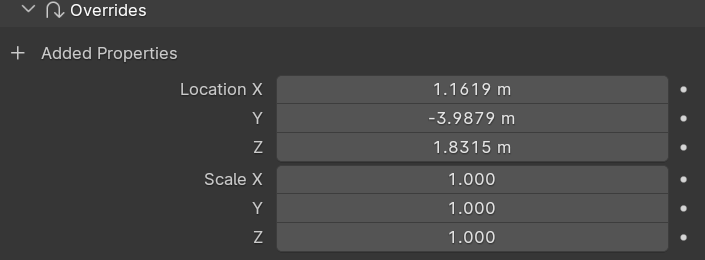
Show ALL stored values
Go to Edit → Preferences → Addons, select renderset and in Additional Options check the
"Debug Enabled" checkbox.
This will add a new row in the renderset panel called "Show Stored Values", if you expand it you
will see the raw data each context contains. This can be useful if you have a lot of contexts
and need to figure out what exactly they contain.
Active Context¶
Changing Remembered Settings in Blender when renderset is active will
only affect the currently active render context.
renderset makes sure that exactly one context is active at all times. You cannot remove the last
context in the .blend and you cannot make two contexts active at the same time.
Adding New Contexts¶
You can add a new context by clicking the + button on the renderset panel. It will have the same
settings as the currently active one. The newly added context will always be placed under the selected
already existing context.
Name your contexts
It is a good practice to name the context immediately after you create. It is much easier than trying to figure out later what the context was for. Since contexts remember a lot of information it is not viable to go through it all.
Context per Selected Camera¶
Very often you may want to add several contexts, one per camera. renderset allows this with the
Context Per Camera button. Clicking it adds one context per selected camera.
The contexts will be named after their respective cameras.
Context From Viewport¶
Operator that creates a camera and context from your current viewport location.
Deleting Contexts¶
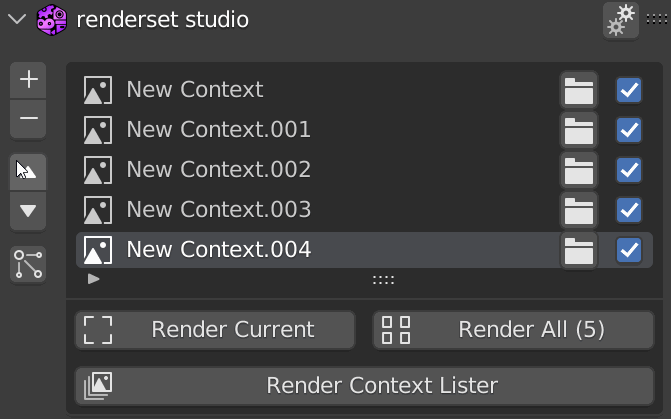
The - button deletes the selected render context. You can always take this action back via undo.
Because renderset requires exactly one context active at all times you will not be allowed to delete
the last context in the scene, the button will be grayed out.
Does not delete resources associated with the context
This only deletes the context. Any resources - camera, world, ... - associated with or remembered by the context are kept and not deleted. You have to delete them separately.
Listing All Contexts¶
Use the Render Context Lister button on the renderset panel to get overview of all contexts. While
this does not show all the settings it shows most of them and is a good way to double check all
settings. We recommend looking through this before you burn a lot of electricity rendering a ton
of contexts.