Installation¶
For one Blender Version (easy)¶
Renderset addon python code and assets are included in one big ZIP file. This entire file has to be installed for the addon to work. First download the ZIP file from BlenderMarket or Gumroad.
macOS 10 auto extracting ZIPs
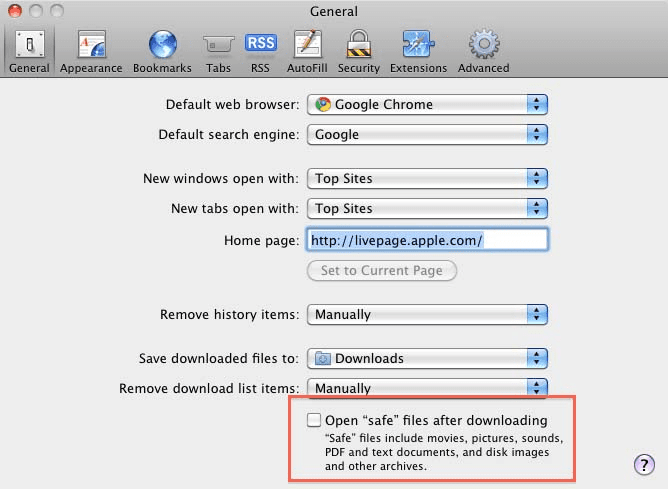
Safari might auto extract the ZIP file when downloading. This is undesirable and will prevent the addon from working.
To stop macOS 10 automatically unzipping your files:
- Go into Safari Preferences,
- Locate page titled General,
- Scroll down to the bottom,
- Deselect the box with the text 'Open safe files after downloading',
- renderset will now be downloaded as a .zip file and can be installed on macOS 10.
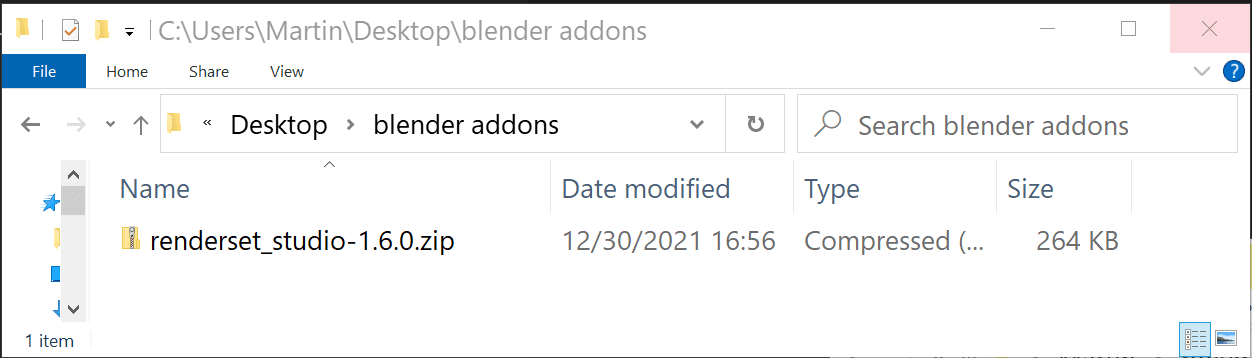 At this stage you should have an unextracted ZIP file ready on your hard-drive.
At this stage you should have an unextracted ZIP file ready on your hard-drive.
Open the specific Blender version you want to use with renderset. Each Blender version
has its own directory for scripts and addons, this directory is not shared between them. In our example
we will use Blender 3.0.1.
One addon installation for multiple blenders
See custom addon path if you want to use renderset in multiple Blender versions without duplicating data.
Open Preferences by navigating to Edit → Preferences:
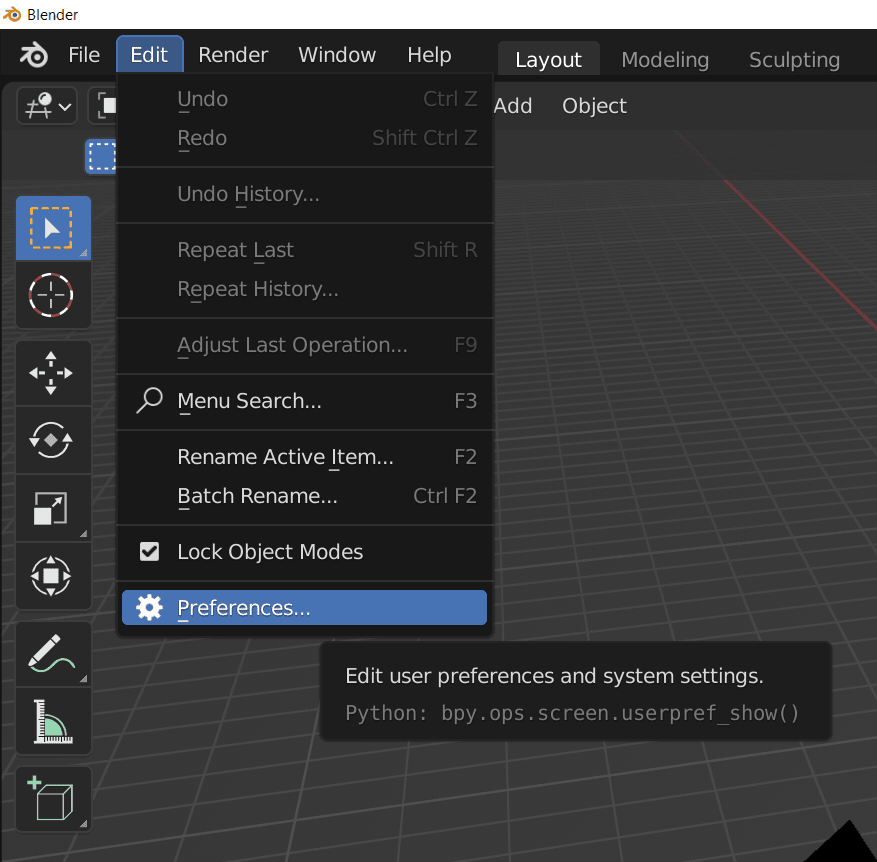
Click Add-ons and then the Install... button:
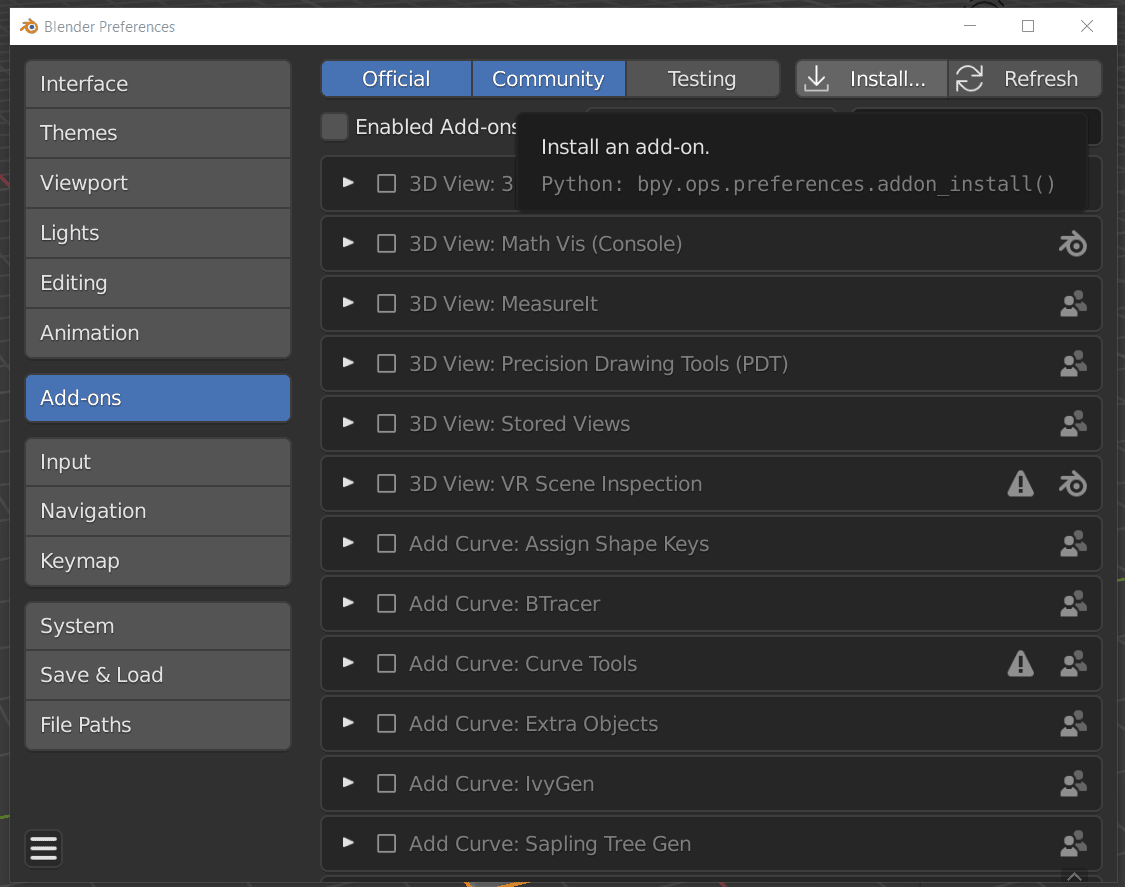
Navigate to the addon ZIP file you downloaded earlier, select it and click install.
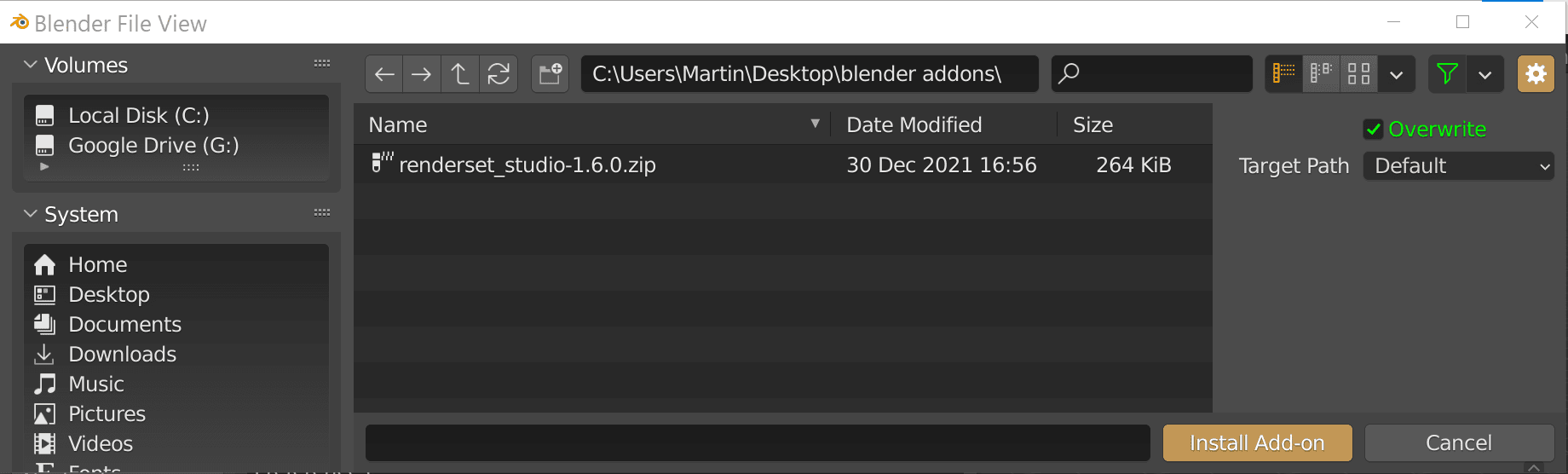
Screen will freeze for a bit
It is normal for Blender to freeze for a little bit while the addon is installing. Blender is extracting all the meshes, textures and other data. Please be patient. It might take up to 10 minutes, depending on your hard-drive performance.
Interrupted installations have to be retried
If you stop the Blender process at this point your renderset installation will be corrupted, you will have to remove it and start over.
Not having enough disk space results in a corrupted installation
If you attempt to install renderset and do not have enough disk space Blender will still attempt to unpack it and fail. This results in corrupted installations, you will have to free up disk space, remove the corrupted installation and try again.
After the screen unfreezes, check the renderset addon to enable it. The addon
preferences should show up and after this point you are ready to use renderset
and make some epic scenes!
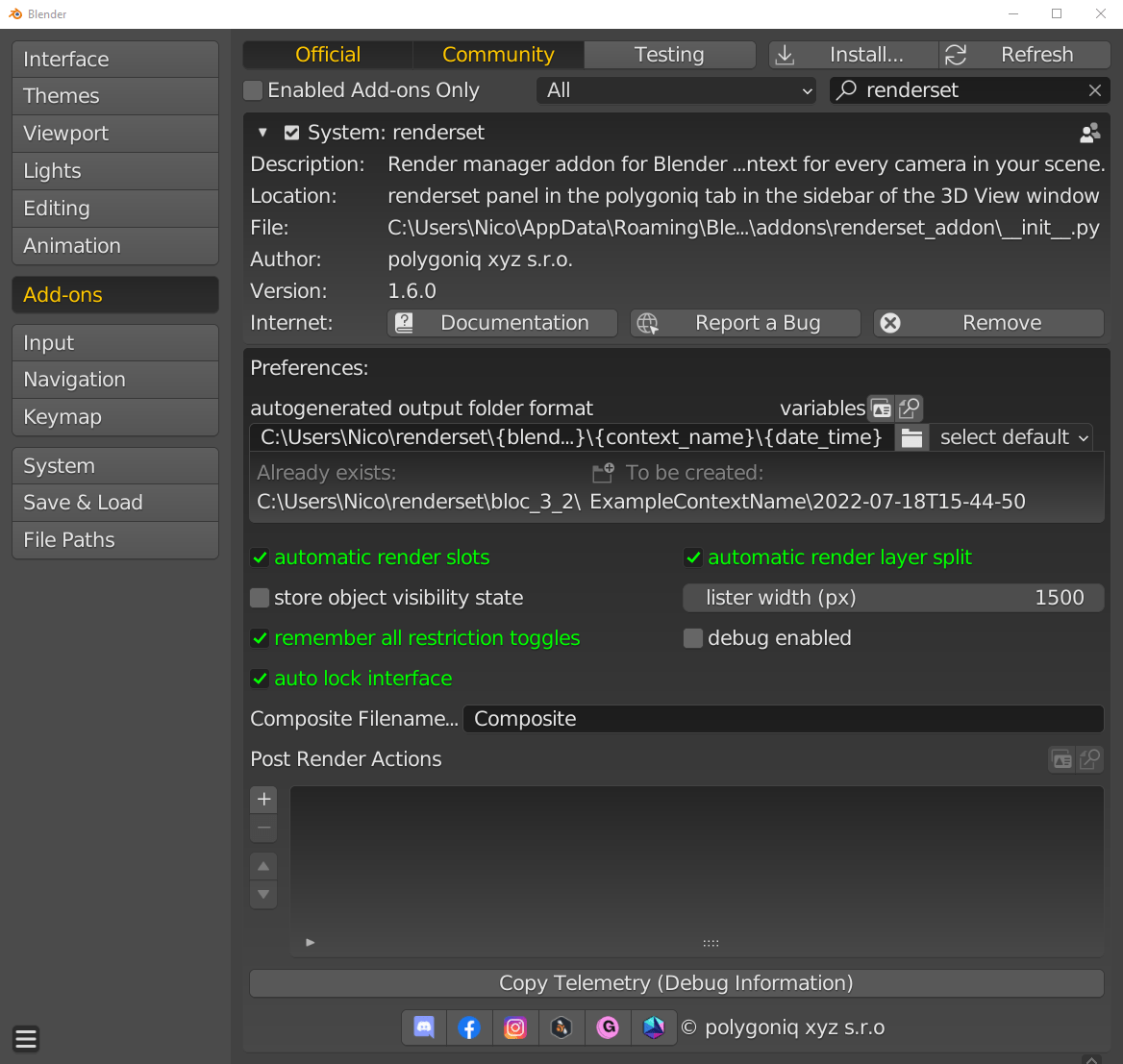
Restart Blender after installing renderset
Restarting Blender cleans its Python module cache and prevents issues with old functions being used by accident.
Save Blender preferences
Before you go enjoy renderset, click the "hamburger" menu in the bottom left of
Blender preferences and select Save preferences. This will enable renderset
on startup. If you omit this step and do not have auto-save preferences enabled,
renderset would still be installed after starting Blender but would not
be enabled!
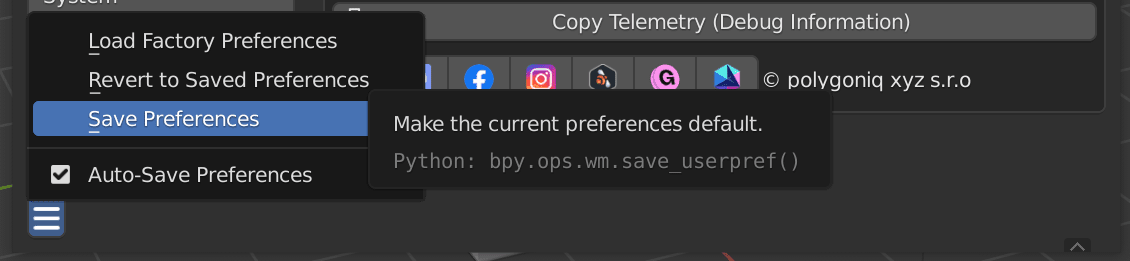
To a Custom Addon Path (advanced)¶
There are cases where you don't want to install the renderset ZIP into Blender's default script path:
- you want to use renderset in multiple Blender versions
- you want renderset on a drive different from the Blender installation
- you want renderset in a specific path so that
.blendsshared with colleagues work out of the box
If any of those apply to you, you may want to go the more advanced route and set the addon installation path to a path of your choice.
As a first step, make sure no version of renderset is installed. You don't want to run into problems having multiple versions of renderset in addon path.
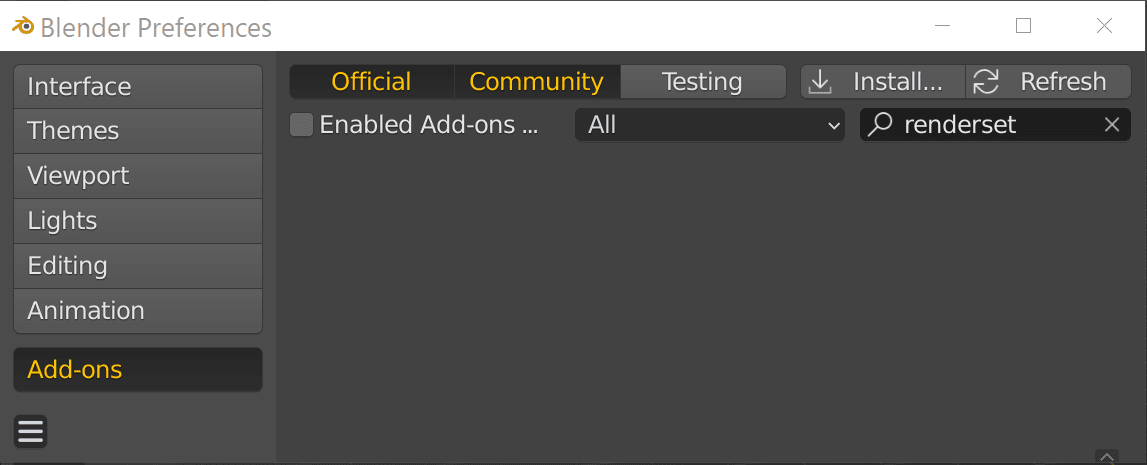
Choose an addon path of your convenience. Make sure this is on a hard-drive with enough free disk space.
In our example we will use C:/blender_addons.
Choose a simple path
We recommend not choosing a path with unicode characters or a path that is too long. Some Operating Systems have path length limits and if you run into those the addon won't be able to find some or all files! Choose something simple, ideally as short a path as possible...
Go to Edit -> Preferences and select File Paths in the left menu. Look for the "Scripts" path
and set it to the C:/blender_addons path.
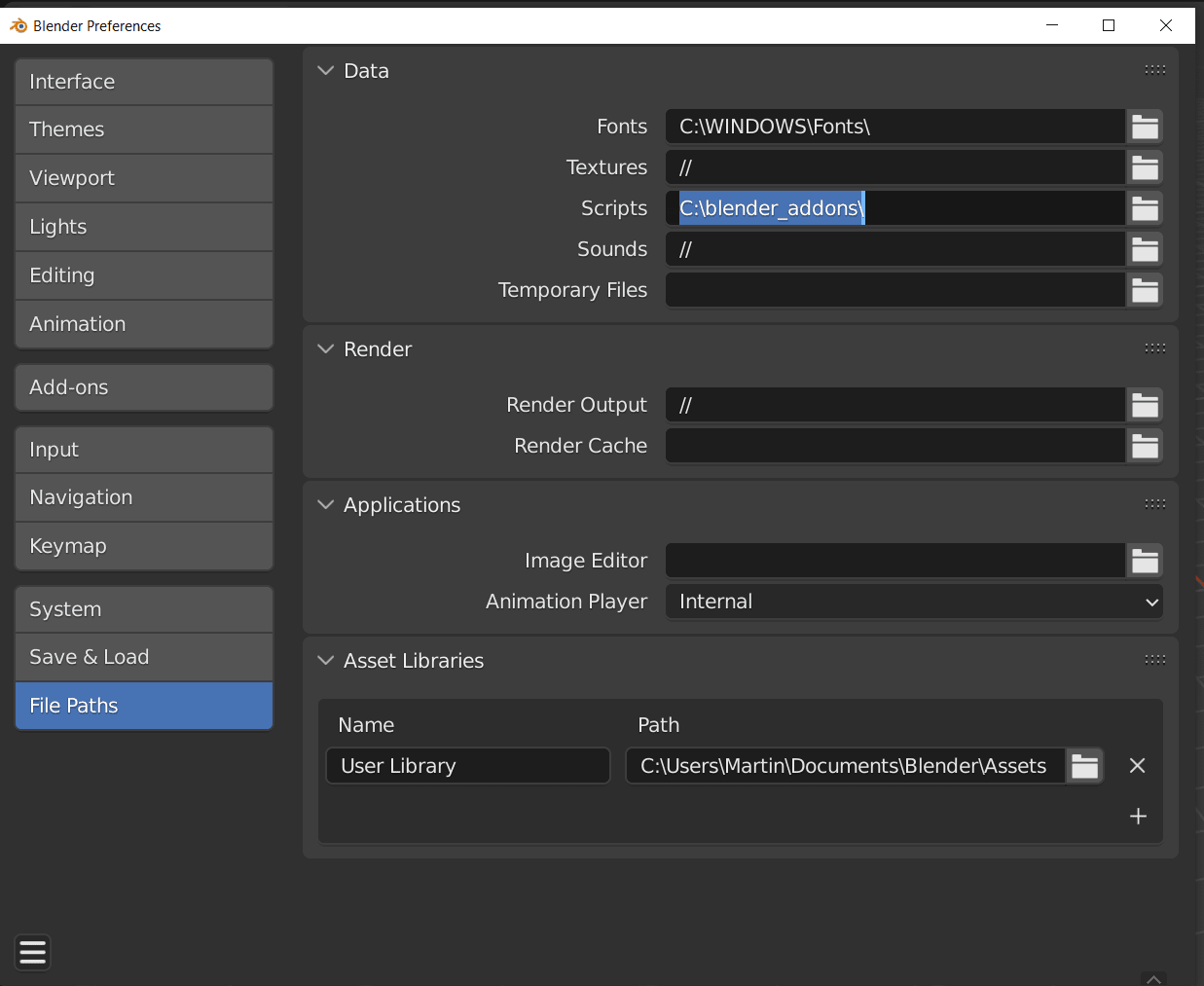
You might need to reinstall addons
If you have addons already installed in the default path you have to reinstall them in the custom path. By changing the script path you are telling Blender to look for user addons elsewhere. The addons included with Blender will still be available but addons you installed yourself need to be reinstalled in the new path.
Now go to the Add-ons tab on the left menu and select the Install... button. Choose the
renderset addon ZIP you downloaded earlier. On the Target Path dropdown menu select
Preferences and click Install Add-on. This will unzip the addon into the path selected in "Scripts".
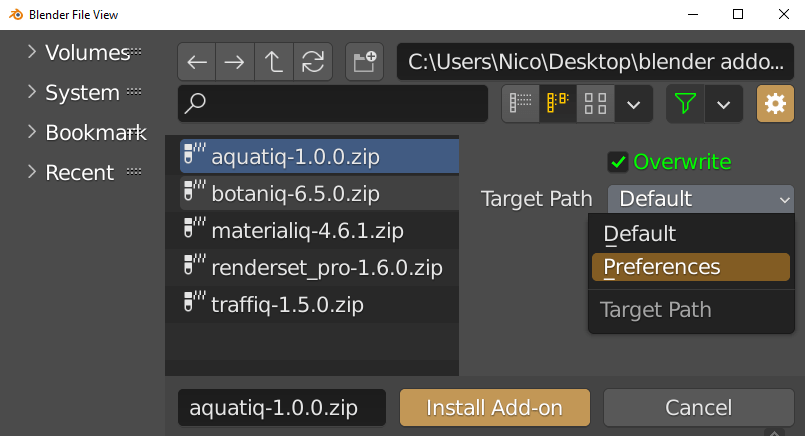
After the screen unfreezes, renderset should appear.
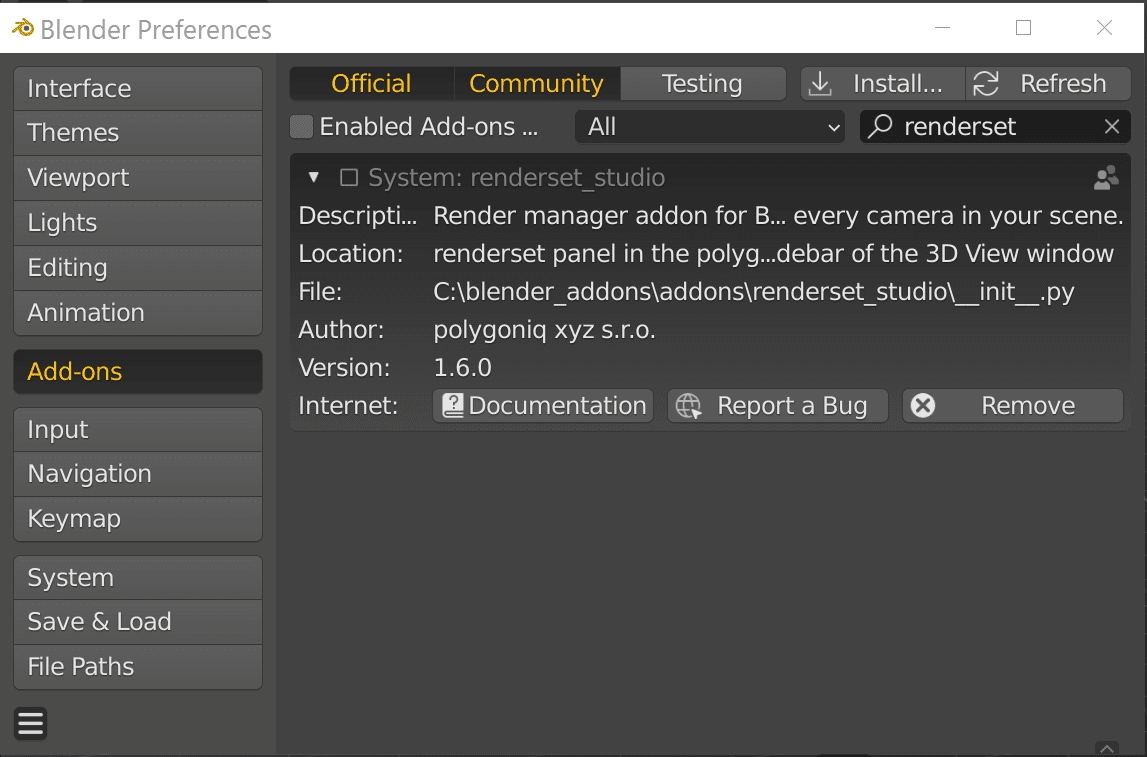
Enable it via the checkbox:
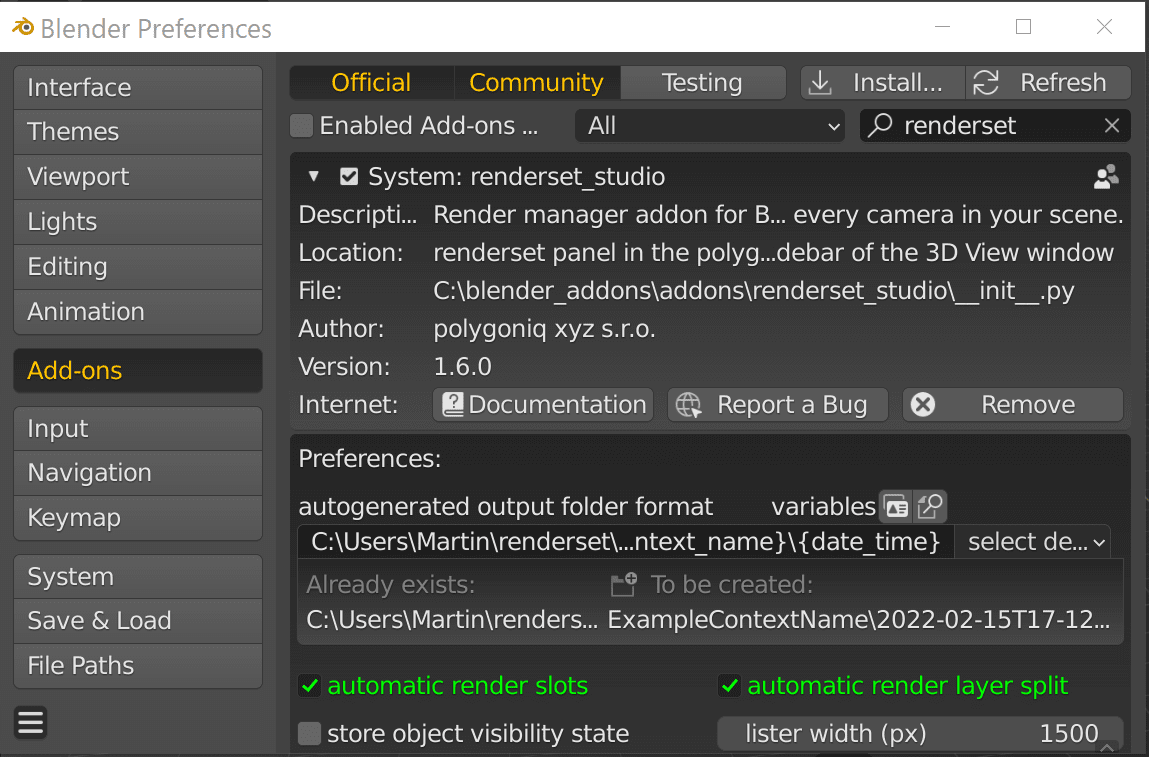
And voila! You have installed renderset to a custom path. If you set up the same Scripts
filepath in other Blender versions you may share renderset or even other addons across different
Blender versions.
Alternative: Install by extracting the files yourself
Instead of using the Install... button in Blender, you can extract the ZIP to the custom path
using your preferred utility. For example, if we use C:/blender_addons as our desired path, we
create another directory inside it called addons. We set the "Scripts" path as explained above
and extract the ZIP in such a way that the folder inside the ZIP ends up inside C:/blender_addons/addons/.
In our experience extracting with 7zip or a similar tool is faster, especially for large addons.
This procedure may require hitting the Refresh button or restarting Blender for the addon to appear.
Choose the correct path
The folder at the chosen path must contain another folder called addons. Do not set it to
C:/blender_addons/addons, that would not work! It needs to be just C:/blender_addons.