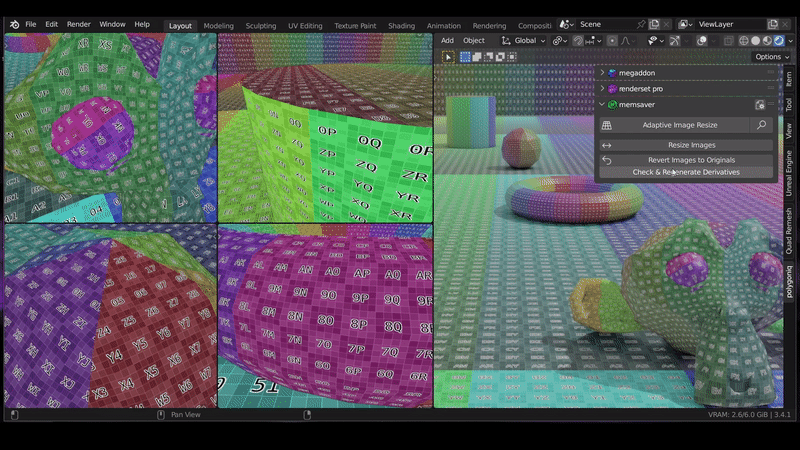Adaptive Image Resize¶
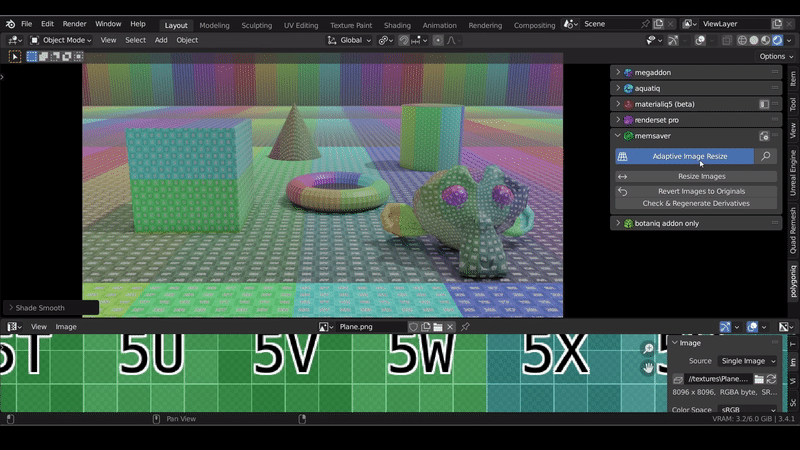
Choose texture resolution based on how big the object appears in the render image!
You can make sure all images are of some size or lower when using Resize Images
but what about using smaller images for far away objects but large images for close objects?
Adaptive Image Resize can help you choose smaller image sizes for far away or small objects and
larger sizes for close objects or objects that are large.
memsaver calculates a 2D rectangle that covers the entire object in the rendered image. Then it
takes the larger side (either width or height), multiplies it by the quality factor and uses that
for scaling images used on that object.
Reused textures
If a texture is used in multiple objects, memsaver will consider the closest object when
choosing the size. It does not make sense to use multiple sizes of the same image as that would
just waste memory. Sometimes this ends up with far away objects using large textures because
something close to the camera is using the same images.
Target Objects¶
Resize Images operates on images directly but Adaptive Image Resize operates on objects.
That's why we have to choose the target slightly differently.
Selected Objects- considers all selected objects and the images used in themScene Objects- considers all objects in the current scene and their imagesAll Objects- considers all objects in the entire blend and their imagesAll Images- same behavior asAll Objects
Example¶
In this example the first object has maximum dimension of the 2D rectangle of 420 pixels. We
multiply this by our quality factor which we left at 1.0 for this example and then choose the
closest power of two size of a texture, which is 512 pixels.
The second object has a maximum side size of 280 pixels. This again will end up as 512 pixels
closest power of two size for textures.
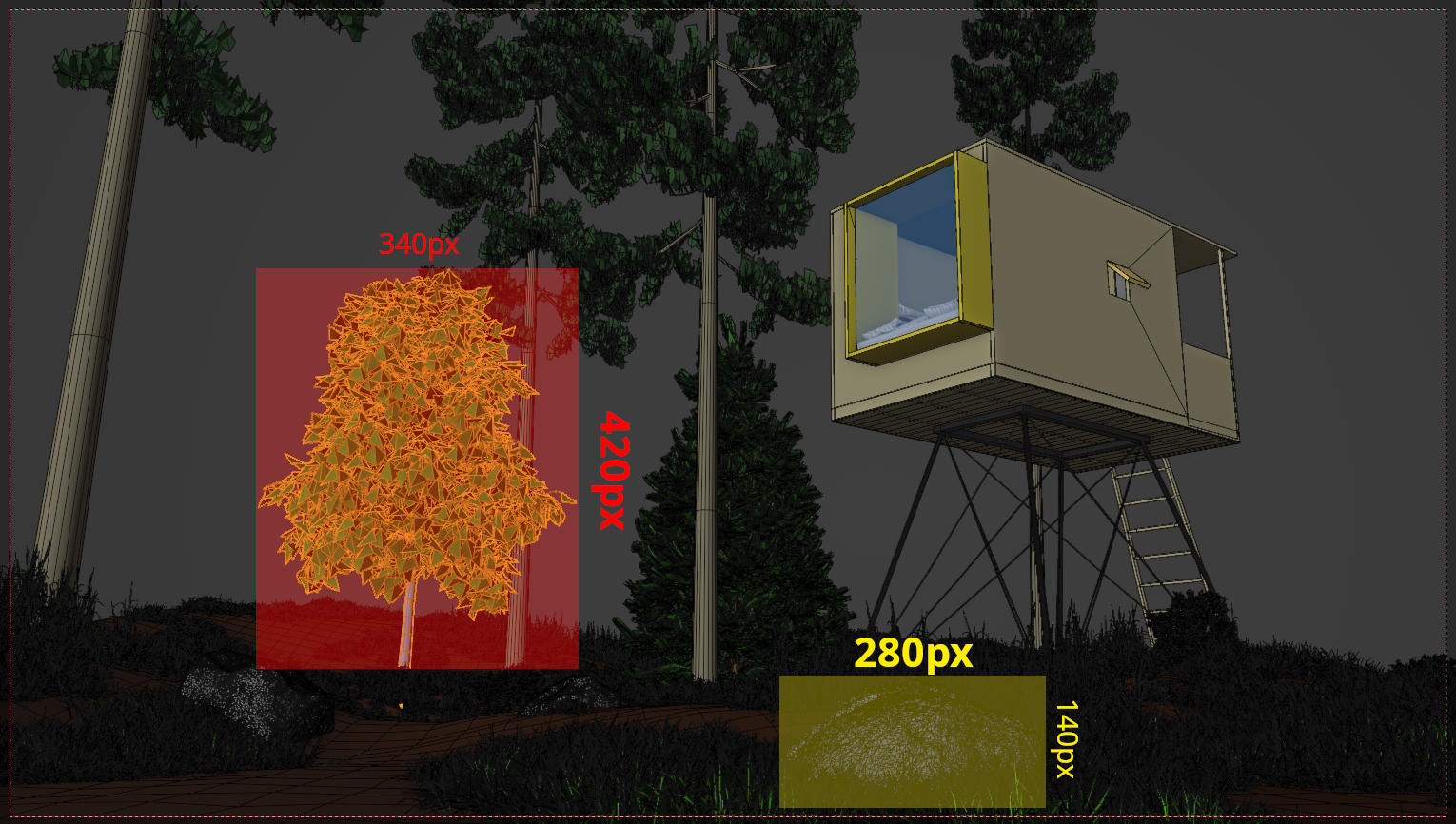
We can use the magnifying glass next to the Adaptive Image Resize operator to preview the changes
and see that this is indeed the size of images that the operator would choose.

Tuning the Operator¶
There are three values you can tune when using the Adaptive Image Resize operator.
- quality factor: this is what we multiply the 2D bounds dimension to get desired texture size
- minimum image size: limit of how small the images may get, we will never go under this value
- maximum image size: limit of how large the images may get, we will never go over this value
We advise to play with the quality factor to get a good trade-off for your scene. Values over 1.0
are conservative, you can often get away with lower values such as 0.25.
Comparison with Change Image Size¶
This operator is similar to the Resize Images operator but chooses texture sizes separately for each object. Let us look at a comparison: