Scattering Assets¶
engon comes with a scattering system that can be used to spawn a predefined preset or change
options on how the scatter will be spawned. You can find scatter related options in the
Scatter panel. Scatter panel is further split to sub-panels where the individual settings can be
found.
pps - polygoniq particle systems
polygoniq particle systems are Blender particle systems that are managed through the scatter
sub-panel. Using scatter functions to create and manipulate particle systems ensures correct
naming and enables all of the additional functions to work. Those particle systems have names
prefixed with pps_ to differentiate them from other. Name of the particle system matches name
of the instance collection and of the modifier in modifier stack.
Why is the panel empty?

Scatter sub-panel operators will not show up if the target object is not suitable for particle
systems. For example you cannot create a particle system on a instanced collection object,
volume, curve, etc.
Scatter sub-panel¶
Main section of scatter panel consists of target object, buttons to add, remove or rename active particle system and a list that displays all presets on the target object.
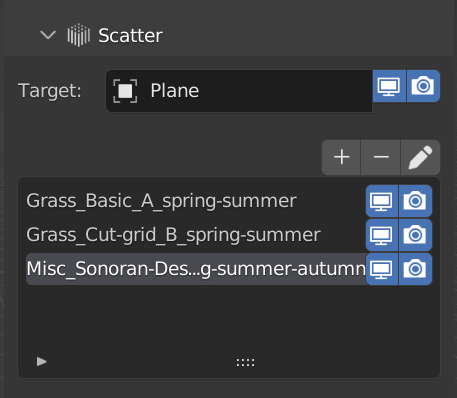
Targetis a container object for the particle systems. This object's visibility can be toggled by the buttons next to its name. Target object is the same as active object.Buttonsabove the list can be used to manipulate presets.+is used to create new presets,-removes active particle system.Pencil iconrenames the particle system.Presets Listdisplays all the polygoniq particle systems on the target object. Visibility of each layer can be toggled for render and viewport individually.
Tip
Some botaniq presets come with multi-layer particle systems. You can create these by yourself
too. Create multiple empty particle systems and customize each layer separately. For
example one layer can contain grass, second one trees, third rocks, etc.
Spawning preset¶
Use either pre-made particle system or a empty particle system can be spawned. Spawn particle
systems using the engon Asset Browser or E key. You can filter by particle systems filter.
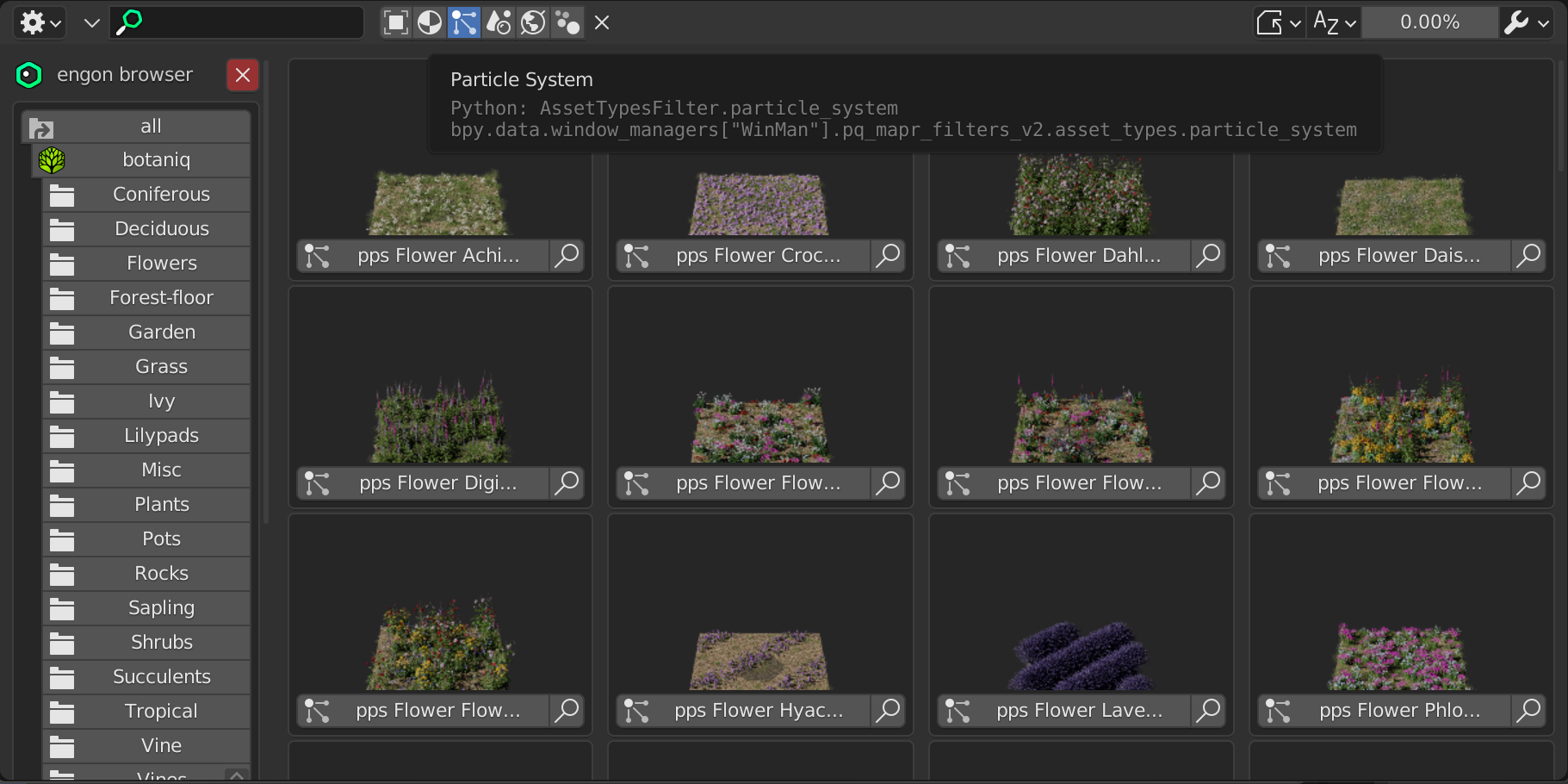
Particle settings options are located on the top right of the engon Asset Browser header, in the
Asset Spawn Options.
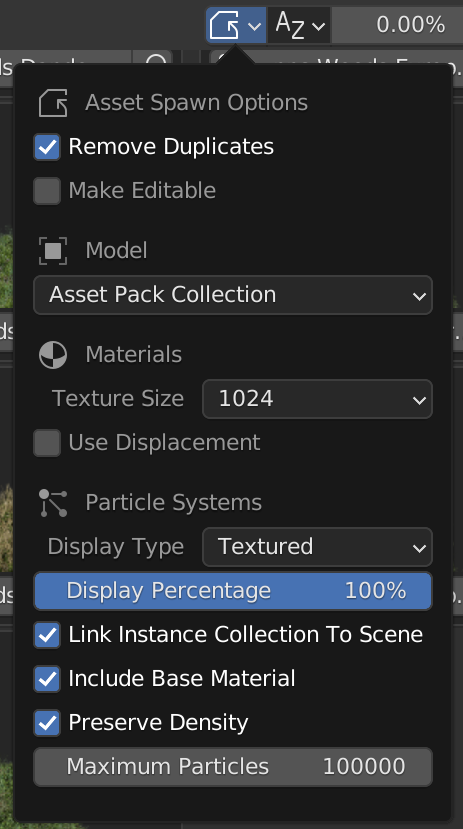
Display Typelets you to swap betweenTextured,Solid,WireandBoundsshading modes for the viewport.Display Percentagemodifies the percentage amount of particles shown in the viewport.Link instance collection to scenecheckbox. If this option is active, individual models that are scattered in the presets will be spawned into the scene 10 meters below the world origin coordinates(0, 0, 0). This is useful for editing the objects directly.Include base materialcheckbox. If set to true, a base material is loaded with the particle system and added to the target object as active.Preserve densitycheckbox. Each preset has a set number of models that is based on the area of the target object. If this option is on, your target object will get covered evenly regardless on its size on spawn.Maximum Particleslider modifies the maximum amount of particles to be spawned.
All particle systems you spawn are automatically added into engon_particle_systems collection.
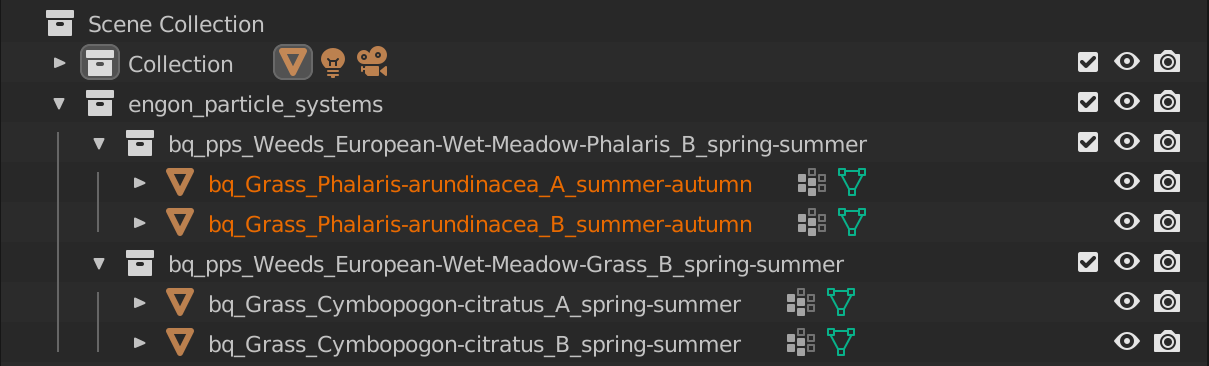
Particle Settings¶
Sub-panel containing convenient and useful settings from particle systems at hand.
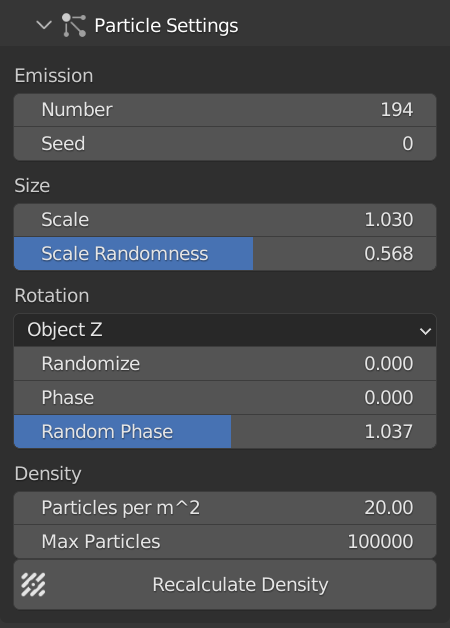
Numberis a count of particles generated on the object.-
Seedproperty randomizes the distribution. -
Scaleresizes all objects in the system. -
Scale Randomnessintroduces random factor into the scale. -
Orientation axisdefines how the objects should be rotated. Generally you will need two options.Ground Zwhere objects rotate around vertical axis. And aNormaloption which rotates the particles rotate around the normals of the object. Randomizeis an random offset from the orientation axis.Phaseis a rotation around the chosen axis.-
Random phaseintroduces some random offset into the rotation around chosen axis. -
Particles per m^2can be used to set the number of particles that will appear on 1x1m area. Max particleslimits the number of particles for theRecalculate densitybutton.Recalculate densityautomatically recalculates the density based on the area of the underlying mesh depending on theParticles per m^2value. Useful after scaling emitter.
Visibility Settings¶
Sub-panel that can be used to tweak viewport visibility settings of polygoniq particle systems across the scene or for the active particle system.
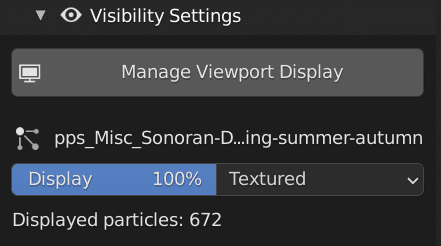
Displaylets you choose how much particles to display in percents.Display asallows selecting how the instanced objects are displayed in scenes.Displayed particlesis the count of currently displayed particles.
To manage viewport visibility across the scene you can use the Manage Viewport Visibility
operator.
Tip
Visibility settings are useful to optimize viewport performance. To maximize performance set
the display to the minimal feasible number and the display as to wireframe. This will not
affect the render at all.
Weight Painting¶
botaniq comes with simplified weight painting to enable even more precise customization of the
particle system location.
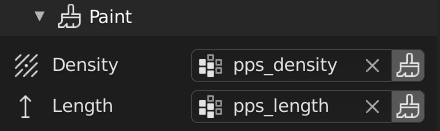 There are two weight painting options. You can either paint
There are two weight painting options. You can either paint density or length. Clicking the
brush button to corresponding option enables weight paint mode.
More information about weight painting (brushes, vertex groups, ...) is available in the official blender documentation
Warning
In order for weight paint to work properly you must have the target object subdivided enough as
each vertex carries information about how many objects should spawn near it. (Red=Density 1,
Blue=Density 0)
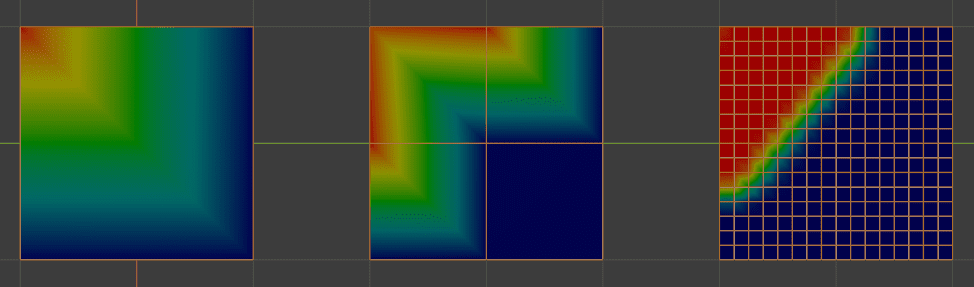
Objects (Instance collection)¶
Sub-panel that contains information about all of the objects in the instance collection from where objects are being scatter.
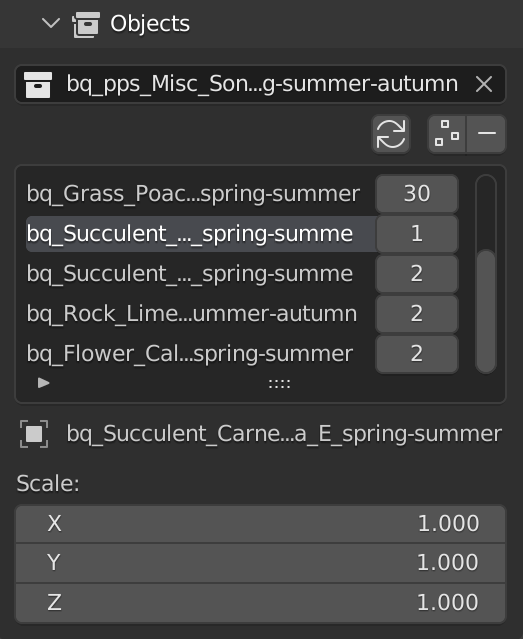
Refresh/Add/Removecan be used to add and remove botaniq assets into the activeppsusing the+and-buttons. Use refresh if you edited the collection contents yourselves.Asset countrepresents the chance of the object in collection being generated. For example, if you set object A’s count to 10 and object B’s count to 1, there is a 10:1 chance that object A will appear. In praxis, this means you will have 10 models of grass for every 1 model of a flower.Previewis displayed for the selected asset as well as description of the seasons so you can judge which assets fit into the particle system easier.Scalecan be used to manipulate the scale of the individual objects.