Asset Pack Search Paths
This page contains advanced topics for asset pack installation and registration. We do not recommend unexperienced users to try the steps detailed below. Making a wrong move can bring Unforeseen Consequences λ. For easy installation, uninstallation and update of asset packs, follow the steps from the Getting Started section.
Benefits of using the Search Paths
Using the search paths allows you to:
- Install asset packs on network drives and access them from multiple devices
- Access the same asset packs from multiple installations of Blender
Extracting Asset Packs¶
You can extract the paq archive as any other archive file with tools such as WinRAR or 7-Zip.
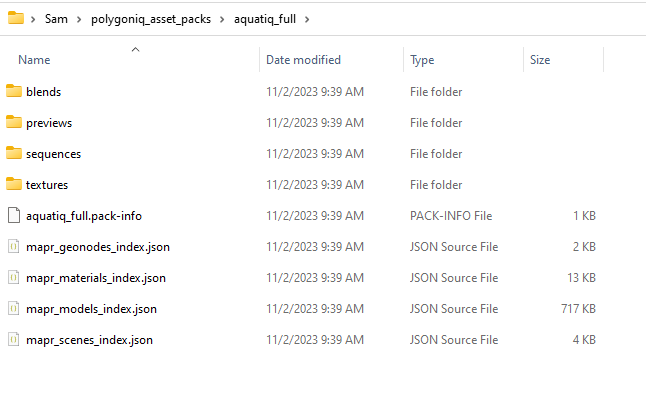
Installing Extracted Asset Packs¶
Aside from being able to install an asset pack from a paq file, engon can also install from
extracted asset packs using their pack-info files. These files contain all the necessary information
for loading the asset packs.
Follow the steps from the installation
chapter but after clicking the Install Asset Pack button, you can pick any file or folder that is
a child (even recursively) of the root folder of an extracted asset pack. However, the installation
file browser will only display folders and files with .pack-info and .paq extensions.
Asset Pack Root Folder
By root folder of an asset pack, we mean the folder containing a file with the .pack-info
extension. Do not move it outside of this folder!
Update from an Extracted Asset Pack
You can also use extracted asset pack for updating installed asset packs.
Asset Pack Search Paths¶
Located at the bottom of Asset Packs section in engon preferences, this collapsible section serves
for setting up paths pointing to locations with pack-info files for loading asset packs.
If you already installed some asset packs through the Install Asset Pack
button, the search paths will contain paths to their pack-info files in the install directory.
Reload Asset Packs after Changing the Search Paths
To see the changes after tweaking the search paths, you will have to reload the asset packs either by clicking the button with the refresh icon on the left side of the Asset Pack Search Paths section or at the top of the Asset Packs section.

Asset packs loaded through the search paths have to be in their extracted forms, paq files will
not be loaded. Loading asset packs in this manner allows users to register them into engon
without copying any files to an installation folder. This way, multiple users can access the same
asset packs on shared storages (e. g. Google Drive) or they can access the same asset packs from
multiple installations of Blender on one device.
There are four types of search paths:
-
Single File: Path to a file with the
.pack-infoextension. -
Install Directory: Path to a directory containing asset pack folders. Looks for
pack-infofiles in all folders that are direct children of the chosen directory. -
Recursive Search: Recursively looks for all
pack-infofiles within the path's defined path. -
Glob Expression
Relative or Absolute?
You can use both relative and absolute paths.
Each search path can be disabled and it will not be used for loading asset packs. Enabled search paths show how many asset packs where discovered within them and clicking the button next to them will show a pop-up with information about them.
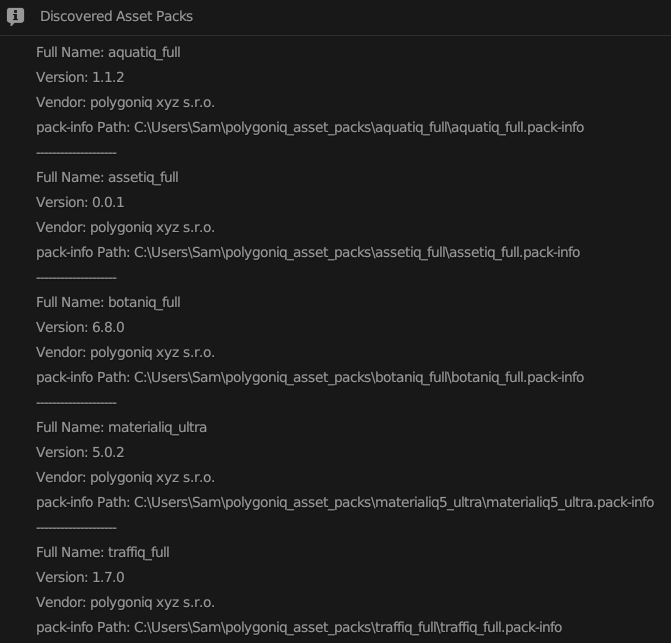
You can export all your search paths as a json file. Your colleagues can import this file into their
installation of Blender, reload asset packs and start using your shared resources right away.
Correct Naming
If you are sharing absolute paths, ensure that everyone using them has their shared
storage set up in the same manner. If you export your paths with the shared storage on the G:
drive and your colleague has it on a D: drive, the paths will not work for them.