Prerequisites¶
Several topics you should know about Blender before getting started with botaniq.
Minimal and recommended hardware requirements
Blender and therefore botaniq is cross-platform, it runs on Windows (8.1, 10 and 11) macOS 10 and Linux.
Minimum
- 64-bit quad core CPU with SSE2 support
- 8 GB RAM
- Full HD display
- Mouse, trackpad or pen+tablet
- Graphics card with 2 GB RAM, OpenGL 4.3
Recommended
- 64-bit eight core CPU
- 32 GB RAM
- 2560×1440 display
- Three button mouse or pen+tablet
- Graphics card with 8 GB RAM
Special cases
- Since Blender 2.93 Windows 7 is no longer supported. Microsoft discontinued Windows 7 support in January 2020
- Blender 2.9x require macOS 10.13+
- Blender 2.8x require macOS 10.12+
Supported versions of Blender
botaniq supports Blender 3.3 LTS, 3.4, 3.5, 3.6 LTS.
It is very likely but not guaranteed to work on any versions between those and versions newer
than 3.6.
Basics of Blender
Are you familiar with the basic Blender concepts? Do you know what a vertex is?
How to work with Blender modifiers? How to create a vertex group and use it for weight painting?
If not we strongly suggest following the official tutorial series by Blender, or going through the official documentation.
How shading works
Do you know what the nodes in the Shader Editor do and how to work with them?
Blender has an introduction video on the topic. Alternatively, you can have a look at the official documentation, or the complete list of Shader Nodes.
Common shortcuts
Are you familiar with the most common Blender shortcuts? Do you know how to apply scale?
How to swap between different Viewport Shadings? How to repeat the last operation?
Going through the official tutorial series is recommended to get familiarized with the common shortcuts. Alternatively have a look at the list of common shortcuts and the default keymap by Blender.
Furthermore, for the complete list of all shortcuts head into Edit -> Preferences -> Keymap.
There is a search function and you can also set up shortcuts yourself.
However a better way to do that might be to simply open up a menu, right click on an operator,
choose "Change Shortcut".
The F3 feature of Blender
Did you know that you can always just press F3 and search for the operator instead of remembering all the shortcuts? Give it a shot!
Your hardware has limits
Blender is not a real-time application, its rendering process is done separately. If you find your viewport laggy, consider using a different viewport shading.
The scale of your scene
The scale of your scene is directly connected to your hardware limitations. When working on big scenes we strongly recommend hiding collections in the viewport, using the 'Display as Bounds' feature, or optimizing the scene in other ways.
Instancing / linking Object Data
By duplicating objects with Alt+D we create Objects that have certain Data Blocks like
Mesh/Materials linked between themselves.
It not only helps to keep the .blend file size smaller but also lowers Memory consumption
during rendering if no modifiers are used.
However once the objects using the same Mesh Object Data use any modifiers, the Memory they
take for rendering is as if they were unique.
Modifiers can change the actual geometry and therefore Blender has to take the linked Mesh,
apply the modifiers and then render.
While objects using the same linked Mesh data take less storage and memory but they don't really render faster (unless out of memory).
On the other hand using instanced collections makes the rendering and viewport faster but the Mesh & Material data has to be exactly the same for all instances. What can change between each instance is the location, rotation, scale and various attributes like object visibility, object color, etc. Using instanced collections helps tremendously with performance overall. Especially when using botaniq's animated trees where the animation has to be computed just once for a frame and then used on multiple trees - it's just necessary to make sure the identical animation is not obvious.
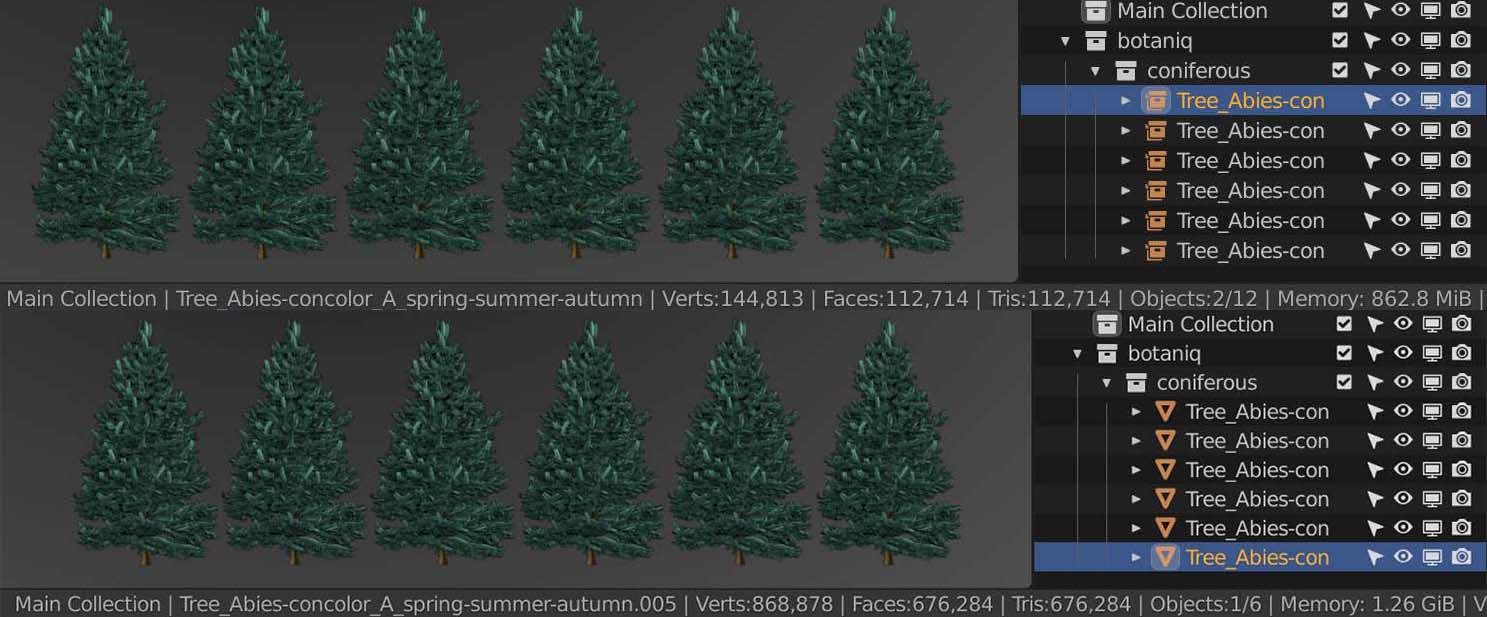 Instanced Collections are used in the top picture and the five trees are represented by 112 714
faces and take up 862.8 MiB of memory. Those 112k faces are however instanced to 6 empties.
Instanced Collections are used in the top picture and the five trees are represented by 112 714
faces and take up 862.8 MiB of memory. Those 112k faces are however instanced to 6 empties.
Duplication is used in the lower picture and the 6 trees are represented by 676 284
faces and take up 1.26 GiB of memory. The .blend file size will also have to store them separately.
botaniq uses Linked Assets by default when spawning assets. You can always
convert them to editable when necessary.
Linked data from different .blends
Linking allows you to reuse the same Collections/Materials/NodeGroups etc. in multiple
.blend files.
pros:
File sizes of .blends are much smaller as they each don't have to contain the same millions
of triangles over and over again.
Viewport and render performance is much better.
Any changes made to the linked data are reflected in all the files where they are linked from.
cons:
Linked data can't be edited unless you A. Go to the linked .blend file, change it, save it and
then reload the library or B. make it local with Convert to Editable for models or clicking on
the chain icon with Materials and NodeGroups.
It can happen that the linked data is missing and you'll have to use the Find Missing Files feature.
This can be averted by using the Save & Pack feature from renderset when sending .blend files
full of linked data to render farms/other PCs.
Sometimes you'd rather not have some changes reflected in all the files where they are linked from.
Collection Linking, and Collection Instances
There are two things you should know about collections before getting started:
Objects can be linked in multiple collections simultaneously,
this can be done by pressing Ctrl while drag-and-dropping in the Outliner.
You can add Collection instances that are made from these collections, the origin of the
collection-instance object is the origin of the scene.
Collections can also be used for defining what to scatter but collection instances themselves
can't be used for scattering.